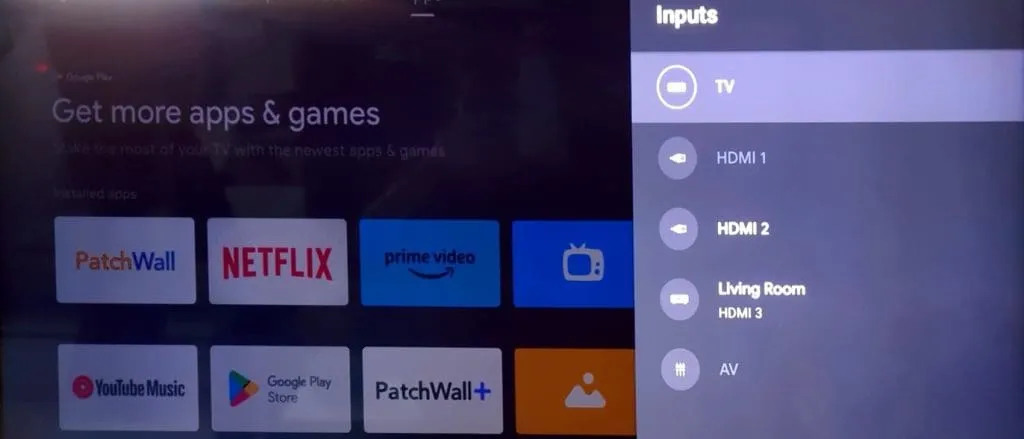3 Effective Solutions for Roku Not Connecting to Your TV
Basic Fixes:
- Restart TV: Restarting your TV can resolve various temporary glitches in its operating system. Press and hold the power button on your remote, and choose Restart when prompted. Afterward, reconnect your Roku device and test its functionality.
- Try Another HDMI Port: Modern TVs typically feature multiple HDMI ports. If your Roku device isn’t communicating through a specific port, disconnect it and try a different one for a successful connection.
- Inspect for Physical Damage: Check your Roku streaming device for any signs of physical damage. Significant issues could impede connectivity with the TV, so ensure the device is intact before attempting reconnections.
Fix 1: Use a Powerful Adapter
To optimize the connection between your Roku and TV, utilize a high-quality power adapter. For the following devices, you can plug the Roku cable directly into the TV’s USB port:
- Roku Express
- Roku Express 4K
- Roku Premiere (except the 2016 model)
- Roku Streaming Stick+
- Roku Streaming Stick 4K
Note that not all TVs support charging via USB ports. If yours does not, be sure to use the provided power adapter.
Fix 2: Reboot Roku Using Remote
If your Roku device is frozen or displaying a black screen, you can reboot it using the remote control.
Steps to Reboot:
- Press the home button five times on your Roku remote.
- Press the up arrow key once.
- Press the rewind button twice.
- Press the fast-forward button twice.

Your Roku will reboot, which may take several seconds to display on your TV.
Fix 3: Check Network Connection
Roku devices require a stable internet connection to function properly. A weak or unreliable connection can disrupt your setup. Ensure that you have a robust Wi-Fi network or consider investing in an Ethernet adapter to enhance connectivity.