3 Solutions for Audio Issues When Connecting Two Headphones to Mac
Solution 1: Modify Volume for Individual Bluetooth Devices
While you cannot enhance the volume through your Mac’s keyboard shortcuts, you can adjust the sound level for each set of Bluetooth headphones via the Control Panel. Here’s a simple guide to do it:
Step 1: Click the Control Center icon located on the menu bar.
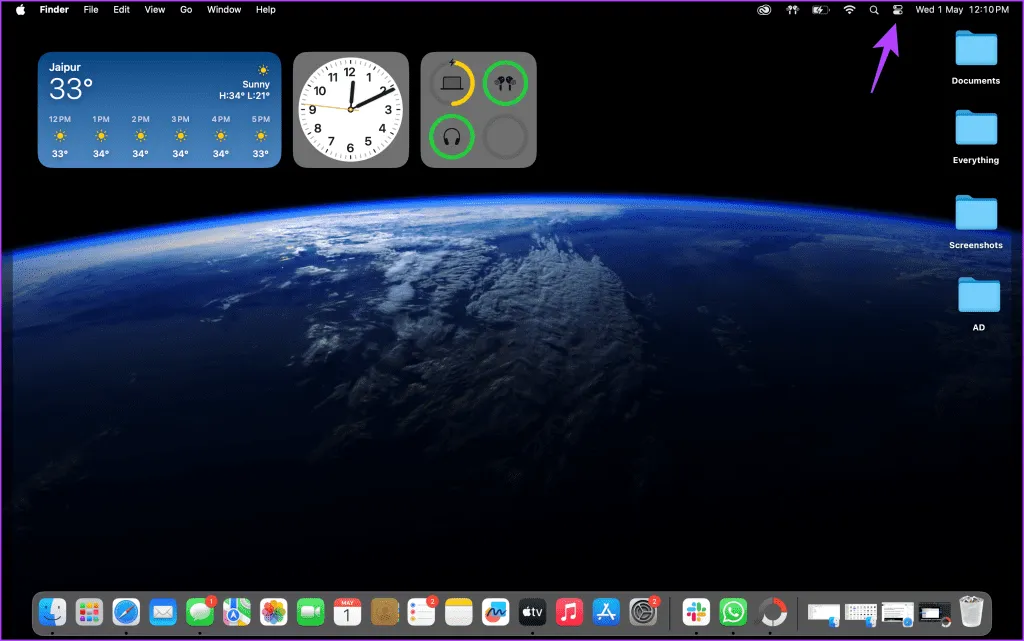
Step 2: Select one of the Bluetooth audio devices and modify the volume for that particular pair.
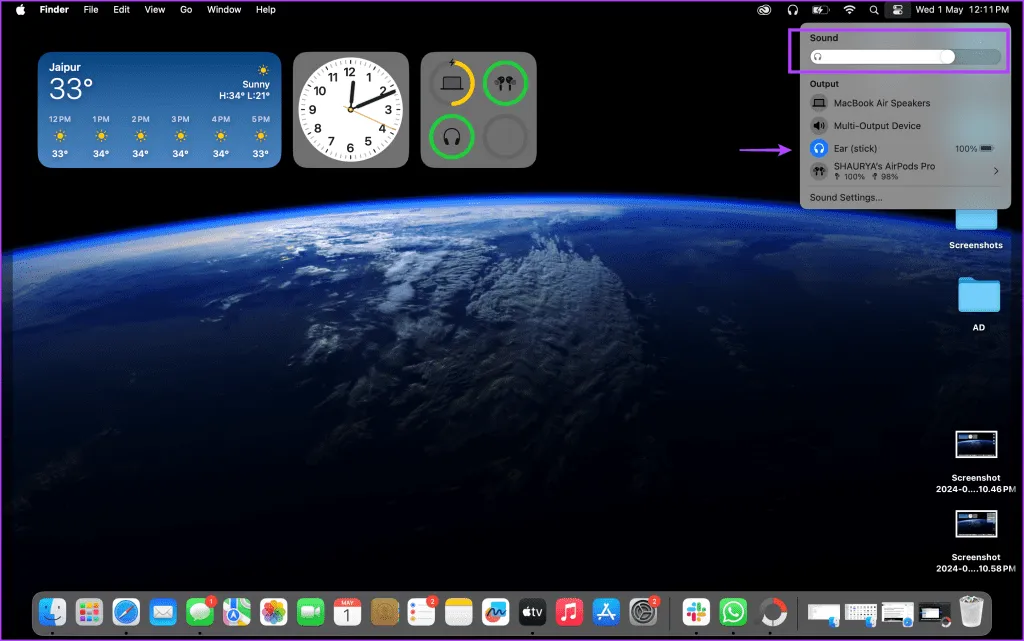
You can perform this adjustment for any additional Bluetooth headphones you may have. Changes to the volume settings for each pair will take effect immediately.
Solution 2: Set Up a Multi-Output Device with Audio MIDI Setup
The built-in macOS application, Audio MIDI Setup, enables you to establish a Multi-Output device, allowing sound to stream to two Bluetooth headphone pairs at the same time. Follow these steps:
Step 1: Press CMD + F to search for Audio MIDI Setup and launch the application.
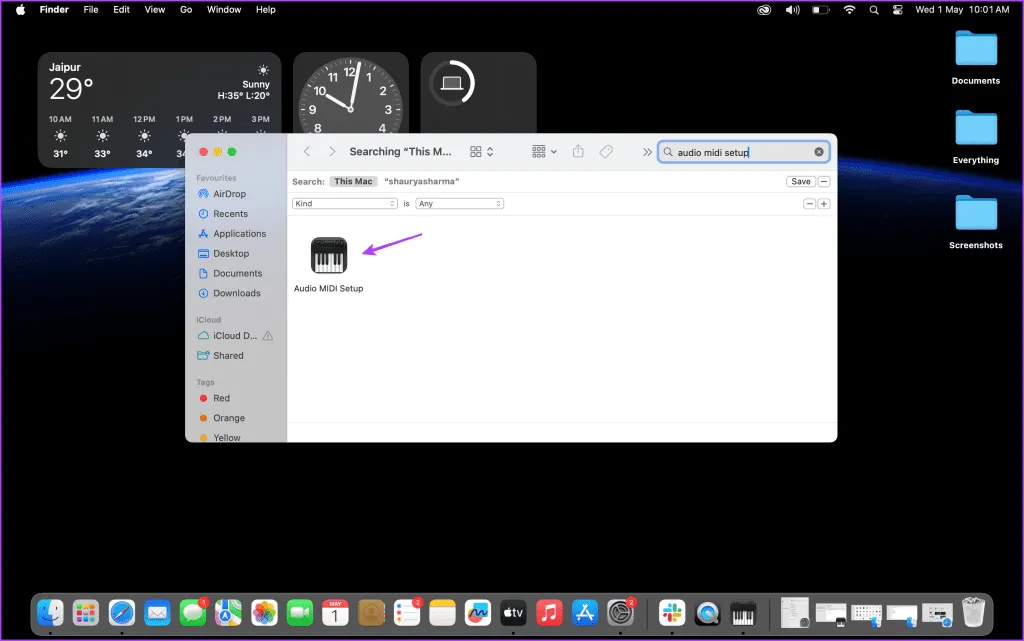
Step 2: Click the + button at the bottom left of the window.

Step 3: Choose Create Multi-Output Device.
Step 4: In the Multi-Output Device settings, check both Bluetooth devices.
Step 5: Designate the Primary Device and ensure that Drift Correction is activated.
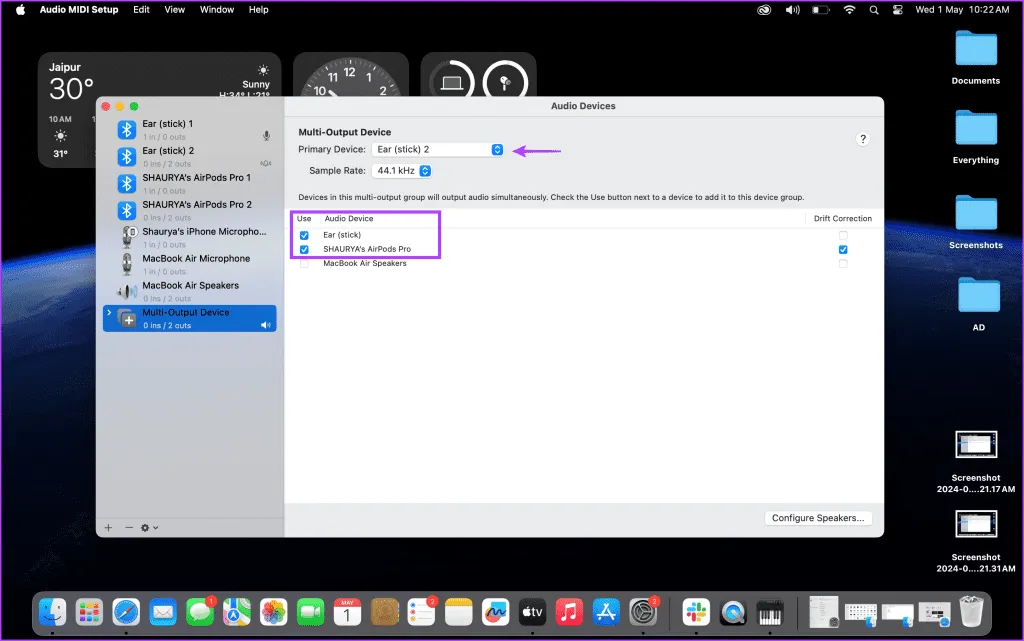
Solution 3: Configure the Default Sound Output Properly
Setting One Bluetooth Audio Device as the Default Output
Step 1: Access the Control Center from the Mac menu bar.
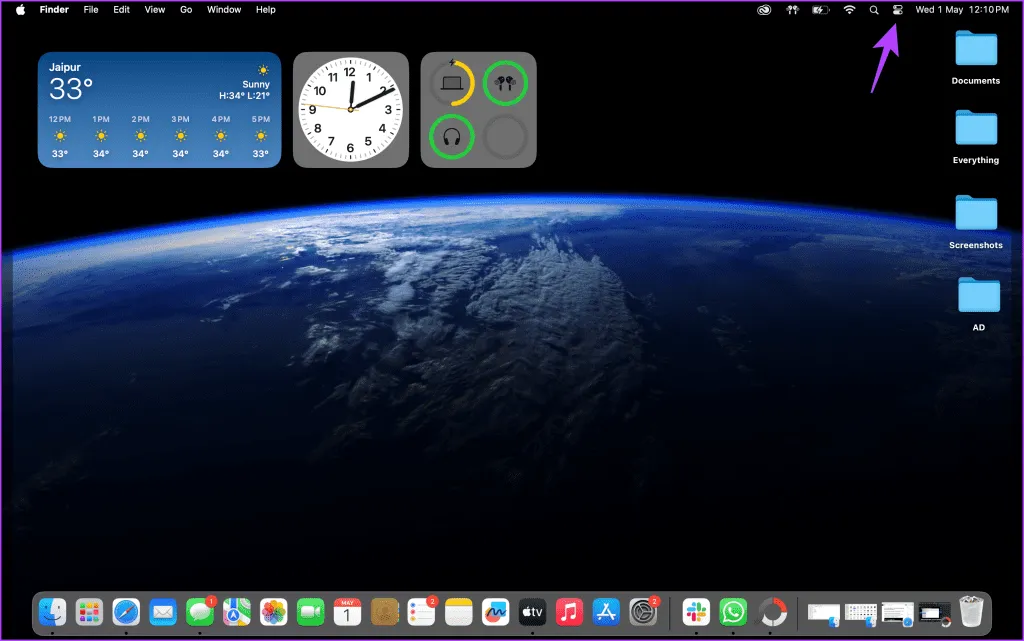
Step 2: Select Sound and designate one of your Bluetooth audio devices as the default output.
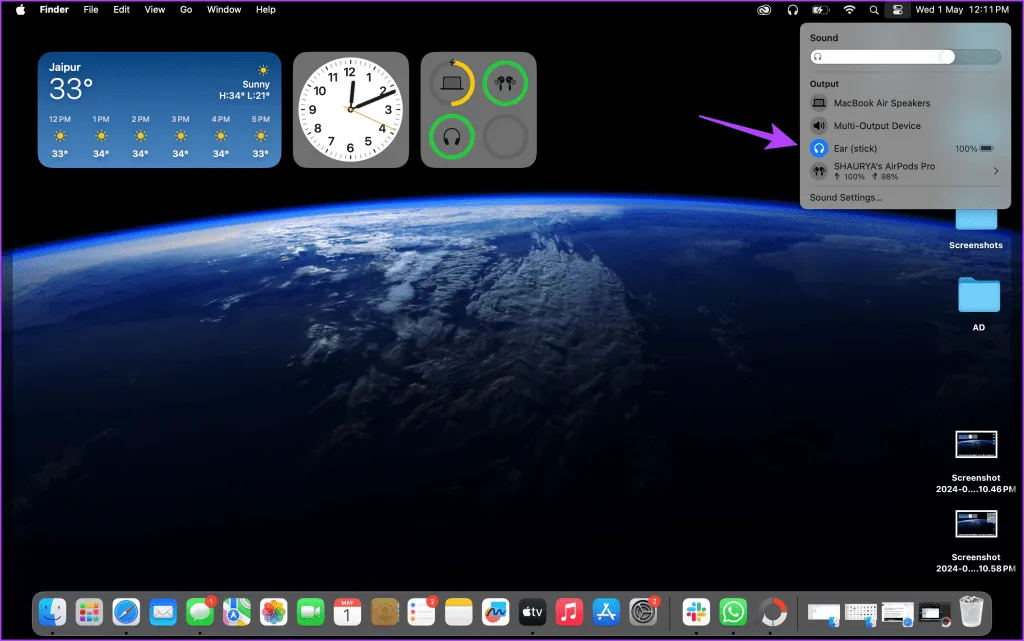
Setting the Multi-Output Device as the Default Output
Step 1: Click on the Control Center icon in the macOS menu bar.
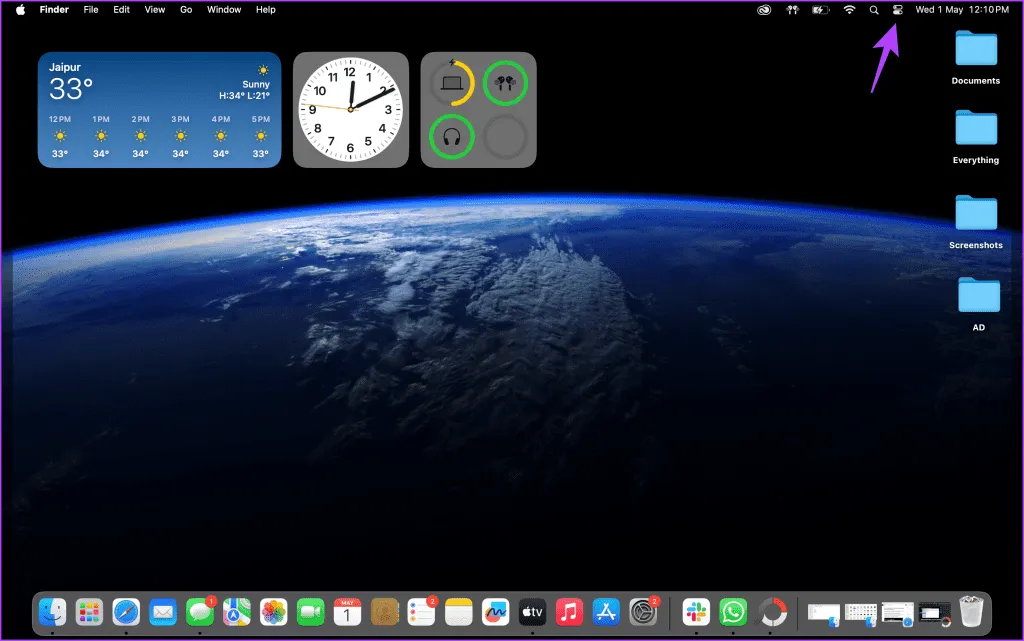
Step 2: Select Sound.
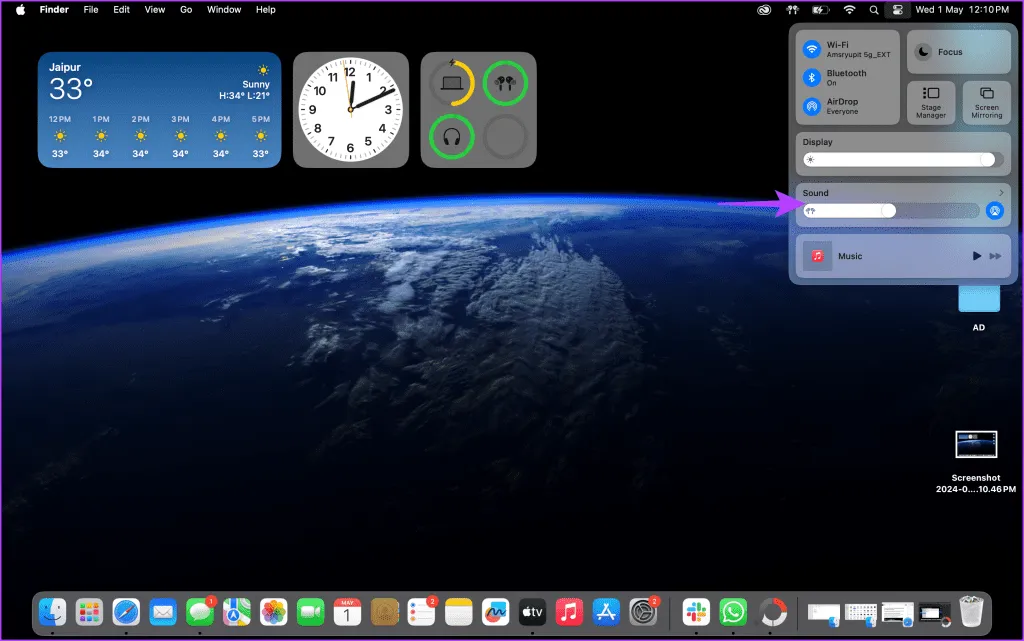
Step 3: Choose the Multi-Output Device as the default option.
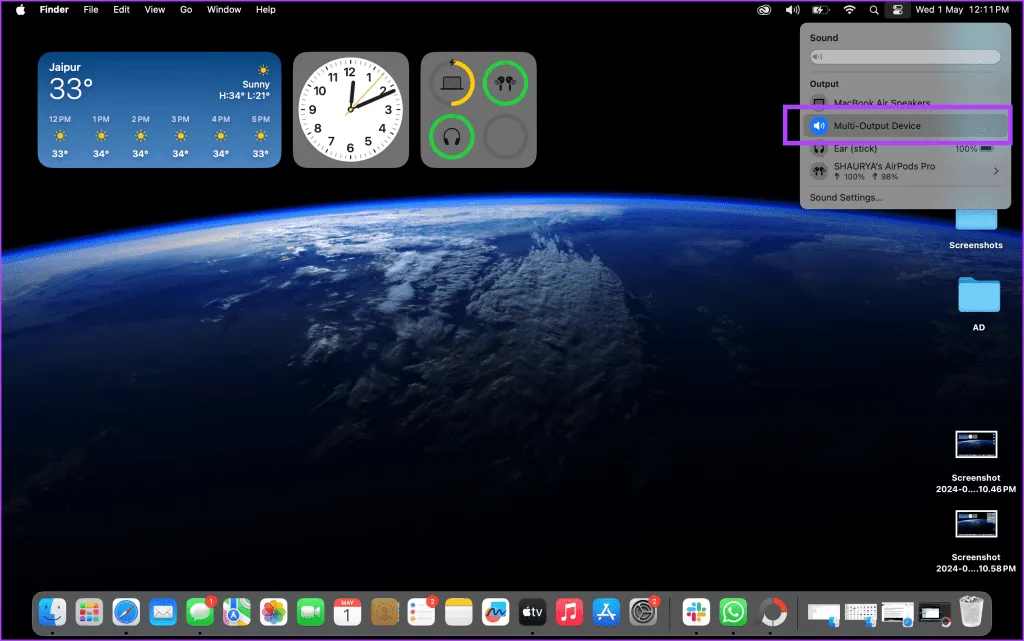
Audio will now play through both Bluetooth devices at once, allowing you to enjoy sound from one or both pairs.
Frequently Asked Questions
Do These Solutions Apply to Bluetooth Speakers Too?
Absolutely! You can use any Bluetooth audio device, including Bluetooth speakers.
What If My Bluetooth Audio Device Doesn’t Appear in Audio MIDI Setup?
Sometimes, it may be necessary to wear the earbuds or headphones to prompt their detection in the setup app, particularly for Apple AirPods or other devices that feature in-ear sensing technology.
Is Noise Cancellation Available with AirPods Pro Using the Multi-Output Device?
Yes, whatever mode you select prior to creating the Multi-Output device—be it Transparency, Noise Cancellation, or Off—will continue to function as intended.
Image Credits: Guidingtech.com