3 Solutions to Resolve Black Screen of Death Issues on Samsung Galaxy Phones
Basic Fixes for Samsung Galaxy Black Screen Issues
- Force Restart Your Phone: Simultaneously press and hold the power button (or side button) and volume down button until the device powers off and displays the Samsung logo. Release the buttons and check if the screen functions normally afterward.
- Drain and Recharge Your Battery: Allow your battery to completely drain by using the phone until it turns off. Then recharge the device using an appropriate charger, as many users have found this helpful.
- Tap and Squeeze Your Device: If internal contacts are loose, gently tap the back and front of your phone, followed by lightly squeezing its sides. You might need to repeat this multiple times until the screen responds.
- Inspect for Physical Damage: Check for any visible damage or stuck buttons, especially if the black screen followed a drop. Damage to internal components could cause display issues.
Fix 1: Boot into Recovery Mode and Wipe Cache Partition
Corrupted temporary system data in the cache partition may lead to black screen issues. Here’s how to wipe it:
- Turn off your device by pressing the power button.
- Press and hold the power and volume down buttons until the device turns on.
- In recovery mode, use the volume buttons to navigate to Wipe cache partition and select it with the power button.
- Once completed, navigate to Reboot system now and select it using the power button.
Fix 2: Boot into Safe Mode
Booting in Safe Mode helps determine if third-party apps are causing the issue:
- Power off the device completely. Then, hold the power button until the logo appears.
- When the logo appears, hold the volume down button until the phone boots into Safe Mode.
If your display works in Safe Mode, uninstall any recently added apps and restart your phone to exit Safe Mode.
Fix 3: Reset Your Phone via Find My Device
A factory reset via Google’s Find My Device may be necessary if previous methods fail. Note that this will erase all data:
- Use another device to visit Google’s Find My Device and log in with the associated Google account.
- Select your device from the list and choose the Erase Device option to complete the reset.
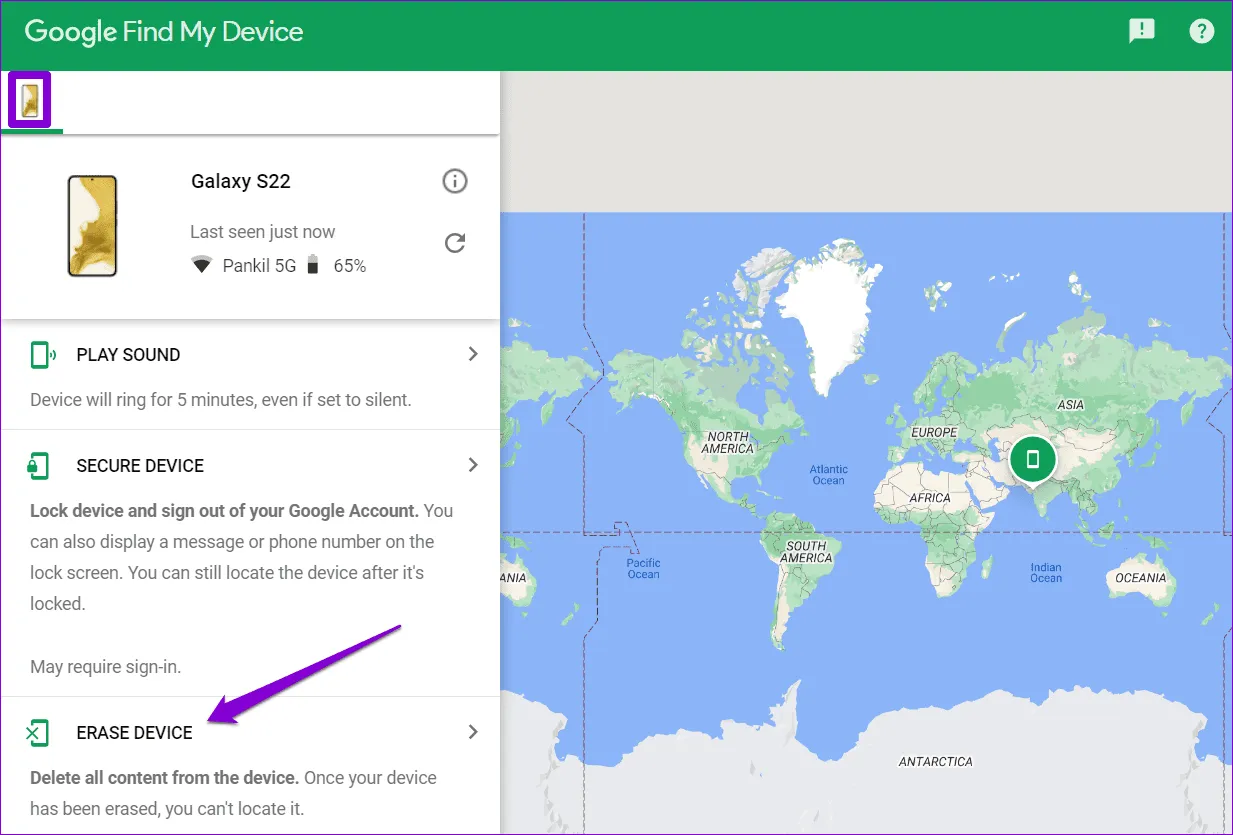
Always ensure your data is backed up before proceeding with a factory reset.