4 Solutions to Resolve Outlook Issues on Safari
Essential Solutions
- Verify Internet Connection: Ensure your Mac is receiving optimal internet speeds.
- Check Outlook Server Status: Head to DownDetector to see if Outlook servers are operational in your area.
- Force Quit and Restart Safari: Select the Apple logo > Force Quit > Safari > Force Stop.
- Modify DNS Settings on Your MacBook: Switching to Google DNS on your MacBook can enhance browsing speeds.
- Update macOS to Refresh Safari: Navigate to Settings > General > Software Update.
Solution 1: Turn Off iCloud Private Relay
If you subscribe to Apple One or iCloud+, your system automatically enables iCloud Private Relay for Safari. This feature routes your Safari traffic through an Apple server to shield your IP address from marketers. Disabling Private Relay may help in loading Outlook within Safari.
Go to Settings > Profile Name > iCloud > Private Relay > Turn Off the Feature.
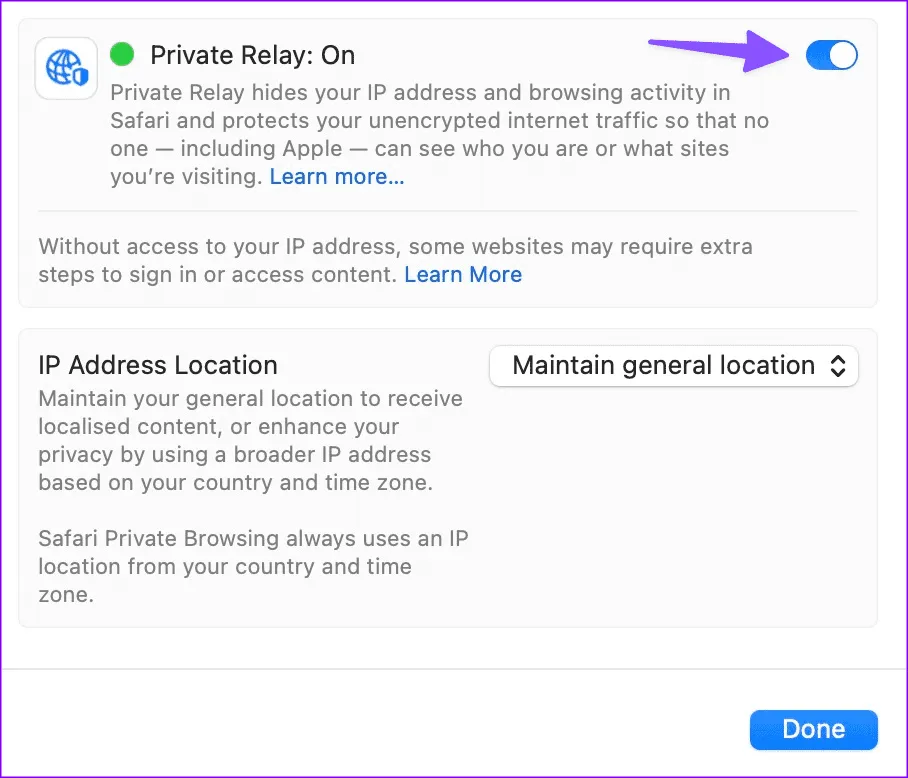
Solution 2: Enable Pop-ups for Email Links
For links you access through your Outlook account, enabling pop-ups in Safari is necessary, as the browser typically blocks them.
Step 1: Open Safari > Navigate to Outlook > Click Safari > Settings.
Step 2: Select Websites > Pop-up Windows > Choose Allow next to While visiting other websites > Set Allow for outlook.live.com.
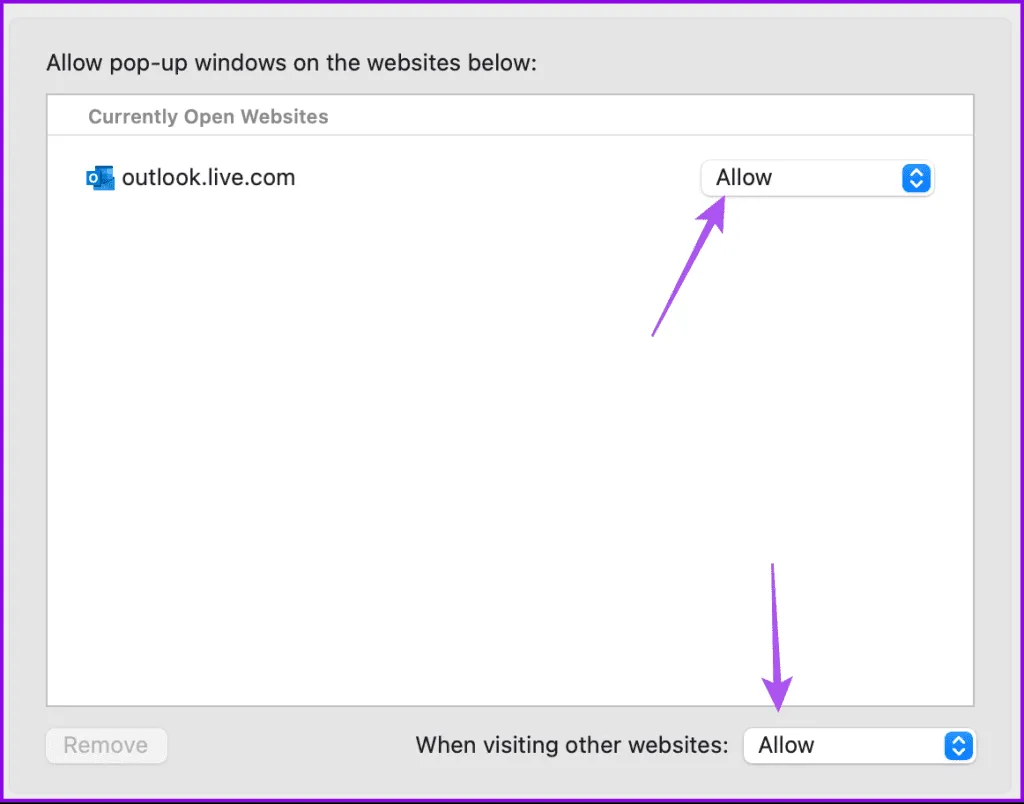
Solution 3: Uninstall Extensions
Certain extensions in Safari could be causing issues with Outlook. It’s advisable to remove unused extensions or those that are infrequently updated.
Open Safari > Settings > Extensions > Choose an extension and uninstall it until the issue is resolved.
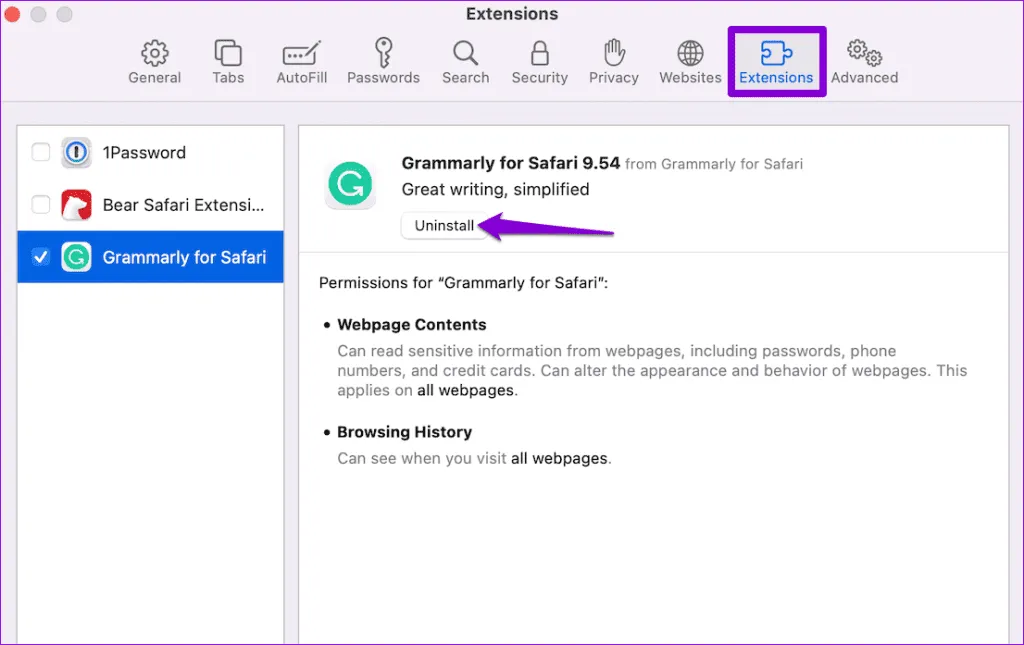
Solution 4: Clear Outlook Cache
Finally, consider clearing the cache for the Outlook website from Safari. This action will erase your preferences and login information.
Navigate to Safari > Settings > Websites > Manage Website Data > Type in outlook > Remove.
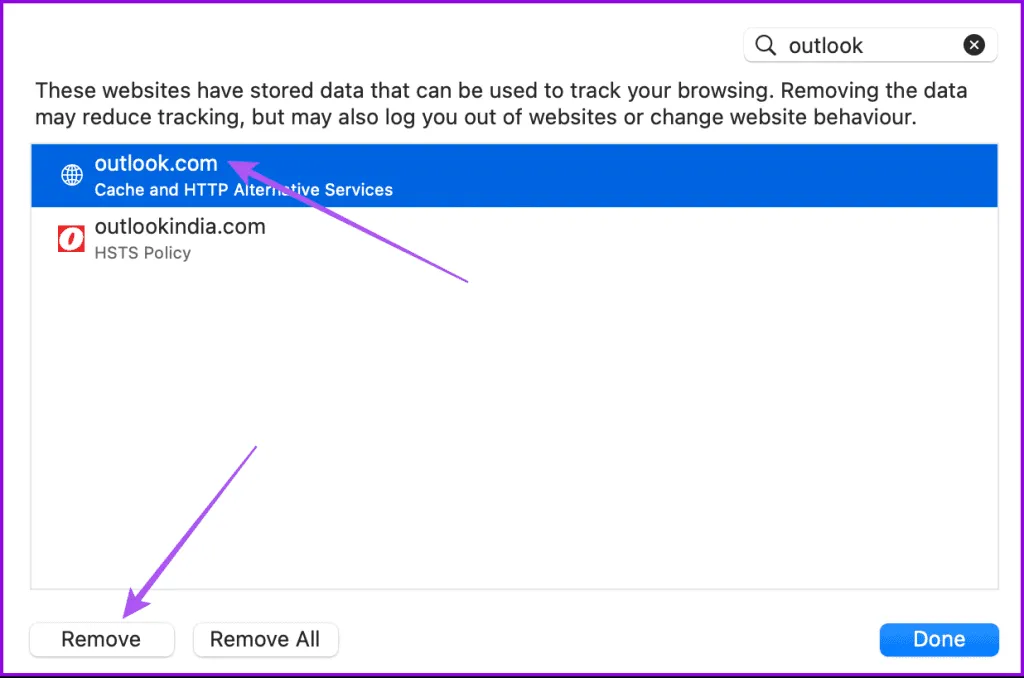
Image Credits: Guidingtech.com