5 Tips to Optimize Your Samsung Phone Performance Using Good Lock
1. Customize Lock Screen According to My Preference
The Good Lock app, through the Lock Star module, allows extensive customization of your lock screen and Always on Display. This includes rearranging elements like the clock and adding widgets.
Key Customization Steps:
- Open the LockStar module and enable the toggle for your Lock Screen.
- Tap on the Lock screen preview to begin customization.
- To add a widget, tap an empty space and select Widgets. To edit existing widgets, tap on them and use the icon for adjustments or drag them for repositioning.
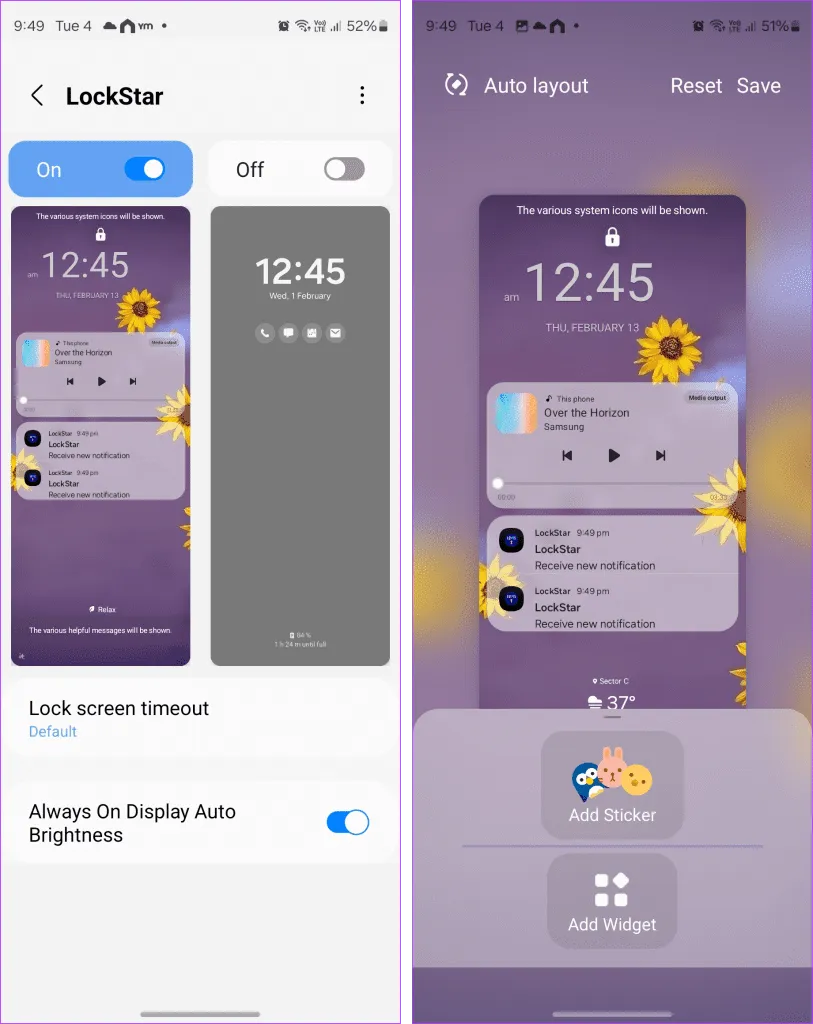
2. Customize Recent Apps Screen
Home Up module allows you to personalize the Recent Apps screen, displaying app names with icons for clear identification, along with various layout options.
Steps to Customize:
- Access the Home Up module and select Task Changer.
- Toggle on the App label feature and choose your desired layout.
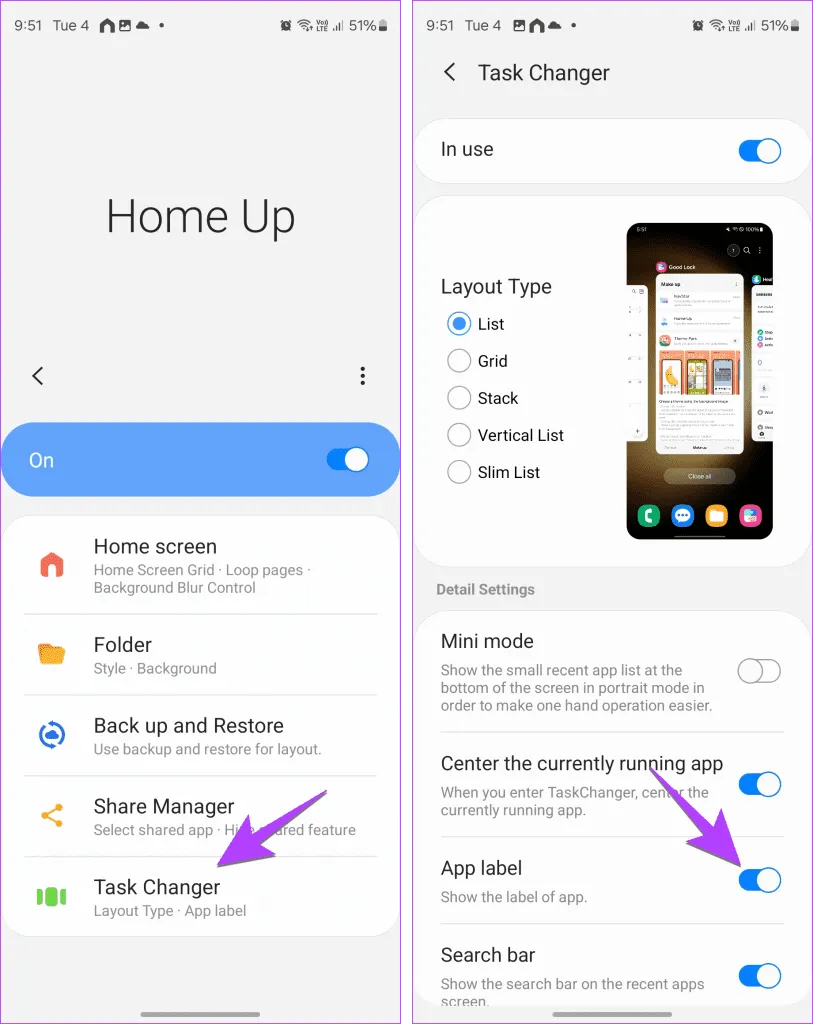
3. Show the Date and Day in the Status Bar
The QuickStar module allows you to display the date and day in the status bar, including format customization, and hiding specific icons.
Configuration Steps:
- Open the QuickStar module and navigate to Clock Settings.
- Enable Show Date and choose your preferred date format.
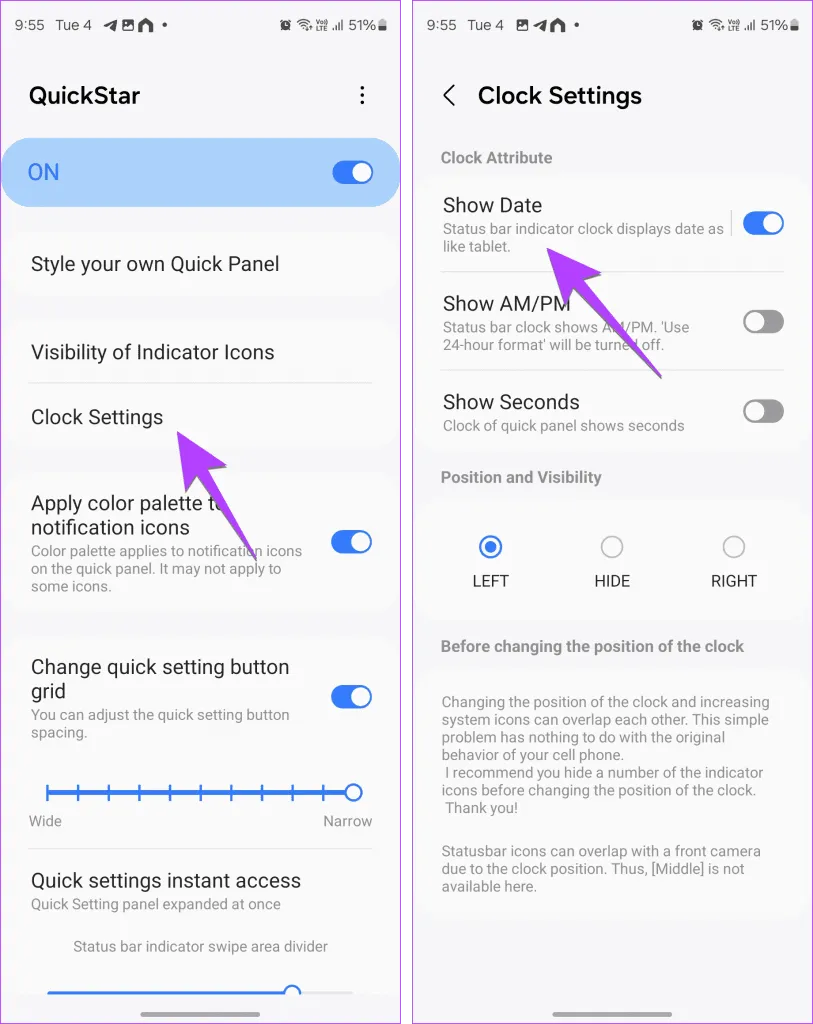
4. View Old Notifications for Up to 1 Year
NotiStar module enhances your notification management by allowing access to old notifications from up to a year ago, offering search options by keywords or apps.
5. Use the Power Button to Launch Google Assistant or Open Apps
RegiStar module enables you to customize side key functions including launching Google Assistant or other actions through long-press.
Action Steps:
- Navigate to the RegiStar module and select Side-Key press and hold action.
- Enable the function and choose your desired action.
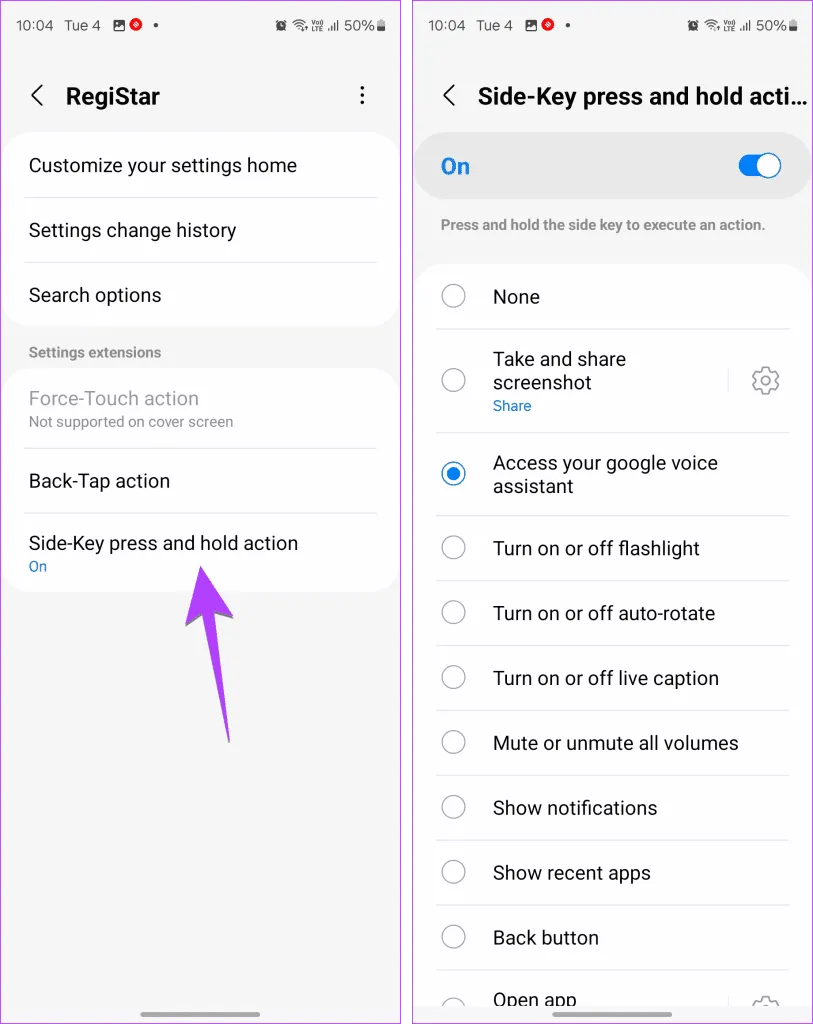
Additional functions available with RegiStar include:
- Rearranging the Settings screen order.
- Customizing the Back tap action (e.g., double-tap to take a screenshot).
Honorable Mentions: Good Lock Features I Like But Don’t Use
- ClockFace: Add animated clocks to your lock screen or Always on Display.
- Sound Assistant: Control individual app volumes and voice modulation during calls.
- Keys Cafe: Fully customize your Samsung keyboard layout, including button functions.
- One Hand Operation +: Manage phone functions with one hand using swipes on screen edges.