6 Effective Methods to Resolve Delta Force Hawk Ops Error Code 126
The recently launched Delta Force Hawk Ops reimagines the iconic 2003 Black Hawk Down campaign. Utilizing the advanced capabilities of Unreal Engine 5, this title boasts stunning visuals, enhanced gameplay mechanics, and a variety of modes including both single-player and expansive multiplayer options. While it has garnered considerable attention, early users have encountered challenges, notably Error Code 126. This particular error is often linked to absent DLL files and seems to be more prevalent among users of Windows 10/11 Pro N Edition. In this comprehensive guide, we will delve into the potential causes of the error and outline effective solutions for resolving Error Code 126 in Delta Force Hawk Ops.
Understanding Delta Force Hawk Ops Error Code 126

Error Code 126 in Delta Force Hawk Ops typically arises from missing or corrupted DLL files, particularly “tdatamaster.dll.” DLLs, or Dynamic Link Libraries, play a crucial role in enabling various software and game functionalities on Windows systems. The absence of these vital files can lead to the game failing to launch, triggering Error Code 126.
Common Signs Indicating the Error
- Game fails to start.
- Display of “Error 126 tdatamaster.dll missing” on your screen.
- Frequent crashes during startup.
- This issue is notably prevalent on Windows 10/11 Pro N Edition.
Reasons Behind Error Code 126
The primary cause of Error Code 126 is a missing or corrupted DLL file. This issue is especially common for users of Windows 10/11 Pro N Edition, as these versions lack specific media features that many games and applications rely on.
The Function of DLL Files
Impact of Windows 10/11 N Edition
The N versions of Windows are specifically tailored for European markets and are distributed without certain media features, such as Windows Media Player and related DLLs. This exclusion frequently leads to encountering Error Code 126 in Delta Force Hawk Ops.
Resolving Delta Force Hawk Ops Error Code 126
With an understanding of the underlying issue, let’s explore several methods to effectively remediate the problem.
Solution 1: Install the Media Feature Pack
Installing the Windows Media Feature Pack is among the most reliable solutions to correct Error Code 126, as it reinstalls the essential media components needed for Delta Force Hawk Ops.
How the Media Feature Pack Addresses the Issue
This pack restores the media components and DLLs that are vital for the proper functioning of Delta Force Hawk Ops.
Step-by-Step Installation:
- Press Win + I to open the Settings menu.
- Navigate to the Apps section on the left.
- Click on Optional Features.
- Select View features in the Add an optional feature section.
- Enter Media Feature Pack in the search box.
- Check the box next to Media Feature Pack and hit Next.
- Click Install.
- After the process completes, restart your computer.
Solution 2: Install the Unreal Engine Setup
Another way to resolve Error Code 126 is to ensure that the Unreal Engine setup files are correctly installed, which are crucial for running Unreal Engine-based games like Delta Force Hawk Ops.
Installation Steps:
- Go to your game installation directory:
- For Steam:
C:\Program Files (x86)\Steam\steamapps\common\Delta Force Hawk Ops - For Epic Games: Navigate to the specific installation folder of the game in your Epic Games library.
- For Steam:
- Open the folder named Extras and then access Redist.
- Locate UE4PrereqSetup_x64 and right-click it.
- Select Run as Administrator.
- Follow the prompts on the screen to finish the installation.
- Once done, restart your computer.
Solution 3: Keep Delta Force Hawk Ops Updated
Regularly updating your game is vital, as these patches often resolve numerous issues, including Error Code 126.
Instructions for Steam:
- Launch the Steam client.
- Access the Library section.
- Right-click on Delta Force Hawk Ops and choose Properties.
- Click on the Updates tab.
- Verify that automatic updates are activated.
- If an update is available, it will be installed automatically.
Instructions for Epic Games Launcher:
- Open the Epic Games Launcher.
- Navigate to your Library.
- Click on the three dots beside Delta Force Hawk Ops.
- Ensure that Auto Update is enabled.
Solution 4: Verify and Repair Game Files
Corruption in game files can also result in Error Code 126. Both Steam and Epic Games Launcher feature built-in utilities for verifying and repairing these files.
Verification Steps for Steam:
- Open Steam.
- Access your Library and right-click on Delta Force Hawk Ops.
- Select Properties.
- Navigate to Installed Files, then click on Verify integrity of game files.
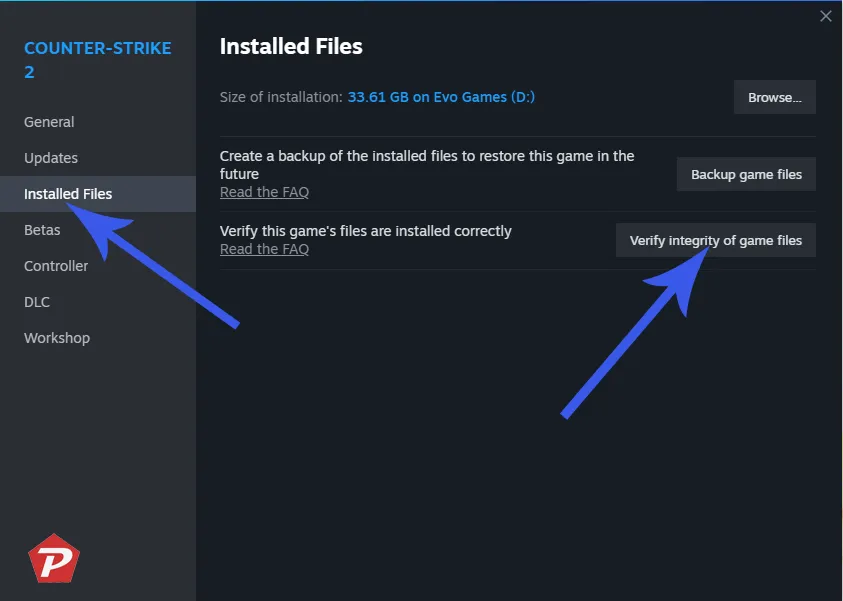
- Steam will check the files and fix any that are damaged.
Verification Steps for Epic Games Launcher:
- Open the Epic Games Launcher.
- Access your Library.
- Click the three dots next to the game and choose Manage.
- Click on Verify to initiate the process.
- Restart your PC once verification concludes.
Solution 5: Use Compatibility Mode to Run the Game
Launching the game in compatibility mode can alleviate compatibility problems with various Windows versions.
Instructions:
- Locate the game’s installation folder.
- Right-click the Delta Force Hawk Ops executable file.
- Select Properties.
- Advance to the Compatibility tab.
- Check the box for Run this program in compatibility mode for: Windows 7 or Windows 8.
- Click Apply, then OK.
Solution 6: Ensure Windows is Up to Date
Using an outdated version of Windows can lead to missing crucial files or drivers needed for modern games. Always make sure your Windows operating system is current.
Steps to Install Windows Updates:
- Press Win + I to open Settings.
- Click on Update & Security.
- Choose Check for Updates.
- If updates are available, click Download and Install.
- Restart your PC once the installations are finished.
Extra Troubleshooting Tips
- Keep your graphics drivers updated.
- Temporarily disable any antivirus software that may be interfering with game files.
- If necessary, consider reinstalling the game to resolve persistent issues.
Experiencing Error Code 126 in Delta Force Hawk Ops can certainly be frustrating, but implementing these straightforward steps can help resolve the issue. The error may stem from absent DLL files, outdated software, or corrupted game files. The solutions detailed above should assist in rectifying the problem. Remember to keep both your system and game files updated for an uninterrupted gaming experience.
Image credit: Pcmobitech.com