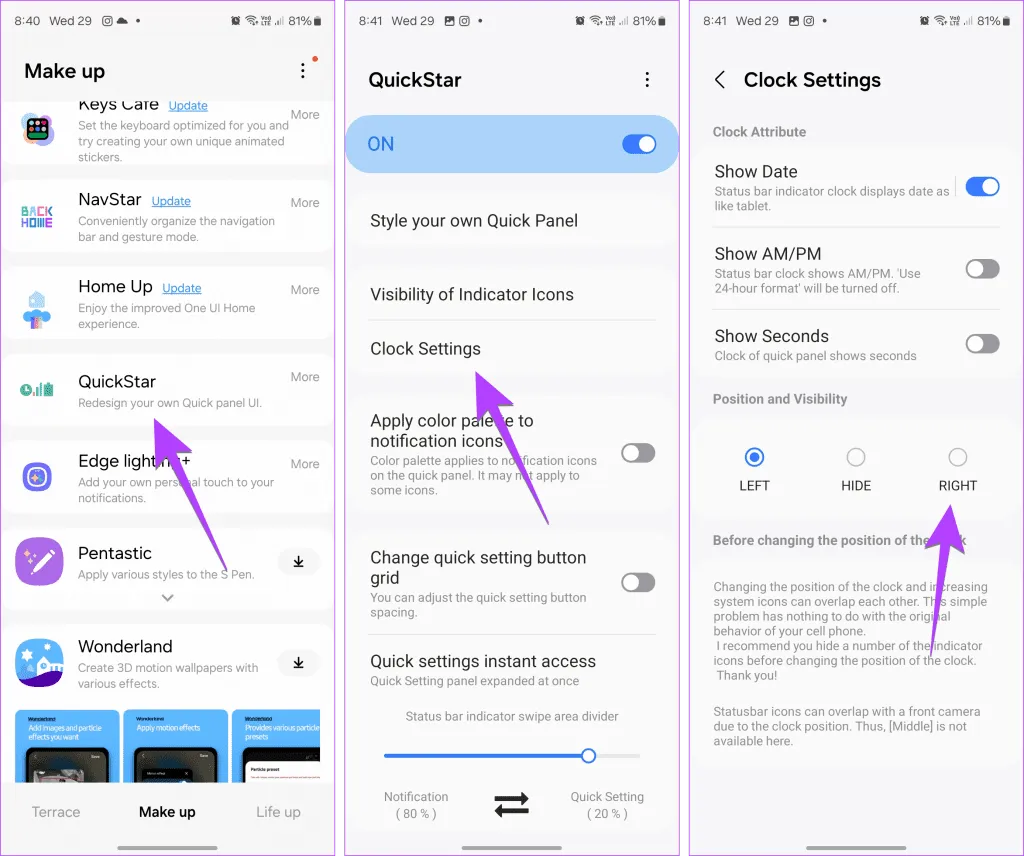Adjusting or Hiding the Status Bar Clock on Your Samsung Phone
Change or Remove Status Bar Clock Position on Samsung Phone
The clock on a Samsung Galaxy phone is typically displayed at the top-left corner. If you want to customize this feature, you can easily move the clock to the right using the Good Lock app, a versatile tool developed by Samsung to enhance your device’s user experience.
Steps to Change or Remove the Clock Position:
- Install Good Lock:
Download and open the Good Lock app from the Galaxy Store.
- Install QuickStar Module:
Navigate to the Make up tab and tap the Download icon next to QuickStar. After installation, open the module and enable it.
- Adjust Clock Position:
Go to Clock Settings. Here you can either select Right to move the clock or select Hide to remove it from the status bar.