Create a 3D Model of Your Room with This Hidden iPhone Trick
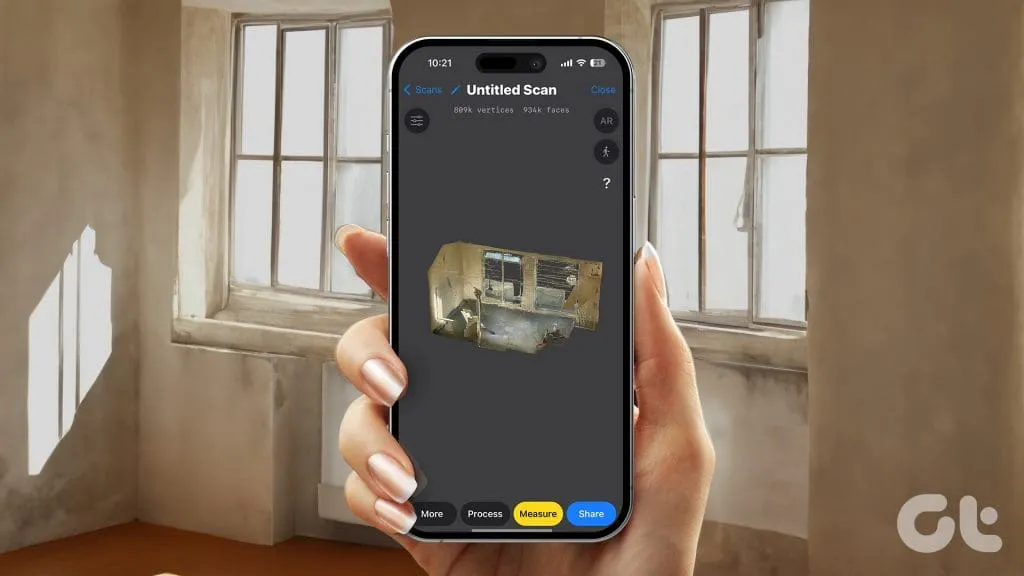
Get the 3D Scanner App from the App Store
This application is available for free and leverages the LiDAR scanner technology to digitize rooms, objects, and create floor plans among other features. It is especially advantageous for professionals like architects and those with an interest in 3D modeling. Additionally, the scanned data can be exported in various formats such as OBJ and GLTF. To download the app, simply tap here.
Steps to Scan a Room and Create a 3D Model
Room Scanning Process
Step 1: Enter the room you want to scan and launch the 3D Scanner App.
Step 2: Click the red button to initiate scanning your space with your iPhone.
Step 3: Continue scanning until all the red areas are transformed to colorless, indicating full coverage of the room’s surfaces.


Note: For the best results, ensure you move around and scan from different corners of the room.
Step 4: When you’re satisfied with the coverage, tap the red button once more to stop the scanning.
Step 5: The app will provide a basic render of the scan, and you can choose to process it in HD, Medium, Fast, or Custom quality. Select your desired quality and then click Start.
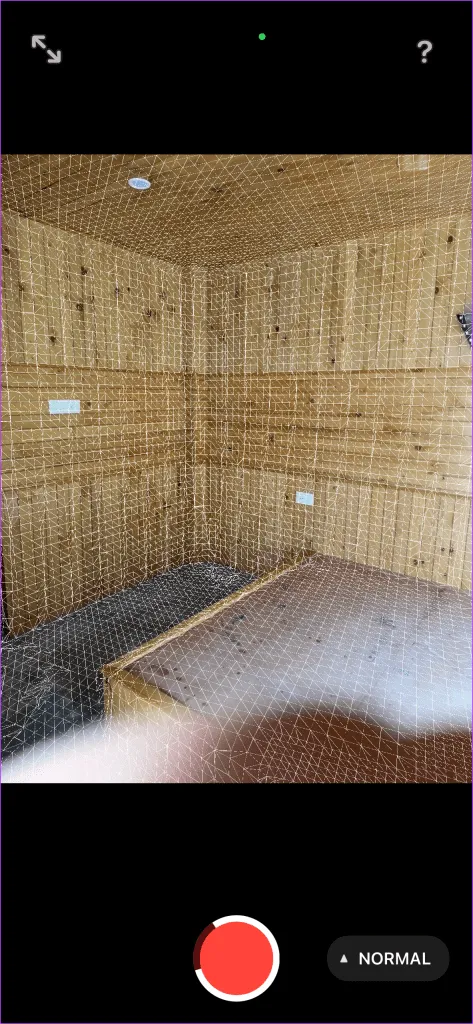
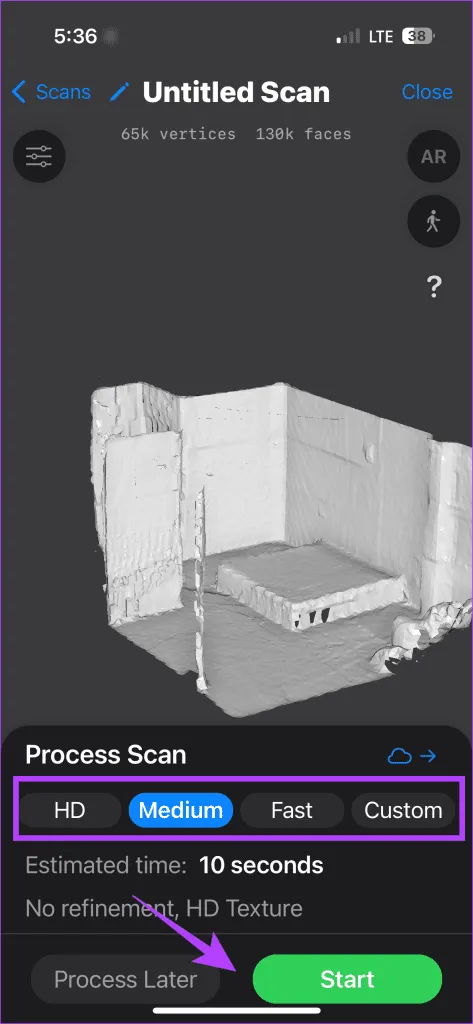
Step 6: Wait for the rendering process to complete, after which you can view a 3D representation of your room, which can be rotated 360 degrees for a complete view.
Exporting the Scan
Step 1: After your scan is complete, click on Share.
Step 2: Select a file format for export; for this example, let’s choose OBJ.
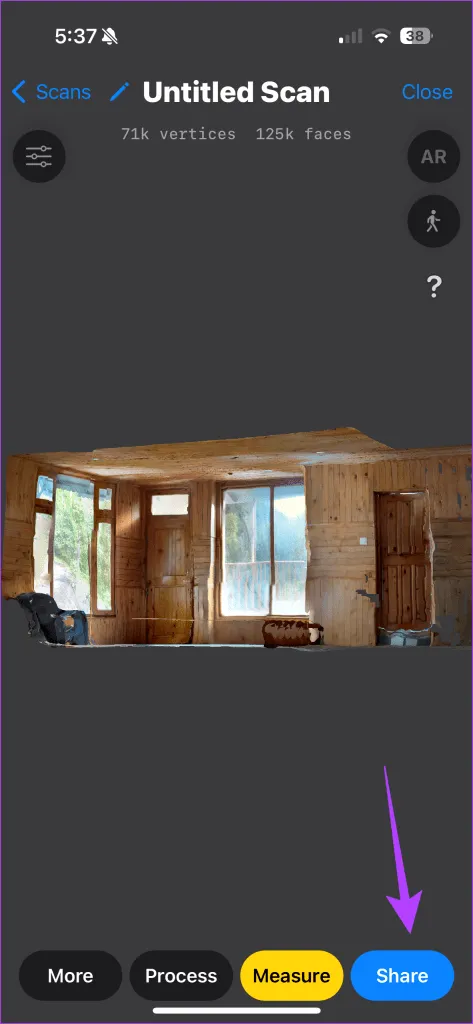
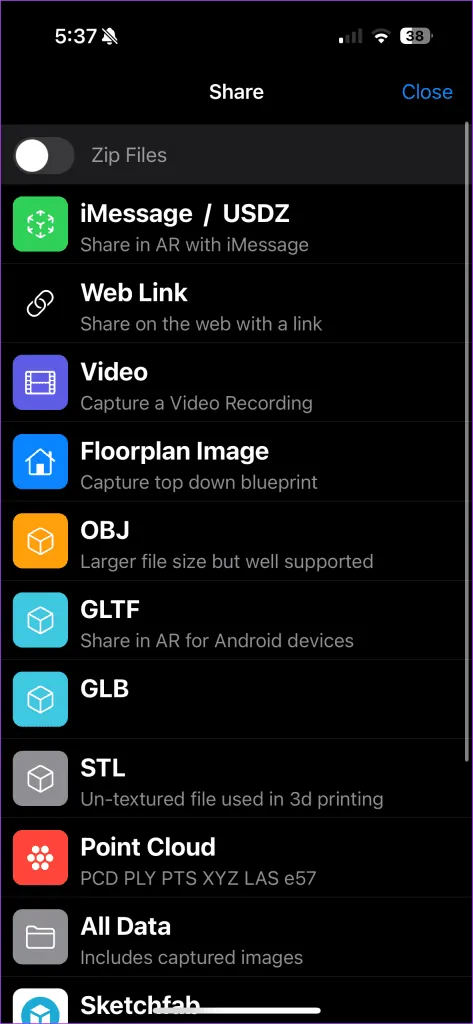
Step 3: You can now save the file in your storage, AirDrop it, email it, or share it through messaging applications.
Viewing Your Scans
To access your scanned models later, follow these steps:
Step 1: Open the 3D Scanner App and select Scans located at the bottom left corner.
Step 2: Here you will find all your scans listed.
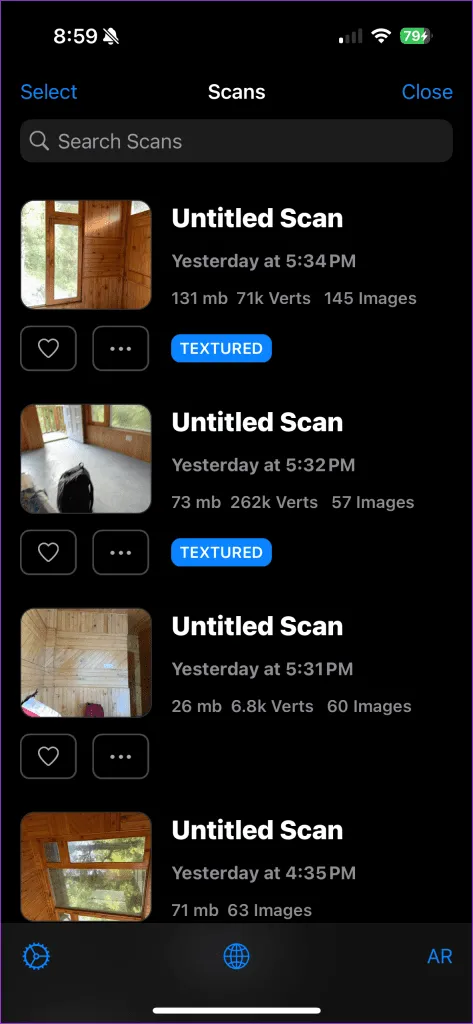
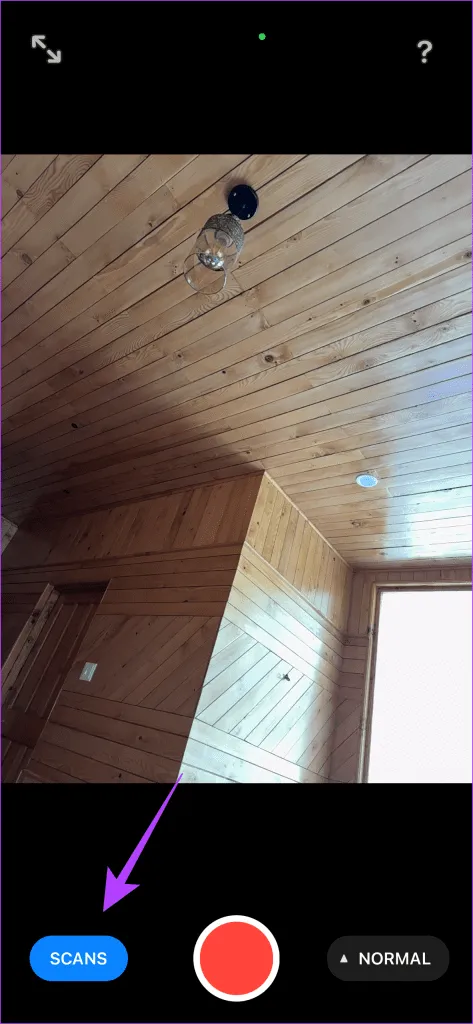
Step 3: Tap on any scan to view it, and you will also have the option to process any unprocessed scans.
Frequently Asked Questions
Can the Scan Detect Small Objects?
Is Scanning Free Using the 3D Scanner App?
Yes, scanning is completely free with no in-app purchases required.
Is it Possible to View the Scans in Augmented Reality?
Absolutely! While exploring your scans, you can activate AR mode to view the scan in your immediate environment. Move around with your device to inspect the model from various angles.
Image Credits: Guidingtech.com