Disable iPhone Mirroring on Mac: Resolve Password Prompts, Notifications, and Additional Issues
Important Insights
- If you’re facing challenges with iPhone Mirroring on your Mac, such as constant password requests, relentless notifications, or unintended screen sharing, you can adjust specific settings to resolve these issues.
- To completely disable iPhone Mirroring, navigate to your iPhone’s settings, select AirPlay & Continuity, and remove your Mac from the devices list to avoid any future connections.
If you find that iPhone Mirroring on your Mac is creating more frustration than convenience, you’re not the only one. Numerous users face challenges including repeated password prompts, ongoing notifications, and unexpected screen sharing between their iPhone and Mac. Fortunately, there are simple adjustments you can make to customize and regain control over your iPhone Mirroring experience.
This guide will detail various methods for disabling iPhone Mirroring on your Mac, providing quick solutions to common problems based on practical advice gathered from Apple Discussions, Reddit, and other trustworthy resources. Whether your goal is to permanently turn off iPhone Mirroring, improve notification management, or simply disconnect screen sharing temporarily, we offer straightforward steps and useful suggestions to assist you.
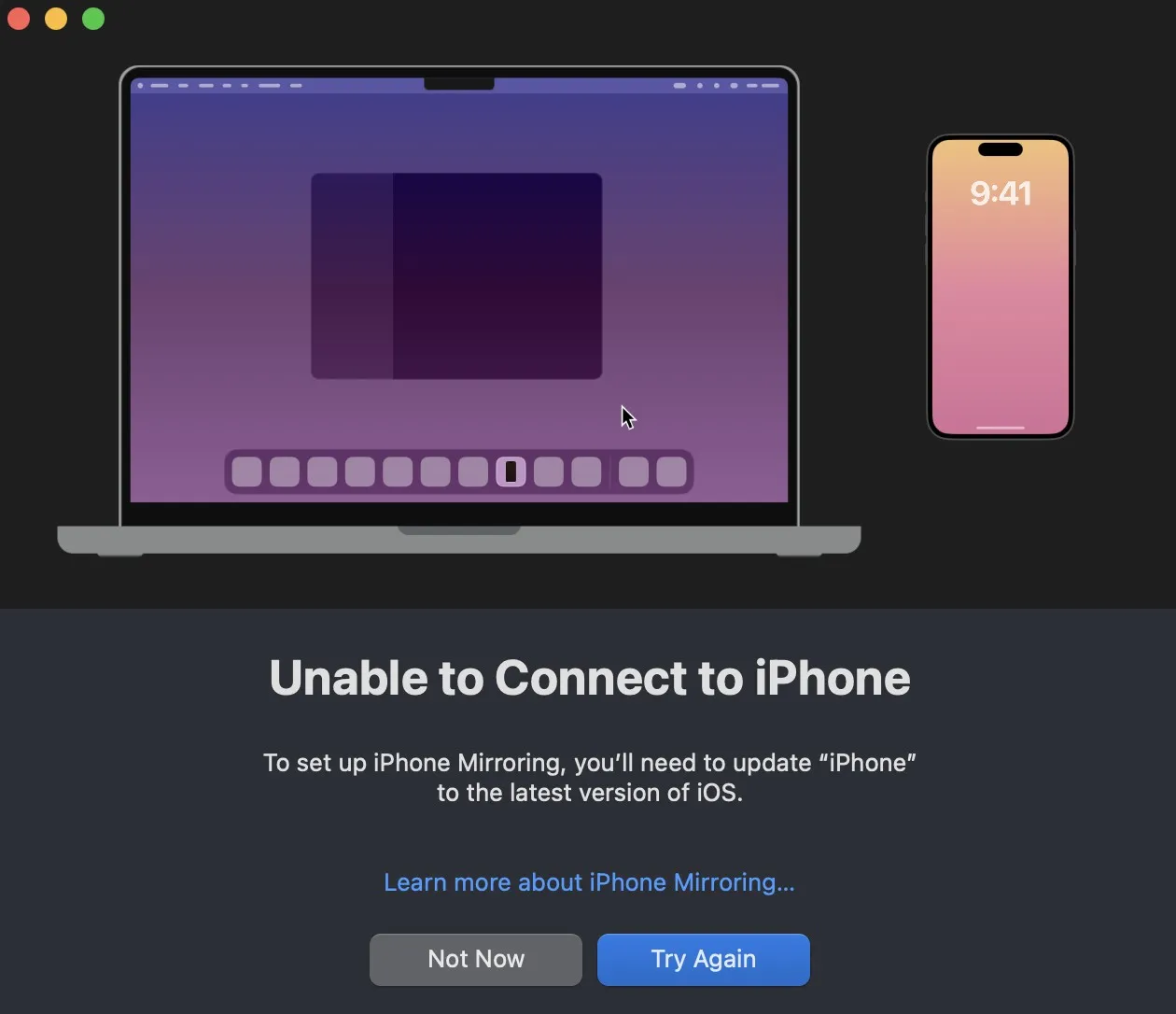
Methods to Disable iPhone Mirroring on Your Mac
While iPhone Mirroring can be beneficial, it may come with quirks that interrupt your workflow. Below, we discuss the common challenges users encounter and how to resolve them.
Annoying Password Prompts When Mac Wakes Up
It can be frustrating to be prompted for your password each time your Mac exits sleep mode. Here are steps to eliminate these interruptions:
- Launch the iPhone Mirroring app on your Mac.
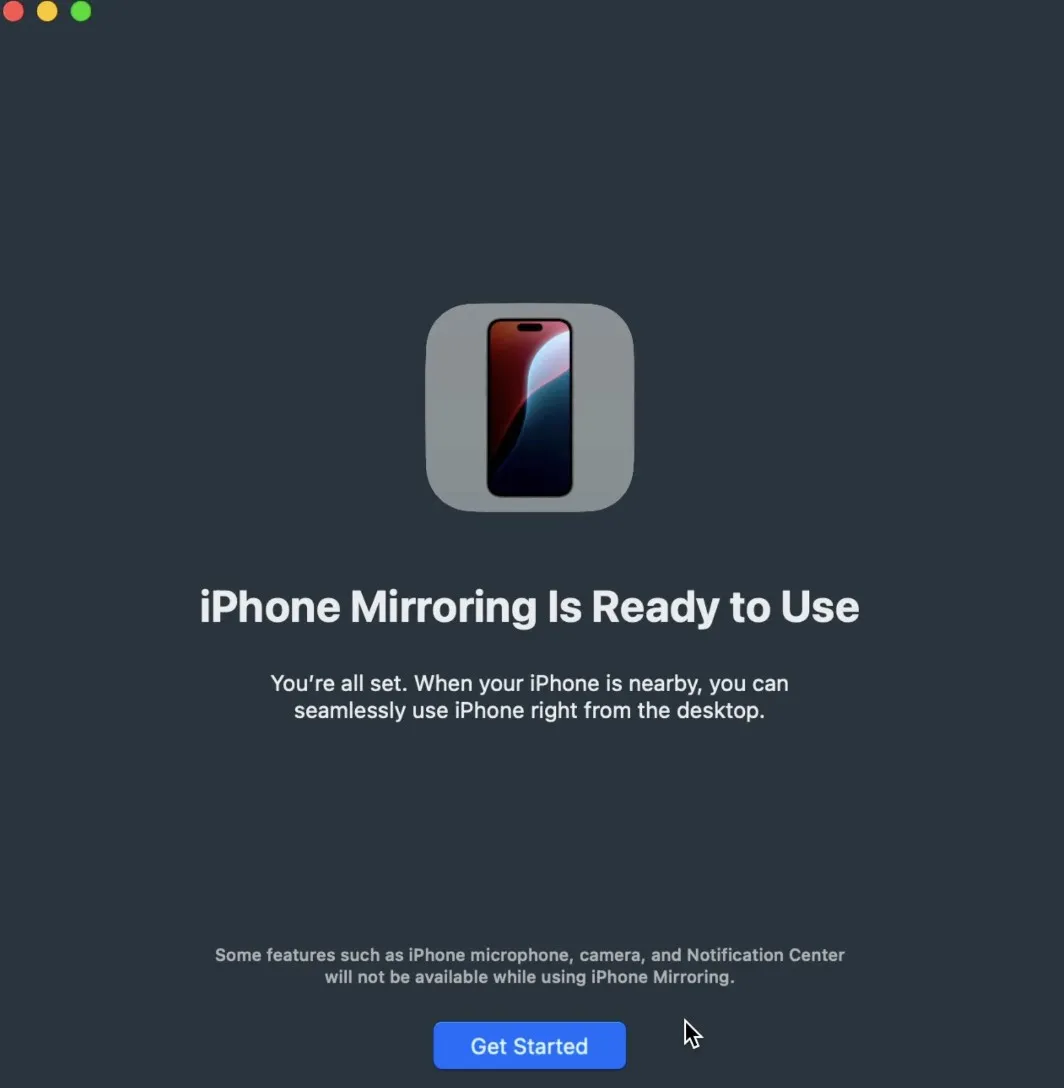
- Access Settings and locate the Authentication category.
- Turn off “Ask Every Time” and switch to Automatic Authentication instead.
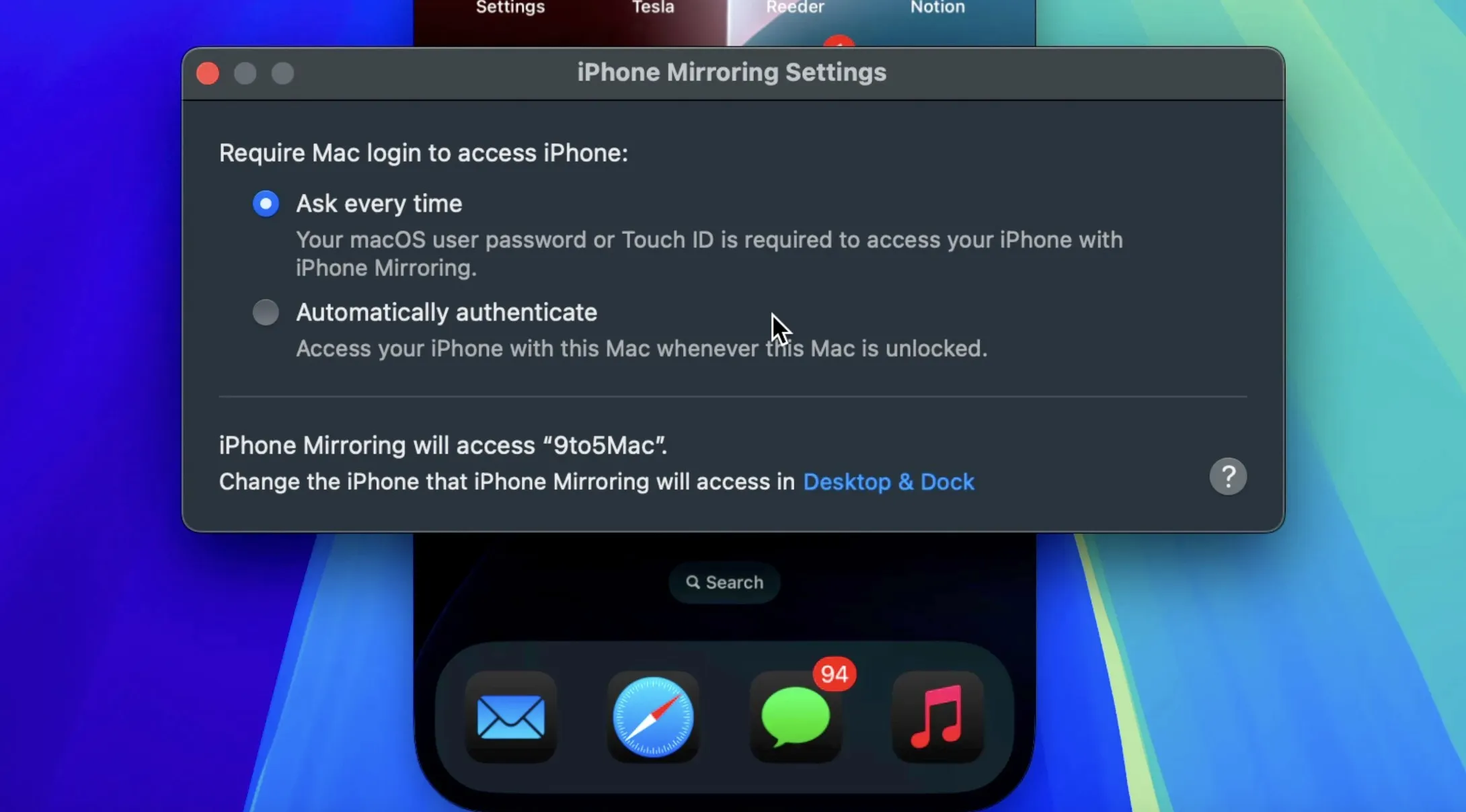
- Additionally, modify your Mac’s lock screen preferences to avoid needing to enter your password after sleep.
- Visit System Settings > Security & Privacy to adjust sleep settings accordingly.
Implementing these adjustments will help you enjoy seamless mirroring without the hassle of ongoing password requests.
Completely disable iPhone mirroring
Do you wish to completely eliminate iPhone Mirroring? Here’s how to remove your Mac from the mirrored devices:
- On your iPhone, go to Settings > AirPlay & Continuity > iPhone Mirroring.
- Find your Mac in the list, swipe left, and tap Delete to end future connections.
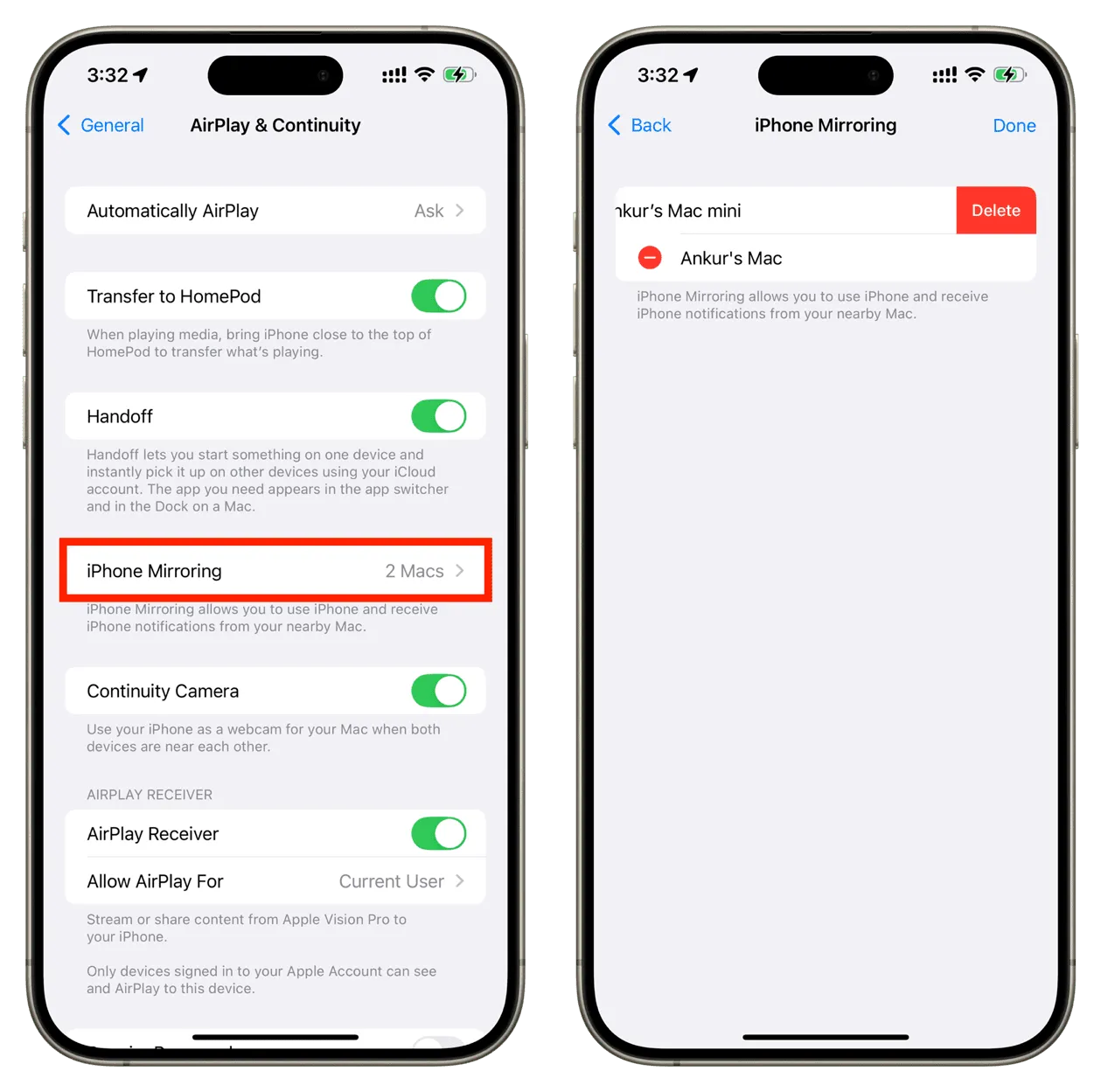
By taking this simple step, your iPhone will no longer mirror to your Mac without your consent.
Handling Persistent Notifications from iPhone Mirroring
If you’re overwhelmed with notifications, particularly ones that override Focus mode, follow these instructions to rectify the situation:
- On your Mac, open the iPhone Mirroring app and access Settings.
- Select Reset iPhone Access to revoke permissions, stopping notifications from mirroring your iPhone.
- Modify notification settings directly on your Mac by navigating to System Settings > Notifications to customize which alerts you wish to receive.
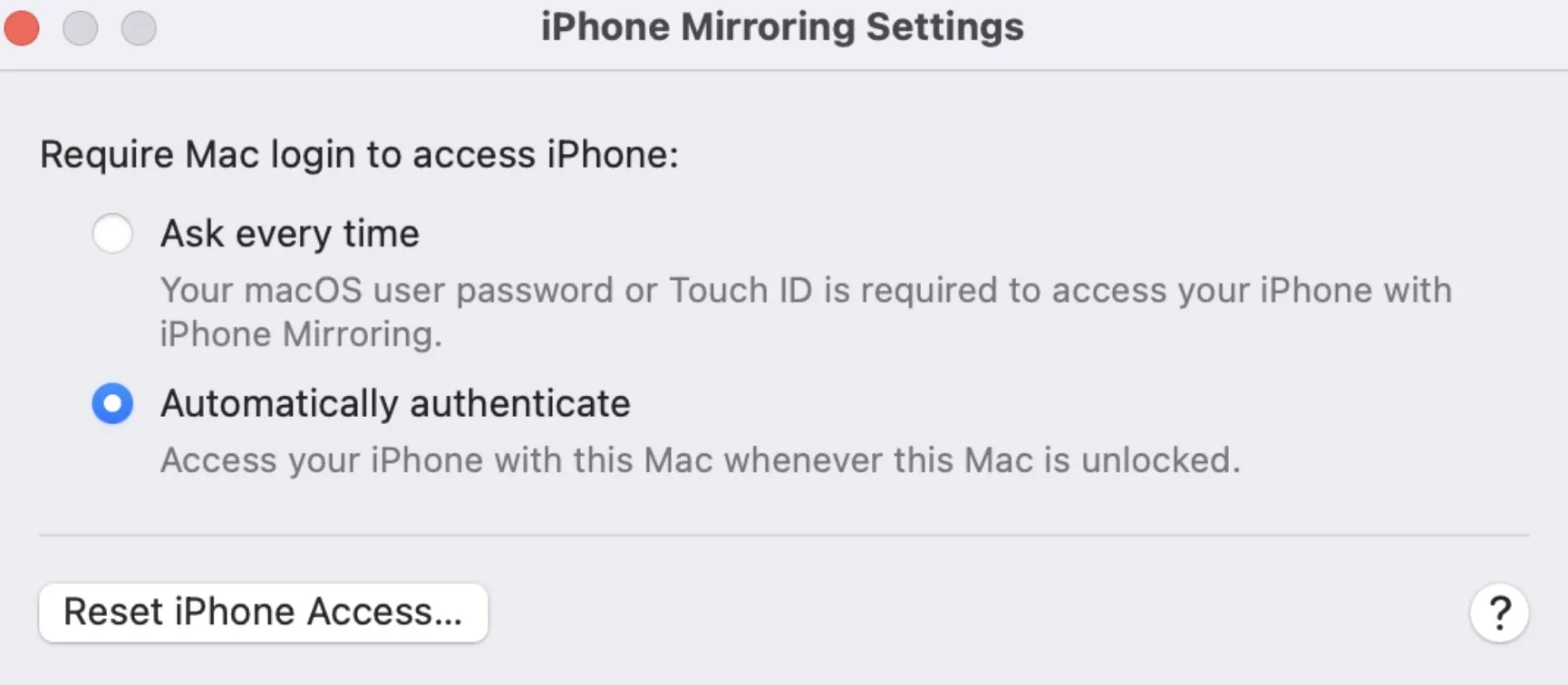
This method ensures you maintain full control over which notifications come through and when.
Stopping iPhone Mirroring via Control Center or AirPlay
If you want to quickly halt screen mirroring from your iPhone to your Mac, use these techniques:
From Your iPhone:
- Open the Control Center on your iPhone by swiping down from the top-right corner.
- Select Screen Mirroring and then tap Stop Mirroring.
Using the AirPlay Icon on Your Mac:
- Click the AirPlay icon located in the menu bar at the top of your Mac.
- Select your iPhone and then click Stop Mirroring.
Using the Mac Control Panel:
- Launch the Control Panel on your Mac, usually found in the top-right corner.
- Locate Screen Mirroring and click it to disable.