Exploring Gemini in Google Messages: A Comprehensive Guide to Its Functionality
If you’re skeptical about the integration of AI, particularly in messaging apps like Google Messages, you’re not alone. Let’s explore how to access and use the Gemini feature, while discussing its effectiveness and how to modify its presence in the app.
Accessing Gemini in Google Messages
To enable Gemini in your Messages app, follow these steps:
- Tap on the Gemini icon located above the Start Chat button.
- Select Start Chat and choose Gemini.
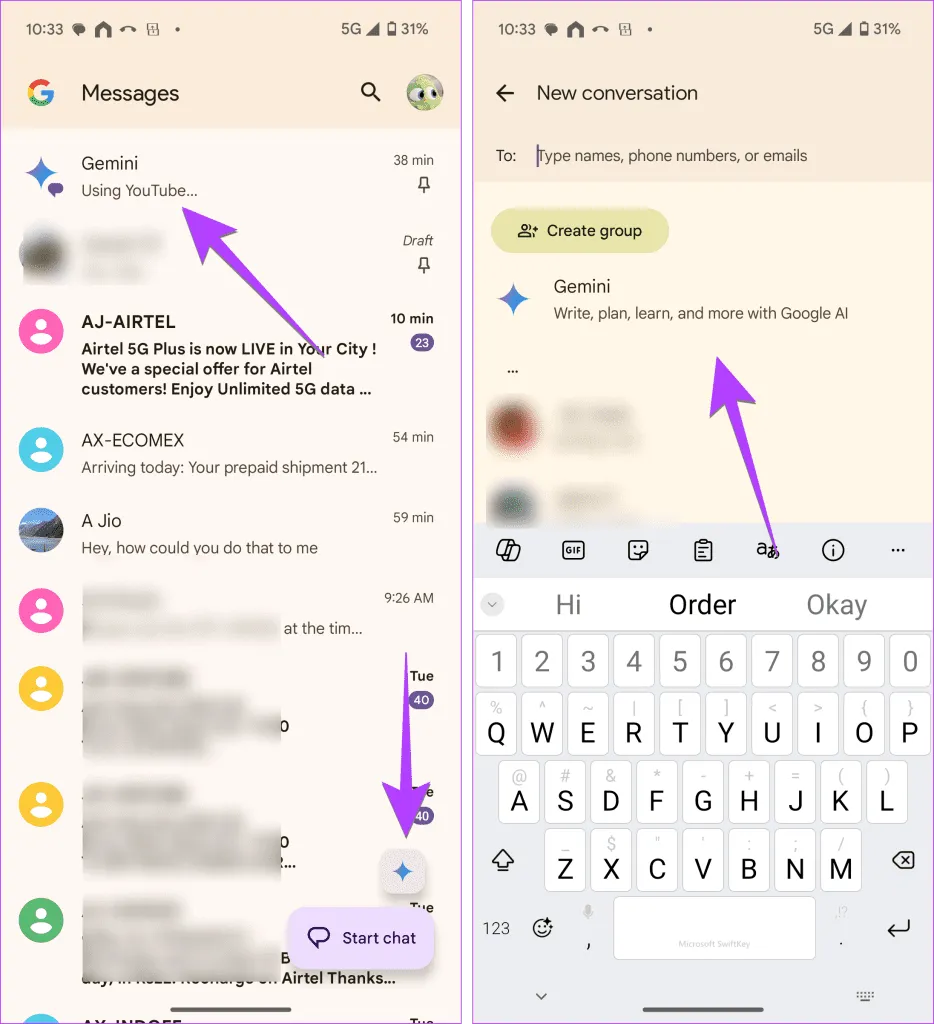
Using the Gemini icon for quick access is effective, and pinning it to the app’s top can streamline your experience.
Using Gemini in Messages Left Me Disappointed!
Upon engaging with Gemini, you will experience a familiar chat interface. You can submit queries using the text box, and even enhance your questions with emojis or images for more personalized interaction.
However, the responses can feel generic. For example, while Gemini provides solid answers, they lack the warmth and personal touch typical of human communication, such as incorporating emojis.
No Special Features for Messages
Disappointingly, Gemini offers no unique functionalities tailored specifically for SMS. Its current capabilities do not allow for accessing information like phone bills or recent promotional codes from messages. Additionally, it cannot be utilized within specific chat threads.
Pros:
- Ability to generate images and provide information on images attached.
- Enhanced image insights compared to traditional search methods.
Cons:
- Lack of end-to-end encryption for messages.
- No functionality in individual chat contexts.
- Inability to respond to SMS-related inquiries.
- Not accessible from the web version of Messages.
Requirements to Use Gemini in Messages
Ensure your device meets the following criteria:
- Android operating system.
- RCS chat features must be activated.
- A minimum of 6GB RAM.
- Supported language option enabled.
- Latest version of the Messages app installed.
- Personal Google account (Family Link or Google Workspace accounts are unsupported).
- Must be 18 years of age or older.
Get Rid of Gemini
If you’d prefer to disable the Gemini feature, follow these simple steps:
- Tap your profile picture in the top corner.
- Navigate to Messages Settings.
- Select Gemini in Messages and toggle off Show Gemini Button.
For those looking to revert back to Google Assistant functionalities, check out the settings to switch back.