Guide to Removing Symbols and Icons from Samsung Keyboard Settings
Samsung Keyboard Customization Guide
Method 1: Turn Off Special Characters
To reduce the occurrence of special characters on your Samsung keyboard:
- Navigate to Settings.
- Select General Management.
- Tap on Keyboard List and Default.
- Choose Samsung Keyboard.
- Access Layout and turn off Alternative Characters.
This action will not eliminate the long-press feature but will make it necessary to hold keys for a longer time to access accented characters:
- Again, go to Settings > General Management > Keyboard List and Default > Samsung Keyboard.
- Select Swipe, Touch, and Feedback.
- Adjust the Keyboard Touch and Hold Delay to Long or set a Custom delay.
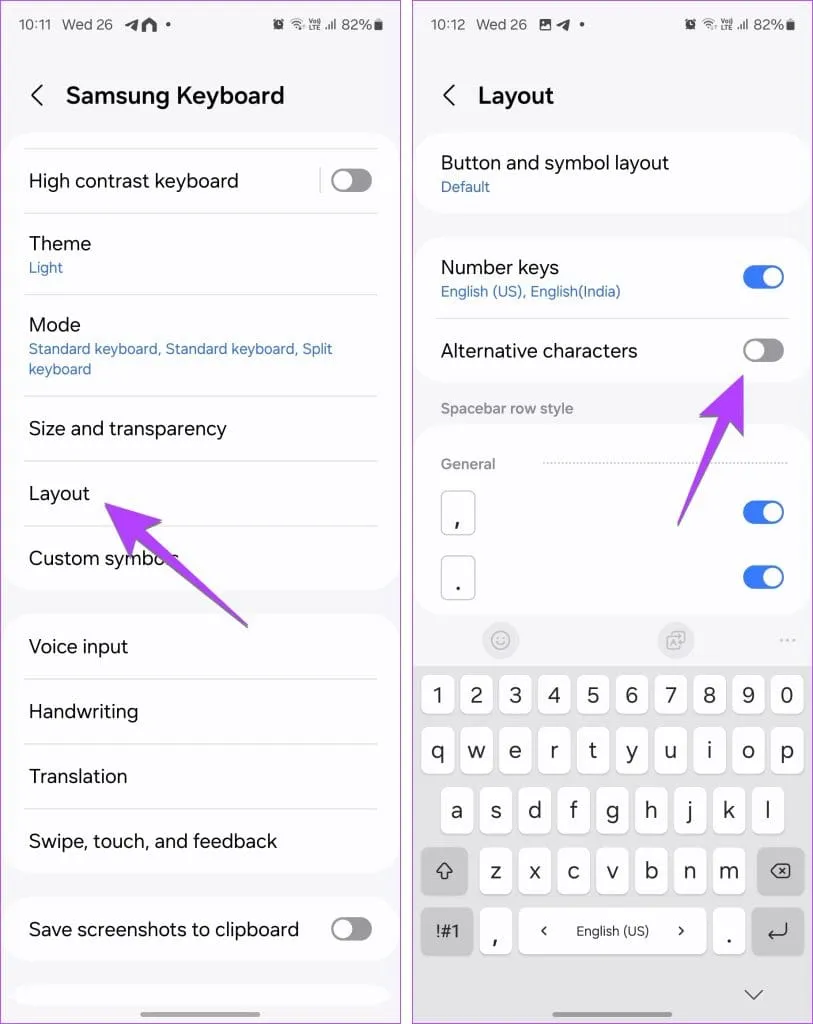
Method 2: Remove an Icon From the Keyboard Toolbar
To streamline your keyboard toolbar by removing unnecessary icons:
- Activate the keyboard.
- Tap the three-bar icon.
- Hold and drag any unwanted icon to the bottom panel to remove it, including the AI button (Stars).
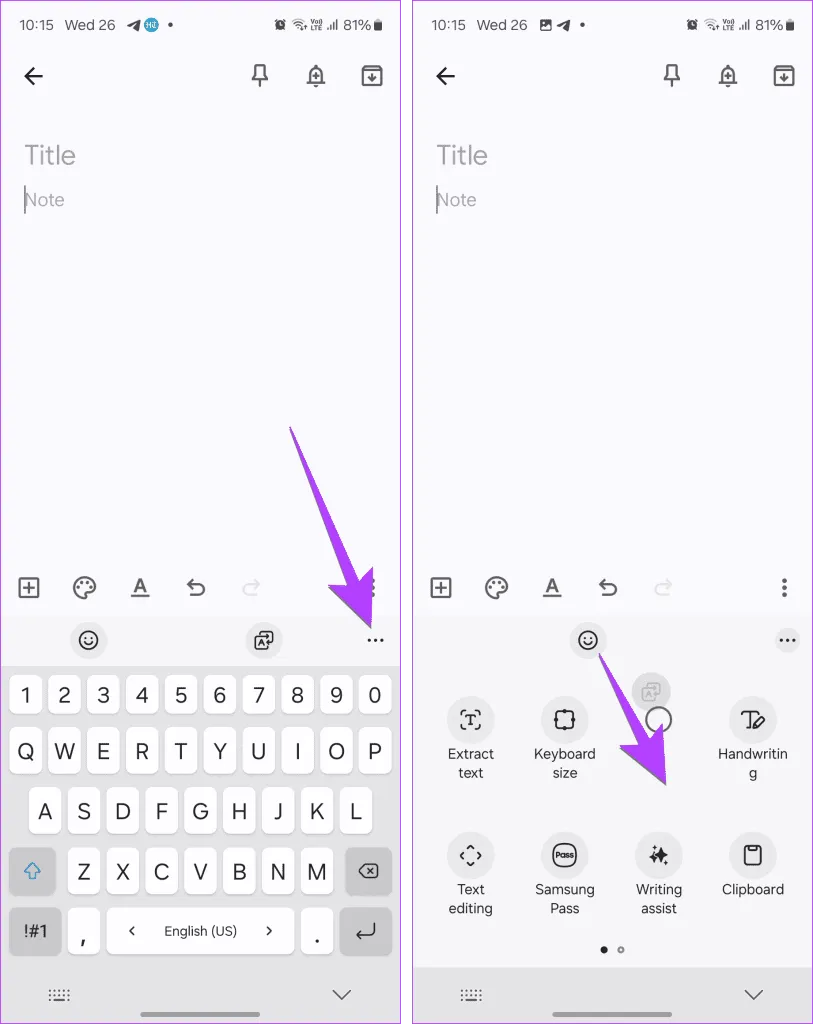
Method 3: Turn Off the Toolbar Completely
If you prefer a cleaner interface without any icons above the keyboard:
- Go to Settings.
- Select General Management.
- Tap on Keyboard List and Default.
- Choose Samsung Keyboard.
- Turn off the toggle for Keyboard Toolbar.
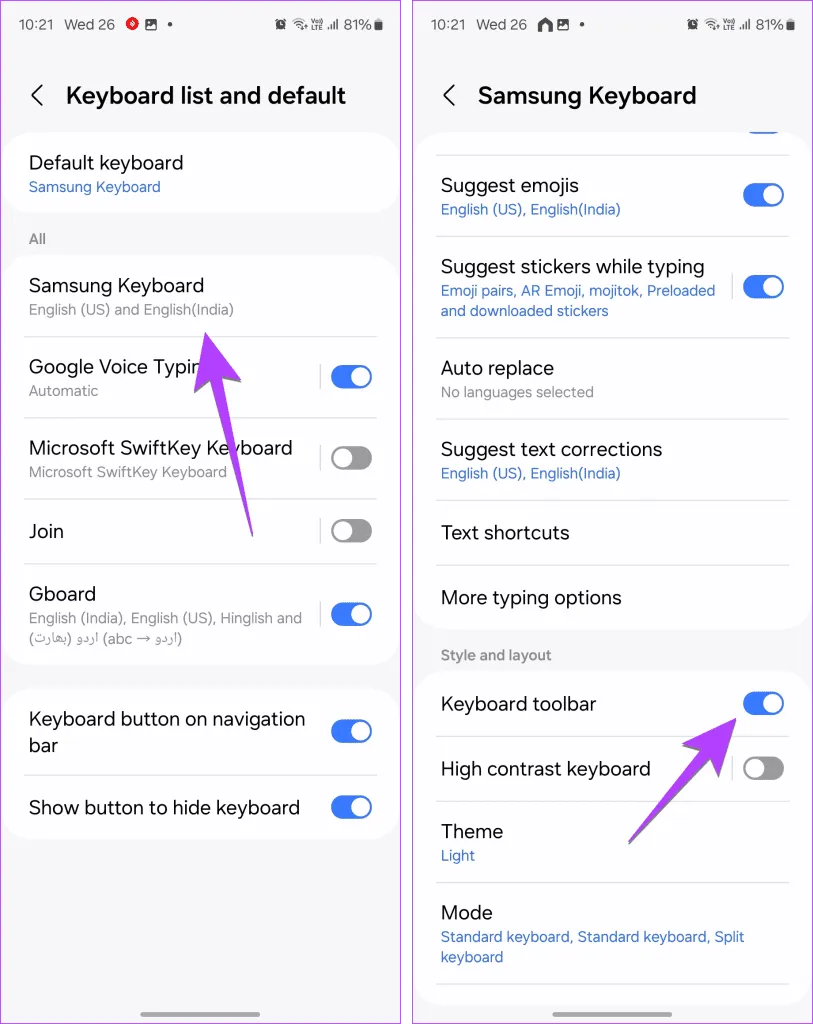
For further customization, consider exploring other keyboard options available on Android.