How to Fix EA FC 25 Low FPS Drops on PC for Improved Performance
EA Sports FC 25, marking the second release in the EA Sports FC franchise, made its debut on September 20, 2024, across platforms such as PlayStation 5, Windows, and Xbox Series X/S. While the game has garnered widespread appreciation, some PC gamers have unfortunately encountered performance dilemmas, including frame rate drops and stuttering. Such issues can significantly detract from the enjoyment of fast-paced matches, where seamless gameplay is vital.
If you are facing problems like low FPS or other performance-related glitches, this troubleshooting guide will provide you with multiple strategies to enhance your gaming experience and mitigate these challenges.
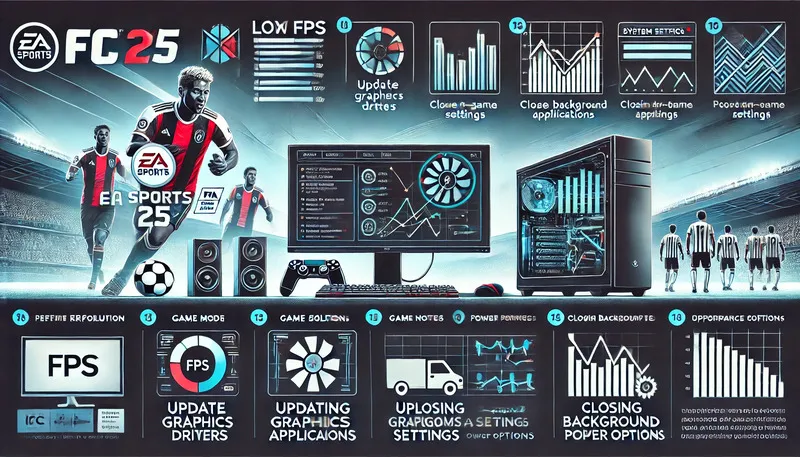
Solution: Improve FPS and Performance in EA FC 25 on PC
The anticipation surrounding EA Sports FC 25 has been immense, particularly due to its revamped gameplay and captivating football simulation. However, many PC users have reported encountering performance issues such as frame rate drops and stuttering, which can hinder the overall gaming experience. This guide aims to help you troubleshoot and rectify these kinds of performance hiccups to ensure a more fluid gameplay experience.
Frequent Causes of Low FPS in PC Gaming
Understanding the reasons behind FPS fluctuations in EA Sports FC 25 is crucial before implementing any fixes. Some prevalent factors contributing to this issue include:
- Outdated Graphics Drivers: Ensuring your graphics drivers are up-to-date is essential, as outdated ones can hinder game performance.
- Inadequate In-Game Settings: While high graphics settings enhance visuals, overextending your system’s capabilities can negatively impact performance.
- Background Applications: Programs running on your PC while gaming can drain valuable resources, leading to frame rate issues and stuttering.
- Corrupted Game Files: Damaged or corrupted game files can result in slow performance or even game crashes.
Now, let’s delve into specific solutions to address these issues systematically.
Comprehensive Solutions to Remedy FPS Drops in EA Sports FC 25
1. Turn Off Fullscreen Optimizations
Fullscreen optimization is often activated by default in Windows, which can negatively affect game performance. Disabling it may enhance your gaming experience:
- Launch Steam and access your Library.
- Right-click on EA Sports FC 25, choose Manage, and then click Browse local files.
- Find the game’s executable file (F122.exe), right-click, and select Properties.
- Go to the Compatibility tab.
- Check the box for Disable Fullscreen Optimizations.
- Hit Apply and then OK.
2. Update Your Graphics Drivers
Having outdated graphics drivers can severely affect FPS in newer games. Here’s how to update them:
- Right-click the Start Menu and select Device Manager.
- Expand the Display adapters section.
- Right-click on your graphics card and select Update driver.
- Choose Search automatically for drivers. If an update exists, it will install automatically.
Alternatively, visit the manufacturer’s website (Nvidia or AMD) to manually download the latest driver versions.
3. Launch the Game as Administrator
Running the game with administrative privileges may resolve specific user account control issues that could hinder performance:
- Right-click the EA Sports FC 25 desktop shortcut.
- Select Properties and navigate to the Compatibility tab.
- Check the option for Run this program as an administrator.
- Click Apply and then OK.
4. Terminate Unnecessary Background Processes
Unwanted applications running in the background can consume system resources. Here’s how to close them:
- Press Ctrl + Shift + Esc to bring up the Task Manager.
- In the Processes tab, locate any unnecessary applications using resources.
- Right-click the app and select End Task.
- Restart your PC to ensure all changes take effect.
5. Change Power Settings to High Performance
Your PC might currently be set to Balanced or Power Saver, hindering its performance capabilities. Switch to High Performance mode:
- Access the Control Panel and go to Hardware and Sound.
- Click on Power Options and select the High Performance plan.
- Restart your PC for the settings to take effect.
6. Activate Game Mode in Windows
Windows Game Mode optimizes system resources dedicated to gaming:
- Press Windows + I to open Settings.
- Navigate to Gaming and then select Game Mode.
- Toggle Game Mode to On.
7. Execute EA Sports FC 25 in Compatibility Mode
If your operating system is causing compatibility troubles, try launching the game in compatibility mode:
- Right-click the EA Sports FC 25 executable.
- Select Properties and go to the Compatibility tab.
- Check Run this program in compatibility mode, selecting either Windows 7 or Windows 8.
- Hit Apply and OK.
8. Enable Hardware-Accelerated GPU Scheduling
This feature may enhance the performance of your game by reducing latency:
- Press Windows + I to open Settings.
- Go to System > Display.
- Scroll down to find Graphics settings.
- Toggle Hardware-accelerated GPU scheduling to On and restart your PC.
9. Modify In-Game Graphics Options
- Launch EA Sports FC 25 and navigate to Options > Video.
- Set the Display Mode to either Windowed or Fullscreen.
- Disable Vertical Sync (V-Sync).
- Reduce settings like Texture Quality and Shadow Detail.
10. Expand Virtual RAM
Increasing virtual RAM can provide additional memory space when your physical RAM is limited:
- Right-click on This PC and select Properties.
- Click on Advanced system settings and go to the Advanced tab.
- Under Performance, click Settings.
- Navigate to the Advanced tab and click Change next to Virtual Memory.
- Uncheck Automatically manage paging file size and set a custom size (e.g., 20000 MB).
- Restart your PC to implement the changes.
11. Check and Repair Game Files
Corrupted game files can lead to performance problems. To verify and repair them, follow these steps:
For Steam:
- Open Steam and navigate to your Library.
- Right-click on EA Sports FC 25, select Properties, and go to the Installed Files tab.
- Click on Verify Integrity of Game Files.
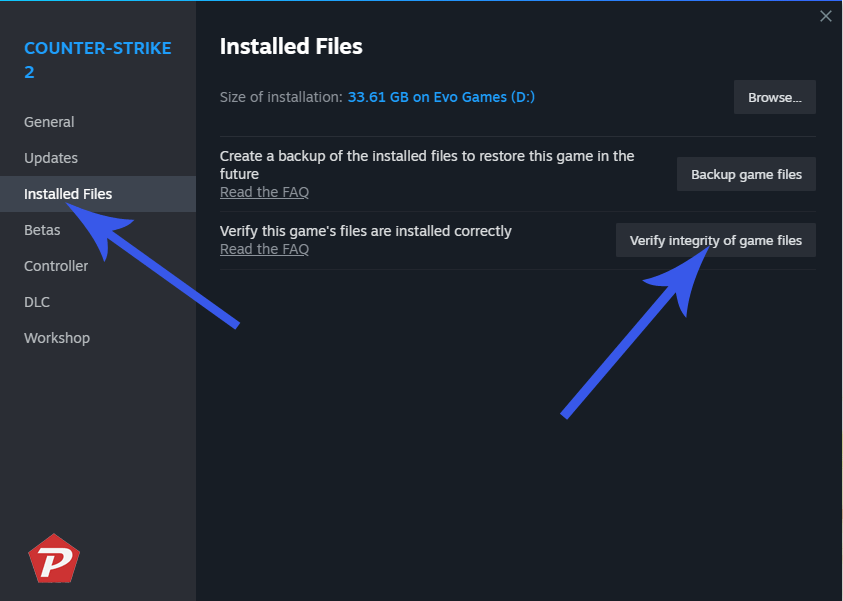
For Epic Games Launcher:
- Launch Epic Games Launcher and head to your Library.
- Click the three dots next to EA Sports FC 25 and select Verify.
For EA App:
- Open the EA App and navigate to the Library.
- Right-click on EA Sports FC 25 and select Repair.
12. Reinstall EA Sports FC 25
If the prevailing solutions do not yield results, a complete reinstallation of the game may eliminate lingering issues:
For Steam:
- Right-click on EA Sports FC 25 in your Library and choose Uninstall.
- Then proceed to reinstall the game through the Steam client.
For Epic Games Launcher:
- Head to your Library, click the three dots next to the game, and select Uninstall.
- Reinstall the game thereafter.
Final Thoughts
Despite the excitement that EA Sports FC 25 brings as a thrilling football simulation, performance issues such as FPS drops can disrupt gameplay. By implementing these troubleshooting techniques, you can optimize your PC setup to achieve smoother, more engaging gameplay. Whether it involves driver updates or adjusting game settings, there are numerous strategies to tackle these challenges effectively.
Image Credit: Pcmobitech.com