How to Fix IDM Issues in Chrome, Firefox, and Edge Browsers
Internet Download Manager (IDM) is widely recognized as a leading tool for managing and speeding up file downloads. It integrates effortlessly with web browsers like Chrome, Firefox, and Edge, enabling users to download files with a simple click. Nevertheless, some users encounter problems where IDM ceases to function or fails to integrate properly with their browser, which can be quite annoying, particularly if you rely on IDM for efficient downloads.
This article will delve into the reasons IDM may not be operational within your browser and present comprehensive, step-by-step instructions to address the issues.
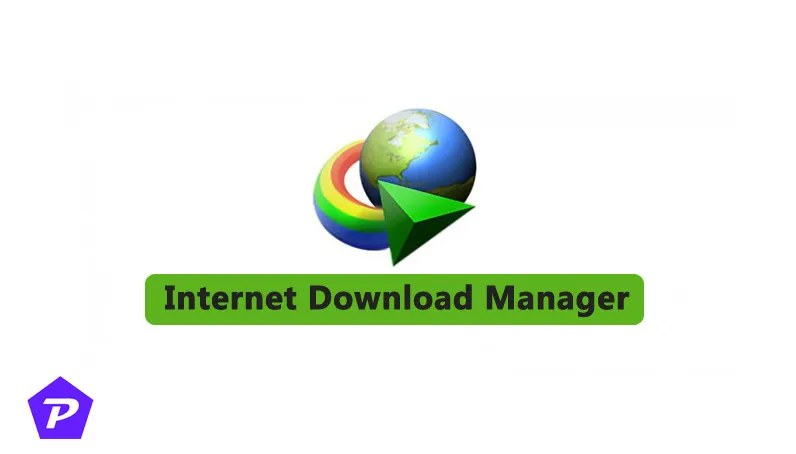
Understanding IDM and Its Browser Integration
IDM functions by adding an extension or add-on to your browser, which enables it to automatically identify downloadable content like videos, images, and files, and offer download options. However, updates to the browser or specific settings may interfere with this integration, resulting in IDM not functioning correctly.
When a browser updates, it can render the existing IDM extension incompatible until a corresponding update from IDM is released. Furthermore, browser security configurations, third-party add-ons, or even antivirus applications may obstruct IDM’s proper operation.
Frequent Issues Causing IDM Malfunction in Browsers
Several factors can lead to IDM not working correctly:
- Outdated IDM version: An outdated version of IDM may not support the latest versions of browsers, causing functionality problems.
- Extension incompatibility: Updates to browsers can deactivate or eliminate the IDM extension.
- Browser settings hindering IDM: Some security settings might inadvertently block IDM from operating.
- Antivirus or firewall conflicts: Certain security software can erroneously interfere with IDM’s operations.
Now, let’s examine specific solutions tailored for different browsers.
Resolving IDM Issues in Chrome
Step 1: Verify IDM Updates
It’s important to ensure that IDM is updated to the latest version since browser updates often necessitate corresponding IDM updates for compatibility. To check for updates:
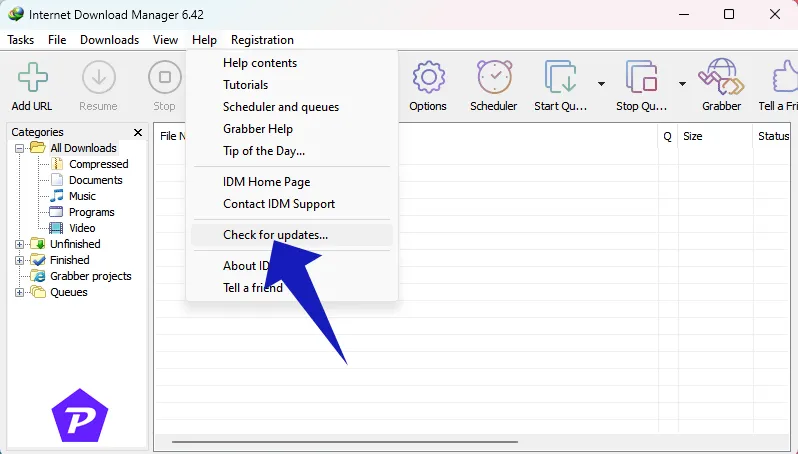
- Launch IDM.
- Navigate to the “Help” menu.
- Select “Check for updates.”
Step 2: Activate IDM Extension in Chrome
Sometimes, Chrome disables the IDM extension following an update. To reactivate the extension:
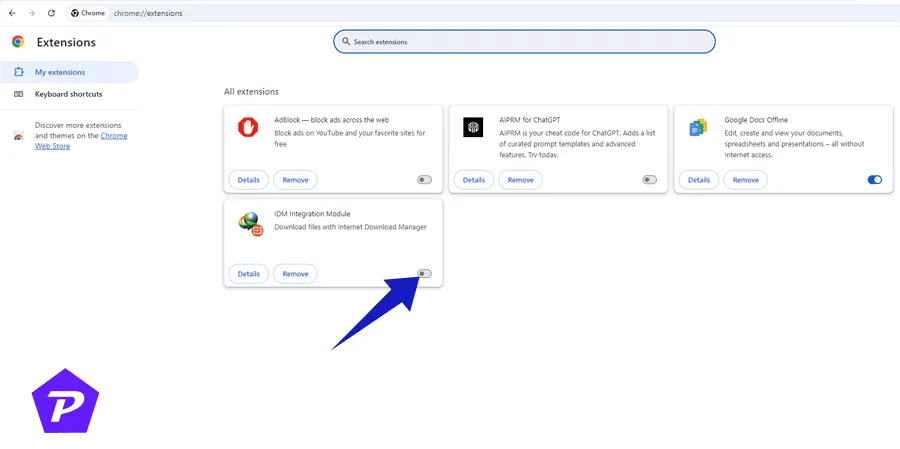
- Open Chrome.
- Enter
chrome://extensions/in the address bar and hit Enter. - Locate the IDM extension and confirm it’s activated.
Step 3: Review Chrome Settings
Ensure Chrome’s settings are not obstructing IDM:
- Access Chrome settings via the three dots in the upper-right corner.
- Click on “Privacy and Security.”
- Verify that no security settings are preventing IDM from functioning.
Step 4: Deactivate Conflicting Extensions
Other extensions may create conflicts with IDM. To find a resolution:
- Temporarily disable all other extensions.
- Enable them one at a time to detect which one may be causing the conflict.
Fixing IDM Issues in Firefox
Step 1: Ensure Firefox and IDM Are Updated
Keep both Firefox and IDM current to ensure compatibility. Always install the latest versions of both.
Step 2: Reinstall IDM Extension in Firefox
To manually reinstall the IDM extension in Firefox:
- Start Firefox.
- Go to
about:addonsand remove the ID extension currently installed.
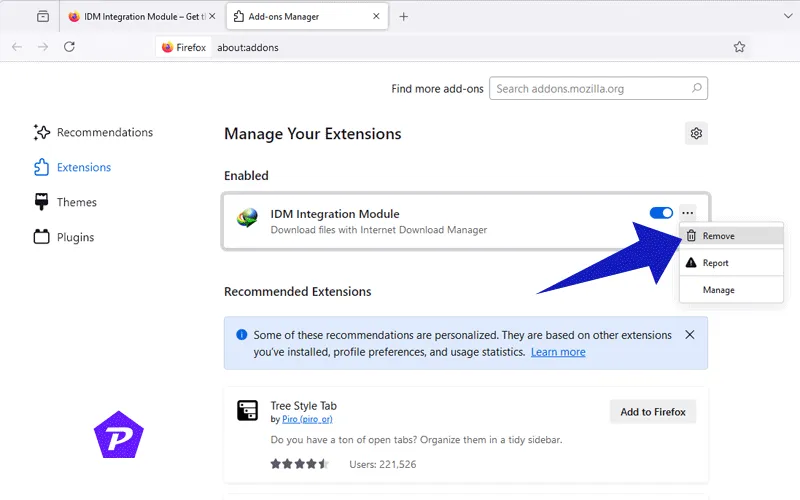
- When you reopen Firefox, IDM will automatically prompt for ‘IDM Browser Integration,’ click OK to access the ‘IDM Firefox Extension Download’ page.
- Press the Add to Firefox button to install the ‘IDM Integration Module’.
- If a permission dialog appears in Firefox, click the “Add” button to proceed.
- The extension will now successfully be reinstalled in Firefox.
Step 3: Adjust Firefox Configuration
Check to ensure that Firefox isn’t blocking IDM:
- Go into Firefox settings.
- Under the “Privacy & Security” tab, modify settings to allow the IDM extension.
Step 4: Verify Conflicting Add-ons
Disabling any additional add-ons in Firefox that may interfere with IDM is advisable. Download managers or ad-blocking extensions can sometimes cause such conflicts.
Resolving IDM Issues in Edge
Step 1: Ensure Edge and IDM Are Updated
Keep both Edge and IDM up to date to minimize compatibility problems.
Step 2: Reinstall IDM Extension in Edge
If the IDM extension is absent in Edge:
- Open Edge.
- Navigate to
edge://extensions/and uninstall any existing IDM extension. - To reinstall, open IDM, head to “Options,” and choose Edge from the browser integration preferences.
Step 3: Edit Edge Settings
Ensure that Edge’s security configurations are not obstructing IDM:
- Access Edge settings and click “Privacy, Search, and Services.”
- Confirm that no settings are blocking IDM’s integration.
Step 4: Deactivate Conflicting Extensions
Extensions such as download managers or privacy tools could conflict with IDM. Disable such extensions to determine if IDM resumes functionality.
Examining Antivirus and Firewall Settings
Your antivirus software or firewall may impede IDM’s internet connectivity. Here’s how to remedy this:
- Launch your antivirus or firewall application.
- Add IDM to the allowed program list.
- Reboot your computer to check if the problem is resolved.
Advanced Troubleshooting Suggestions
- Reinstall IDM: Should issues persist, attempt a complete uninstall and reinstallation of IDM.
- Reset Browser Settings: Resetting your browser to its default settings may help eliminate conflicting configurations.
- Contact IDM Support: If none of the provided solutions prove effective, consider reaching out to IDM’s support team for further guidance.
Conclusion
By following these troubleshooting methods, you should be able to resolve issues with IDM in Chrome, Firefox, or Edge. It’s important to keep your software up to date and pay attention to browser and security configurations that could potentially interfere with IDM’s functionality.
Frequently Asked Questions (FAQs)
Why does IDM stop functioning after a browser update?
After a browser update, the IDM extension may no longer be compatible until it receives an update tailored to the new browser version.
Is IDM compatible with all versions of Chrome, Firefox, and Edge?
IDM is generally compatible with many versions of these browsers, but ensuring both IDM and the browser are updated is critical.
What if the IDM extension is not visible in my browser?
The extension could be disabled or removed following a browser update. You can choose to enable or reinstall it manually.
Can I download without IDM if the extension is non-functional?
Yes, you can utilize the built-in download manager of your browser, although it may lack the speed and features that IDM offers.
What should I do if IDM remains non-functional after executing all the steps?
If IDM continues to have issues, you can try reinstalling it or resetting your browser settings. As a final option, you might consider contacting IDM’s support for assistance.
Image credits: Pcmobitech.com