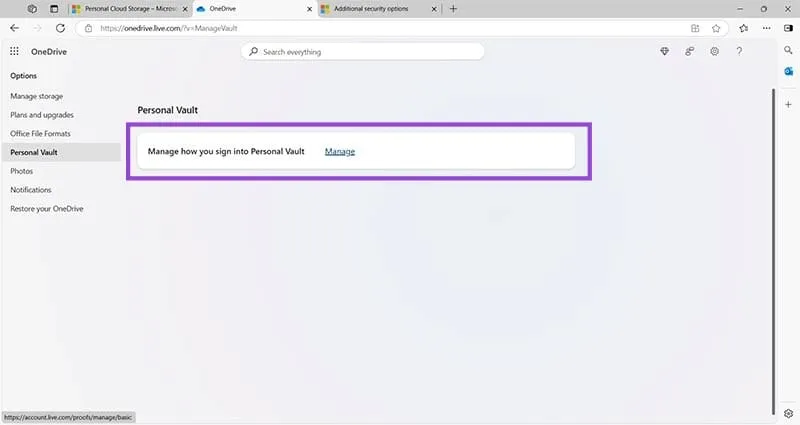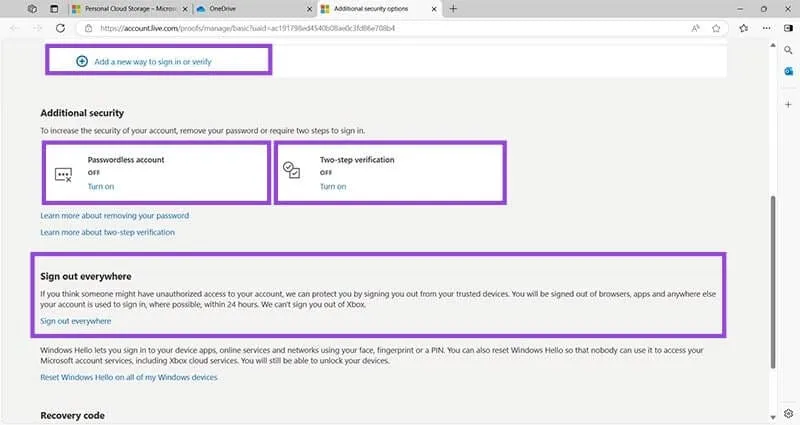How to Set Up and Disable OneDrive Personal Vault by Emptying It and Signing Out
The Personal Vault serves as an essential component of Microsoft OneDrive, the leading cloud storage solution from the tech giant. This feature offers a uniquely secured folder for storing your most confidential documents and data.
Access to OneDrive requires an account, with Microsoft 365 subscribers benefiting from more storage compared to those with basic accounts. However, both user types can utilize Personal Vault. If you’re curious about how to set up or deactivate Personal Vault in OneDrive, the configuration process is automatic. Presently, there isn’t an option to disable the Personal Vault, but you can remove contents from the Vault and sign out of all devices if you wish to enhance your security.
How to Set Up and Deactivate Personal Vault in OneDrive by Clearing Content and Signing Out
Step 1: Launch a web browser on your computer and navigate to the Microsoft OneDrive homepage.
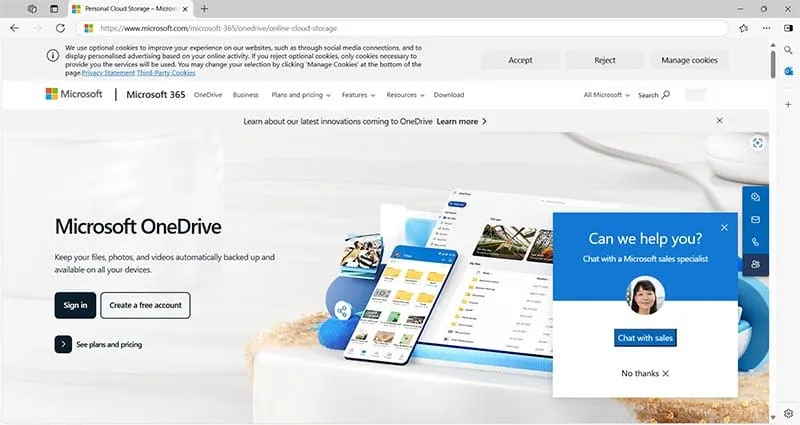
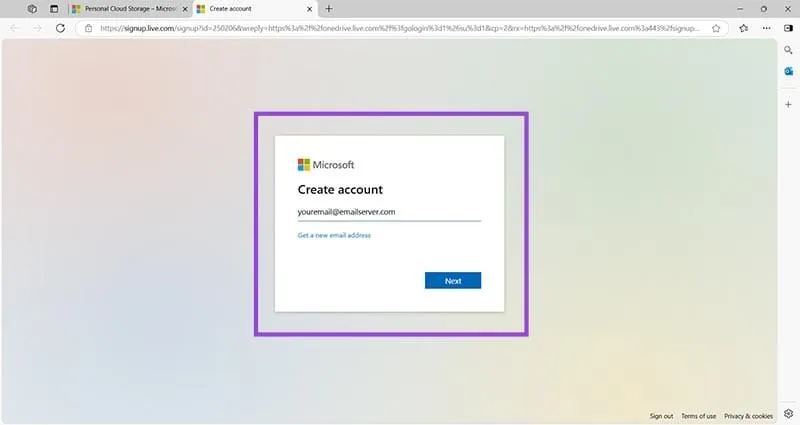
Step 3: Once you have your OneDrive account details ready, click on Sign in, then enter your email and password to access your OneDrive dashboard.
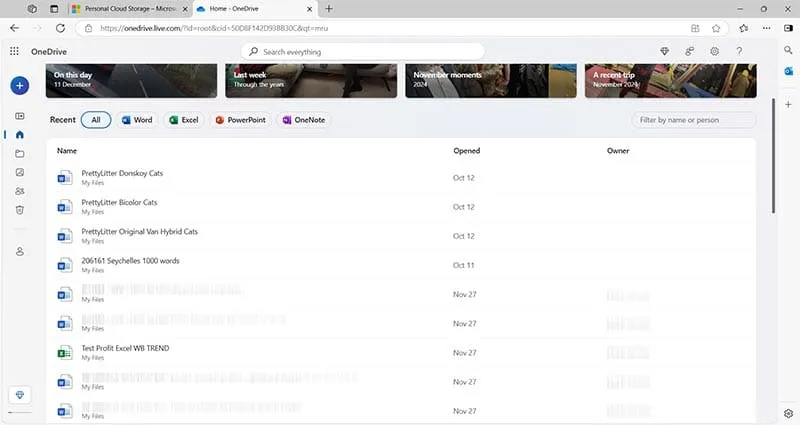
Step 4: Click on My Files in the left margin – represented by a blue folder icon – and confirm whether the Personal Vault is present. Unlike other folders, it is depicted with a small safe graphic.
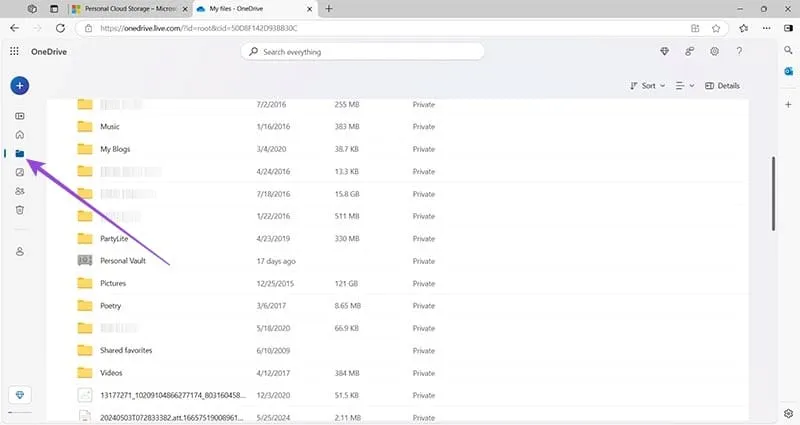
Step 5: You can enter your Personal Vault by double-clicking its icon and providing the required two-factor authentication (2FA) information to receive an access code. This code will be sent to your secondary email address.
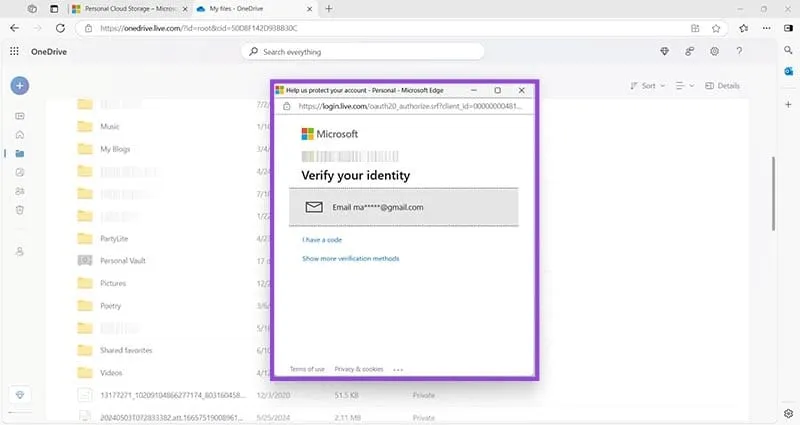
Step 6: Remove all files stored in the Personal Vault. If you wish to retain these documents, ensure you back them up by copying to another OneDrive folder or transferring them to an external storage device.
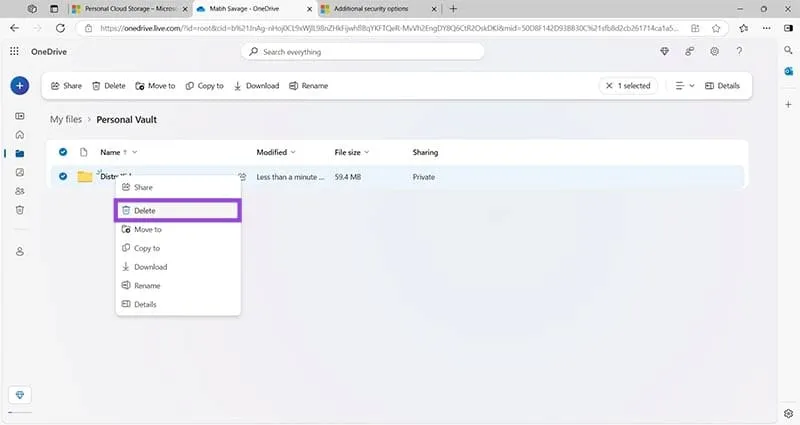
Step 7: Find the settings option located in the upper right corner, click on it, and then select Options.
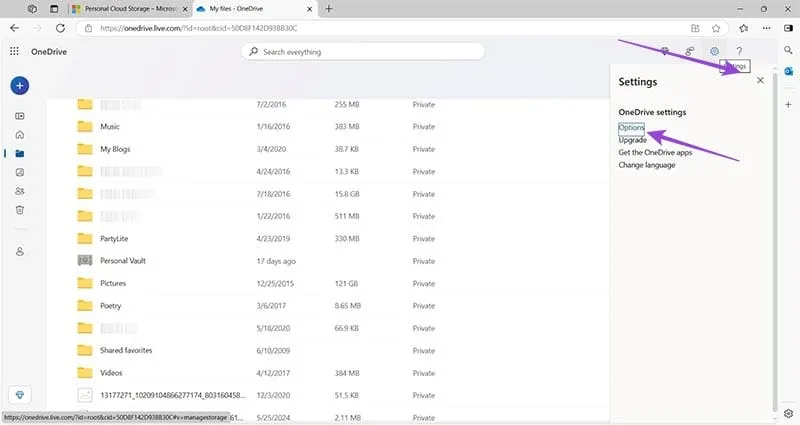
Step 8: Select Personal Vault from the options on the left side, which may require you to authenticate your identity using the previously mentioned 2FA method.
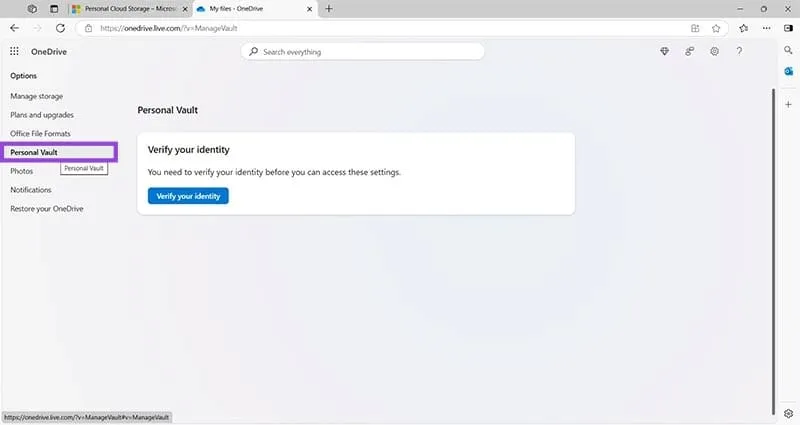
Step 9: The only available option at this stage is to Manage your sign-in preferences for Personal Vault. A previous button for disabling Personal Vault has been removed by Microsoft, with no current updates regarding its potential reinstatement. Click the blue Manage button to continue.