Installing and Using Wondershare Filmora on 2 PCs or Laptops: Is It Possible?
Wondershare Filmora stands out as a leading video editing software utilized by both novice and professional creators. Renowned for its intuitive design and robust editing functionalities, it has become a preferred choice among many users. However, if you operate on multiple devices, such as a desktop and a laptop, you might be curious: Is it possible to install and utilize Wondershare Filmora on two separate PCs or laptops? This inquiry is crucial for individuals seeking versatility in their working environment, so let’s explore the specifics.

Wondershare Filmora is an adaptable video editing tool tailored for users aiming to produce impressive videos effortlessly. Whether for personal projects or professional endeavors, Filmora boasts a comprehensive suite of features designed to help you meet your creative goals.
Among its many offerings are drag-and-drop functionality, audio ducking, color correction, green screen capabilities, and other features. These functionalities enable users to craft everything from basic videos to visually striking cinematic productions.
Its user-friendly interface and an array of built-in effects ensure that Filmora is approachable for beginners, while its advanced features cater to seasoned editors. Covering everything from clip trimming to transition additions, it provides the essentials along with sophisticated options such as motion tracking and keyframe animation.
Before we delve into the possibility of using Filmora across two PCs, it’s vital to comprehend its licensing structure. Filmora typically operates under a single-user license, meaning it is primarily intended for one individual’s use.
Details of the Single-User License
With a single-user license, Wondershare Filmora can be installed and activated on just one device at any given time. This license is linked to your Wondershare account for easier software management and activation.
Options for Multi-Device Usage
Nonetheless, Wondershare does provide a solution for users wishing to switch between devices, which we’ll explore in the upcoming sections.
Yes, you can technically install Wondershare Filmora on more than one PC, but several stipulations are involved that you should be aware of.
Wondershare’s Official Guidelines for Multi-Device Installation
Wondershare permits you to transfer your license from one PC to another; however, using the software concurrently on multiple devices with the same license is prohibited. To utilize Filmora on two different PCs, you must log out from one device before activating it on the other.
Important Exceptions and Conditions
For organizations or educational facilities, Wondershare provides a multi-user license, which permits installation across several devices under a single license. These exceptions exist primarily for groups rather than individual users.
To effectively manage your Wondershare licenses, establishing a Wondershare account is necessary. This account will retain all purchase details and licenses, making it more convenient for management.
Your Wondershare account allows you to monitor active licenses on different devices and deactivate them as needed—this is particularly beneficial for transferring Filmora or other Wondershare programs across different computers.
When you buy Wondershare Filmora, the email address you provide during purchase becomes your login ID for the Wondershare account. All licenses for the products will be connected to this account, enabling you to manage, deactivate, or remove licenses from your activated devices list easily.
If you intend to use Filmora on an additional device, follow these steps:
Deactivating from the Previous Device
Begin by deactivating Filmora on the old device. This process is straightforward; you can log into your Wondershare account and select the “Deactivate” option.
Installing on the New Device
Once you have deactivated the software, proceed to install Filmora on your new device with the same license key. Simply download the software and log in using your Wondershare account to activate it.
Step-by-Step Instructions
- Access your Wondershare account.
- Navigate to “Plan & Products” and select “Manage Products” .
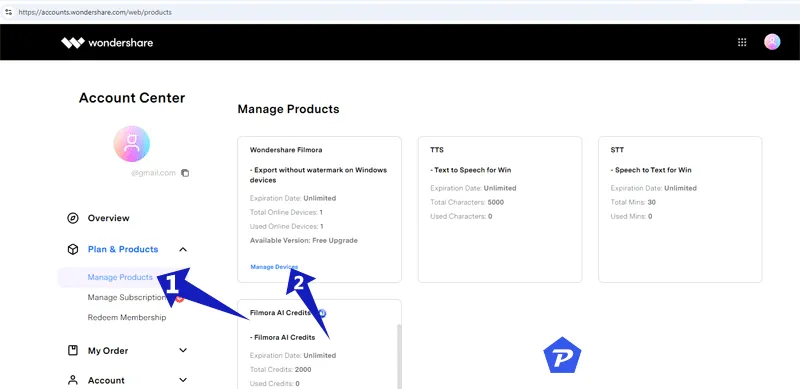
- Select the “Manage Devices” option within Manage Products.
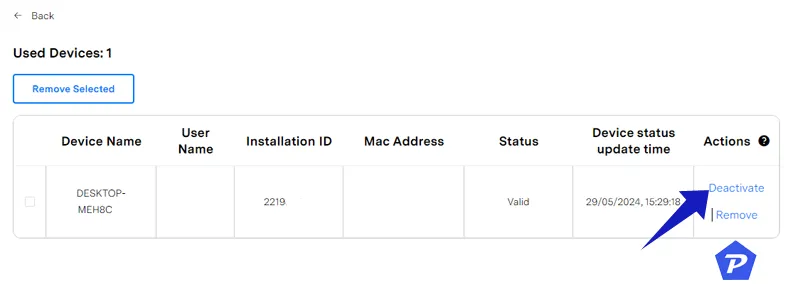
- Choose to Deactivate Filmora from your existing device, or remove it from the device list.
- Install Filmora on your new device.
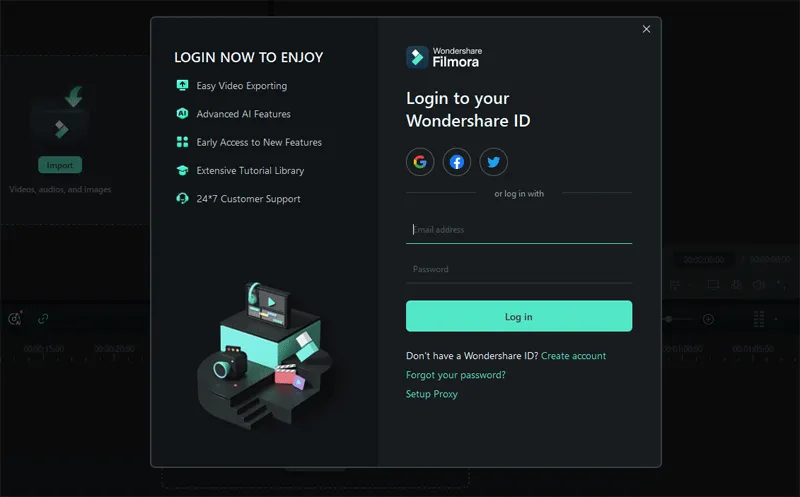
- Log in with your Wondershare Email ID and Password to activate it using your existing license.
Important Note:
Recently, it has been observed that manually deactivating or removing the license from the current device might not always be necessary. When you log into Wondershare Filmora on a new device, a prompt may appear if you are already signed in elsewhere. The message will indicate: “The account has been logged in on other devices. Please sign out from the previous device to continue.” Opting to use your license on the new device will automatically log you out from the previous one.
However, to ensure secure handling of your license and prevent any possible revocation, we always recommend following the manual deactivation method before activating on a new device.
Frequently Asked Questions
No, simultaneous use of Wondershare Filmora on different devices with the same license is not permitted unless you possess a multi-user license.
The transfer process involves deactivating the license on your existing device and subsequently installing and activating it on the new one.
Whenever you activate Filmora on another device, your current device will be automatically logged out.
No, at present, Wondershare Filmora does not provide a family license, but multi-user licenses are available for educational institutions and businesses.
Is there a restriction on how often I can deactivate and reactivate Filmora?
No specific limit exists, but frequent deactivations may trigger alerts within Wondershare’s system.
Image Credits: Pcmobitech.com