LinkedIn No Longer Allows Creator Mode Activation – Alternative Options You Can Explore
If you’re actively posting on LinkedIn and witnessing decent engagement, you might feel that you haven’t quite reached the status of a genuine “creator” or, even less so, a LinkedIn influencer. To elevate your content marketing efforts and enhance your presence, it’s essential to leverage LinkedIn’s available features more effectively.
Previously, you could utilize Creator Mode, which encompassed a variety of tools aimed at boosting your content’s visibility across the platform. Although Creator Mode has been removed, the functional tools that it provided still exist, allowing you to access these features in alternative ways.
Understanding LinkedIn’s Creator Mode
Creator Mode was fundamentally a toolkit aimed at enhancing user engagement with your posts. Its goal was to increase your follower numbers (and overall reach) by ensuring your content was seen by a larger audience. When enabled, your profile experienced notable modifications, such as the “Connect” button changing to a “Follow” button, which significantly facilitated engagement.
Additionally, it enabled access to various creator-oriented functionalities, including the capability to set up a newsletter and utilize LinkedIn Live, transforming your standard profile into that of an influencer.
While discussing this, it’s important to highlight that we’re referring to past functionalities.
LinkedIn discontinued Creator Mode in February 2024, which might lead you to believe all associated tools are no longer available. However, this isn’t the case—these tools are still accessible, but they now need to be activated individually.
How to Access Creator Tools After Creator Mode Has Been Discontinued
If you maintain an active LinkedIn account, you can enable some features that were part of the original Creator Mode. Others will have specific prerequisites, which we will detail as we proceed. Let’s begin by locating those tools.
Step 1: Click the “Me” icon located at the top of the page and select “View Profile” from the dropdown menu.
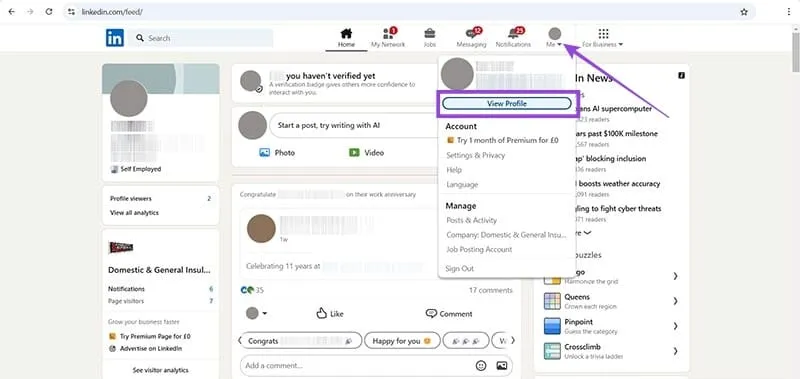
Step 2: Scroll down your profile until you spot the private “Analytics” section, then click “Show all analytics.” This section is generally positioned just above your “About” section.
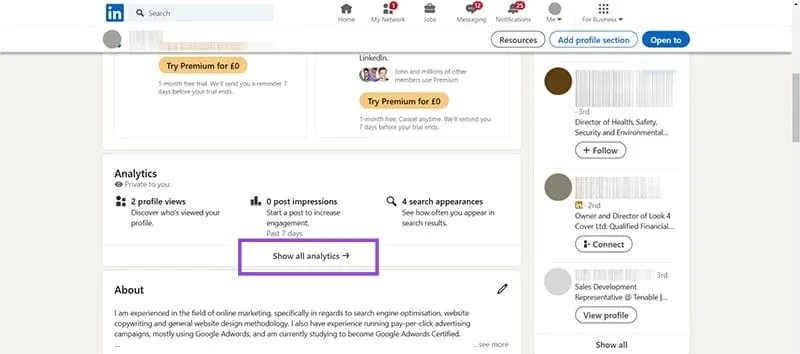
Step 3: Beneath the primary analytics regarding your profile—such as who has viewed your profile and how many interactions your posts received—you will find LinkedIn’s Creator Tools. This section essentially represents the original Creator Mode, broken down into its four main tools. Next to each, you may see “Available” or “Learn More.” “Available” indicates that you can use the tool, whereas “Learn More” means there are certain conditions necessary for access.
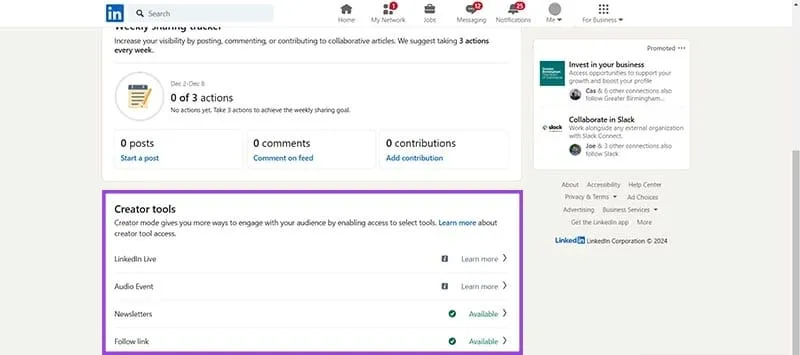
Breakdown of Creator Tools
Now, let’s talk about how to enable the tools that were part of Creator Mode separately on LinkedIn. Some features also have conditions for usage, which this breakdown will clarify.
Tool 1: The Follow Link
Provided you are in good standing with LinkedIn and adhere to its terms and conditions, the Follow link should be accessible to you. Simply click “Available,” and you will see a new screen:
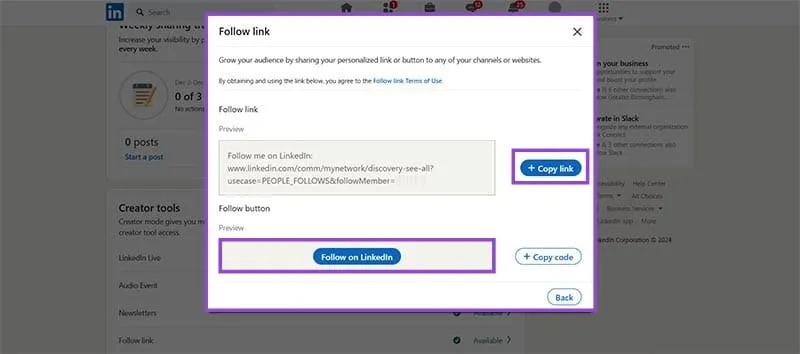
Tap the “+ Copy Link” button if you’re looking for a text link to your LinkedIn profile for use on your website. Alternatively, “+ Copy Code” will provide the necessary code for creating a “Follow on LinkedIn” button that can be integrated into your site or application.
Tool 2: Newsletters
If you are an active user on LinkedIn, you can utilize these creator tools to set up newsletters with no additional prerequisites. Here’s how:
Step 1: Navigate to the top of your LinkedIn homepage and click on “Write Article.”
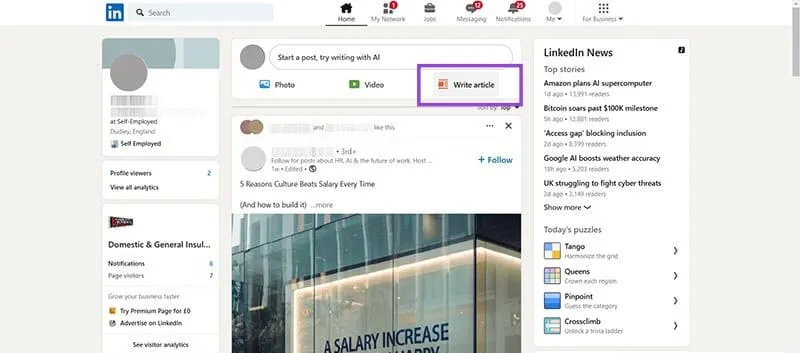
Step 2: In the top-right corner of the screen, click on the “Manage” dropdown and choose “Create newsletter” from the list.
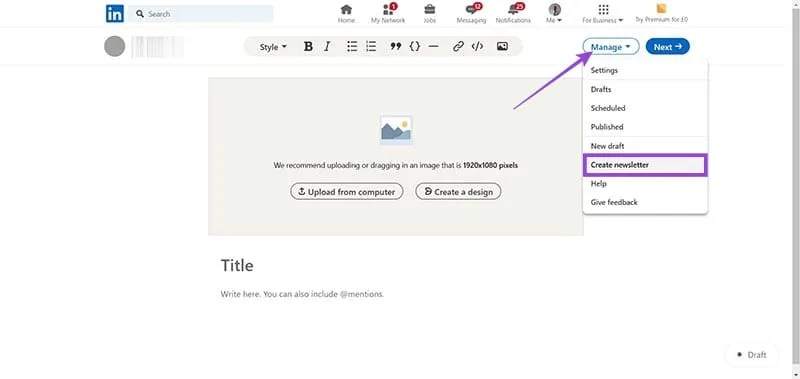
Step 3: Complete all required fields in the pop-up box—including title and images—before clicking “Done.”
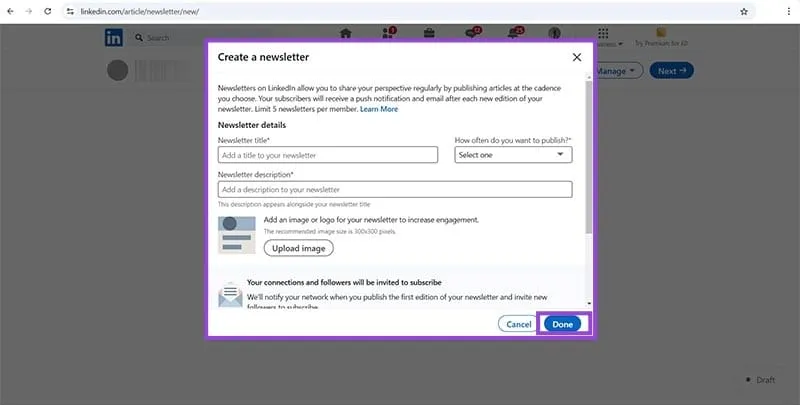
This process enables you to publish a newsletter for your LinkedIn followers and connections.
Tools 3 and 4: LinkedIn Live and Audio Events
We’ll discuss these two tools collectively as they share similar purposes and entry criteria. Beyond having a good standing on LinkedIn and adhering to its policies, there are two additional requirements to access these features:
- You need to have an audience that exceeds 150 connections or followers.
- You must have a record of sharing original content on LinkedIn recently, such as posts or videos.
If you meet these qualifications, LinkedIn provides valuable tools enabling you to go live and directly engage with your followers.