Resolve Windows Hello PIN Remove Button Greyed Out Issue in Windows 11
Essential Insights
- Many users encounter the Windows Hello PIN removal button being disabled in Windows 11.
- Disabling the “Only Allow Windows Hello Sign-In for Microsoft Accounts”option in your Settings can help resolve this issue.
- Another method involves using the “Forgot PIN”feature to eliminate the Windows Hello PIN in Windows 11.
With the release of Windows 11, users are quickly adopting the new system, but some have reported challenges during the installation process. A frequent issue reported is the inability to access the Windows Hello PIN removal option, which appears greyed out. Such glitches are not uncommon in Windows 11, and users should expect to encounter them occasionally as the software matures.
Issues with the Windows Hello PIN Removal Button in Windows 11
If you’re struggling with this problem, you’re in the right place. This guide will explore solutions to fix the greyed-out Windows Hello PIN removal button in Windows 11.
Disable Only Allow Windows Hello Sign-In For Microsoft Account
Numerous users have activated the “Only Allow Windows Hello Sign-In for Microsoft Accounts”setting, leading to complications with the Windows Hello sign-in process, including a greyed-out option. To address this, consider disabling the feature. Here’s how:
- Open the Settings app on your PC by pressing the Windows + I keys simultaneously.
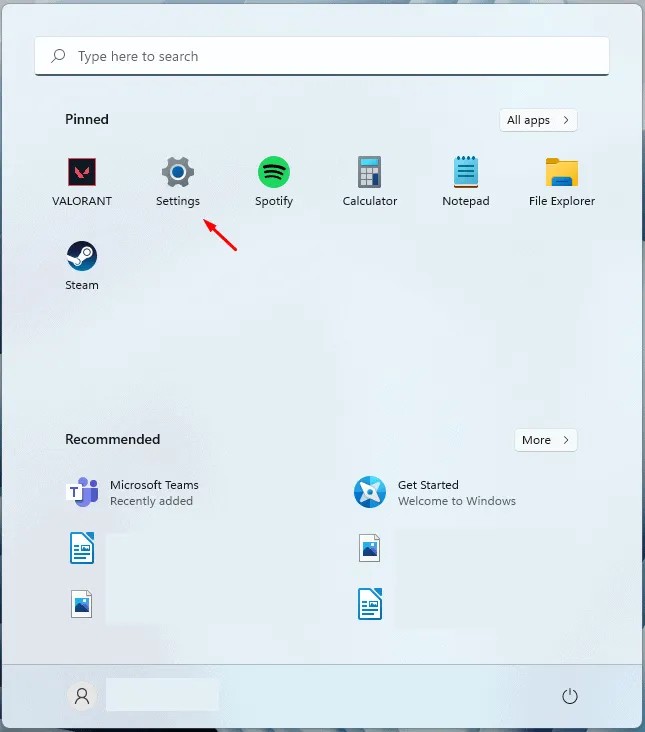
- Navigate to the Accounts section on the left sidebar.
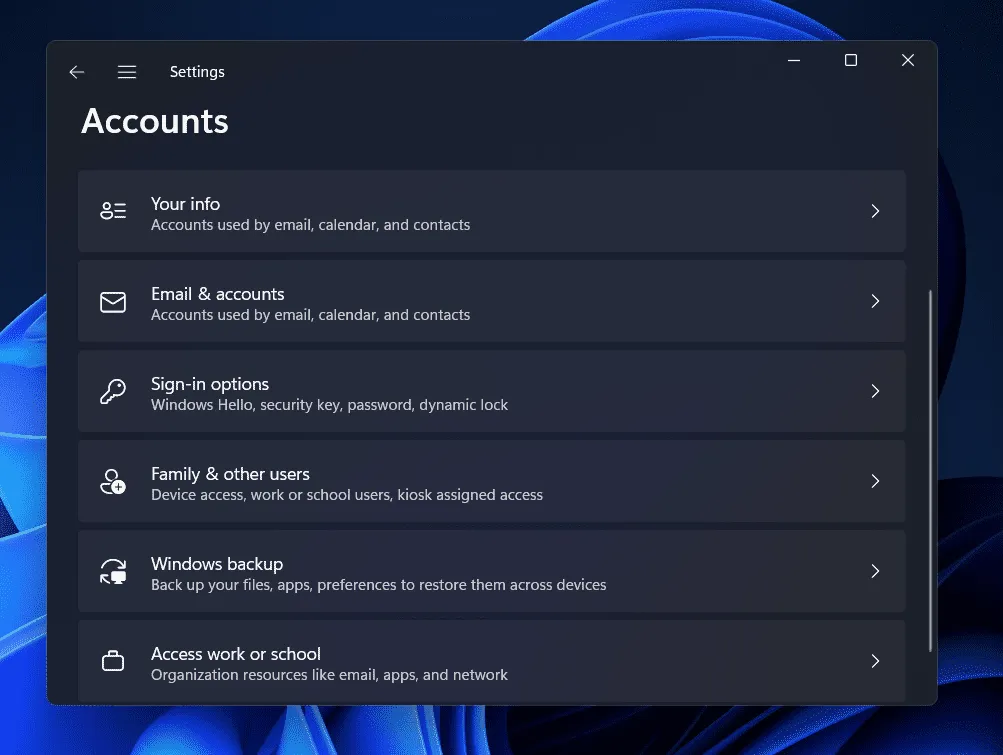
- You will find various options; select Sign-in options.
- Scroll down to the Additional Settings section. The first option presented will be For improved security, only allow Windows Hello sign-in for Microsoft accounts on this device. Switch off the toggle for this option.
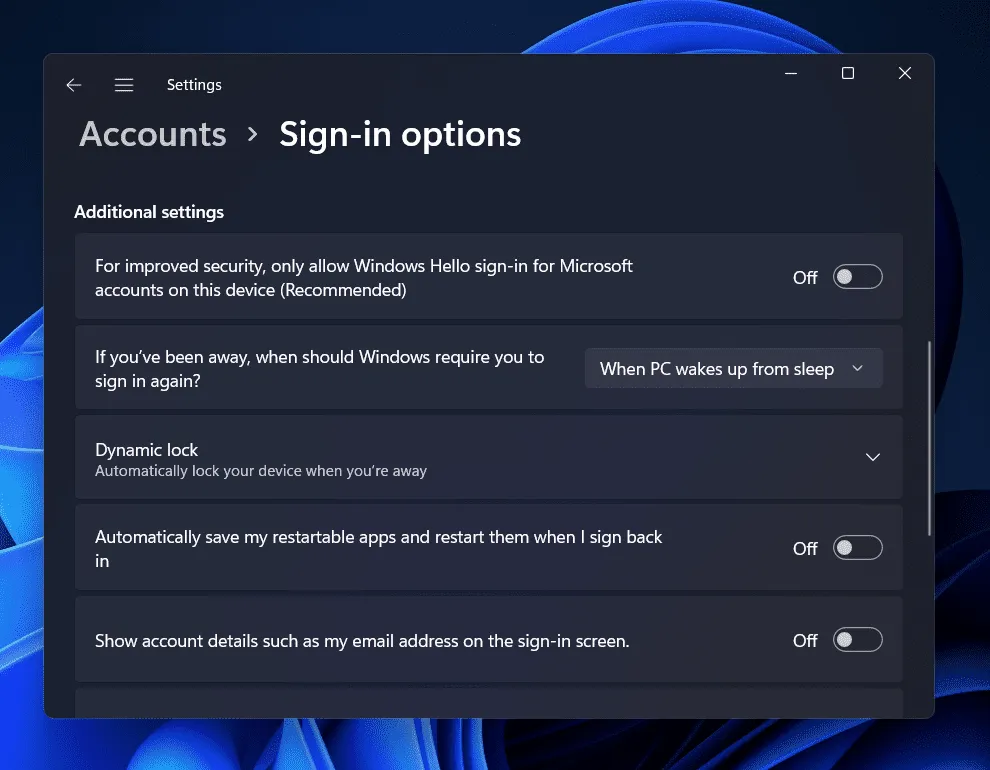
- After making this adjustment, attempt to remove your Windows Hello PIN again to see if the issue persists.
If the problem continues, proceed to the next troubleshooting method outlined in this article.
Use the Forgot PIN Feature
If you still find the removal option greyed out after trying the previous solution, you can use the “Forgot PIN”feature. To do this, follow the steps outlined below:
- Launch the Settings app via the Windows + I key combination.
- In the Accounts section, navigate to Sign-in options from the right-hand menu.
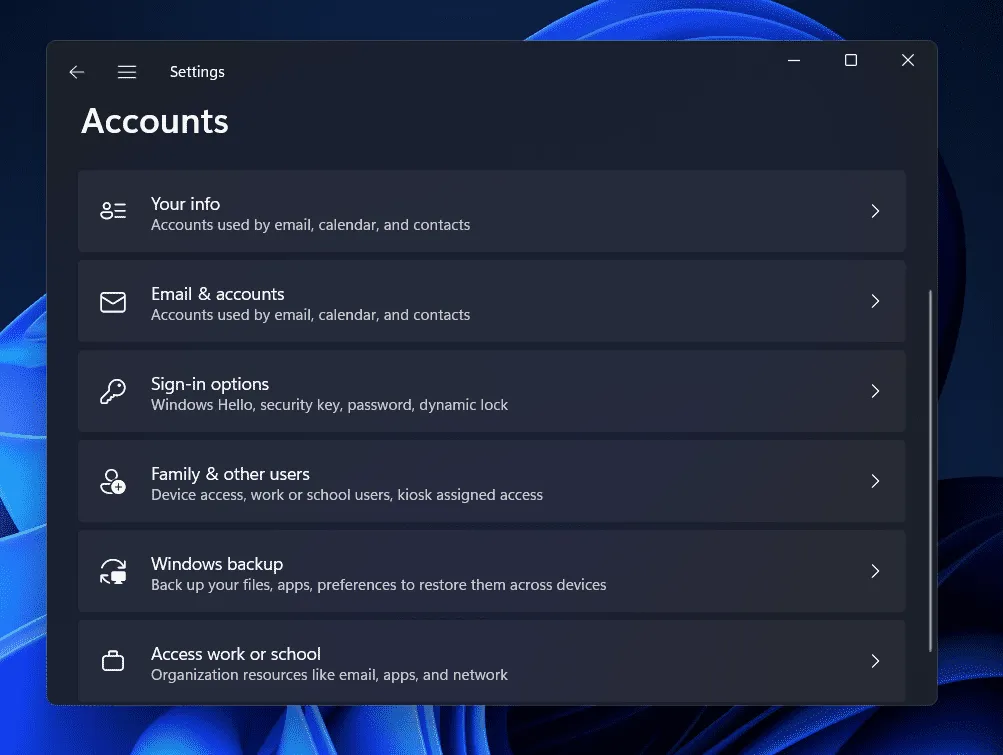
- Find the down arrow next to PIN (Windows Hello) and click on it. Next, choose I forgot my PIN.
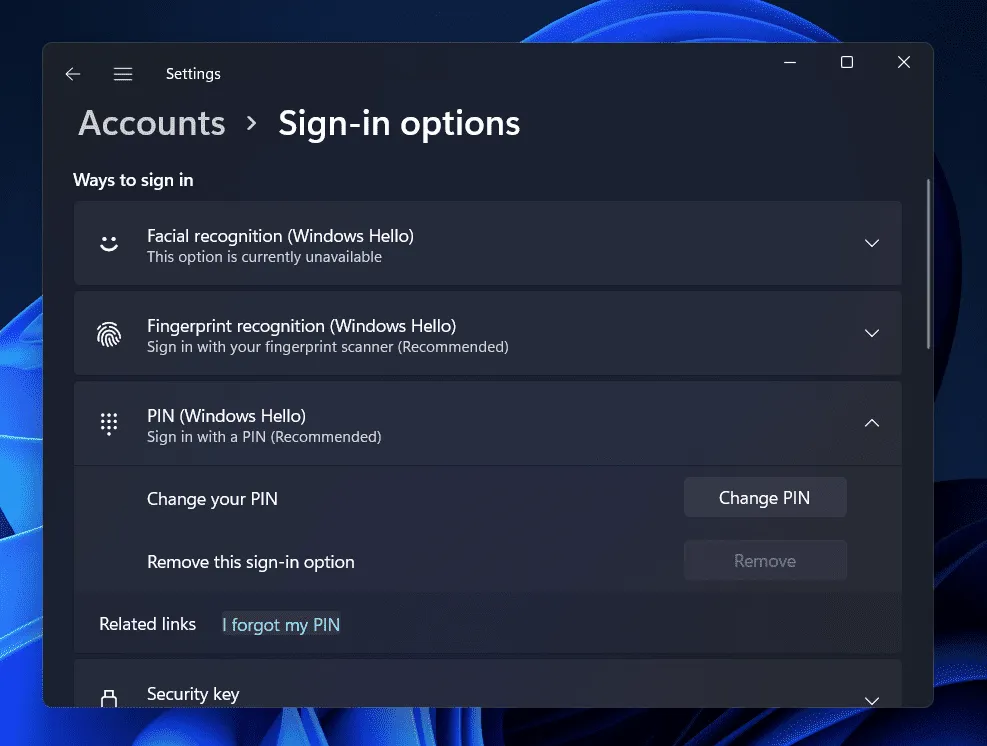
- You will be prompted with a window confirming whether you’d like to forget your PIN. Click on Continue.
- Verification steps will be required to confirm your identity.
- When prompted to create a new PIN, select Cancel.
Conclusion
This guide provides you with effective solutions to resolve the greyed-out Windows Hello PIN removal option in Windows 11. If you have encountered this problem after upgrading to Windows 11, rest assured that you are not alone. By following the instructions in this article, you should be able to rectify the greyed-out Windows Hello PIN removal button issue.