Step-by-Step Guide to Creating a LinkedIn Company Page
LinkedIn, the largest professional networking platform with over a billion users, is an essential space for job seekers, businesses, and professionals. Establishing a company page enhances visibility and connection with your audience. This guide provides you with straightforward steps to create your LinkedIn company page, as well as best practices for maintaining it effectively.
How to Create a LinkedIn Company Page on Desktop
- Access Business Features: Click the “For Business” icon in the top-right corner of your homepage.
-
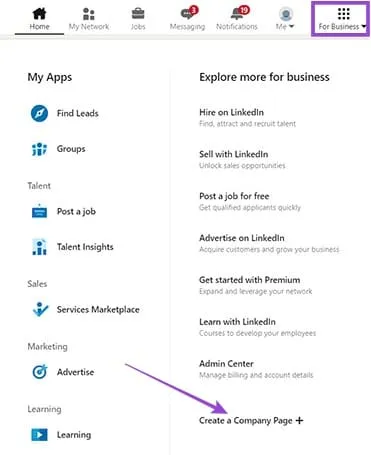
- Create a Company Page: Select “Create a Company Page +” from the drop-down menu.
- Enter Company Details: Choose “Company” and fill in required information, such as the organization’s name, website, and industry. Upload your logo and complete other optional fields as desired.
-
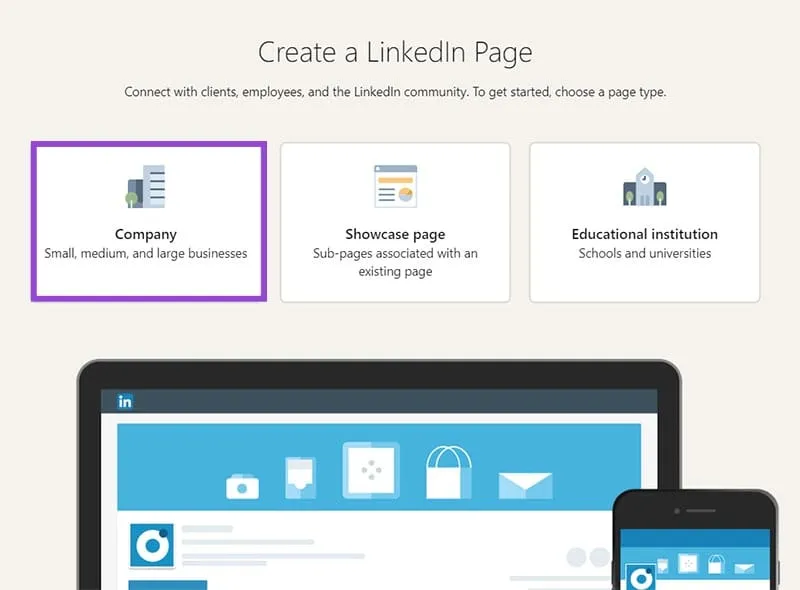
-
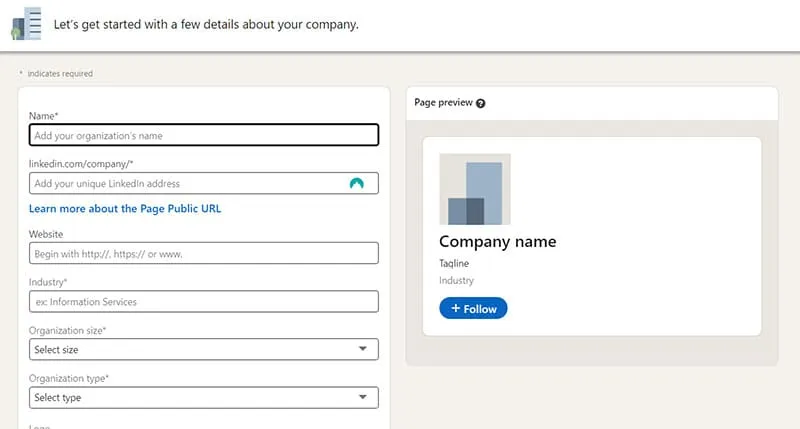
- Verify and Create: Tick the verification box and click “Create page.” Afterward, you can enhance your page as needed.
-
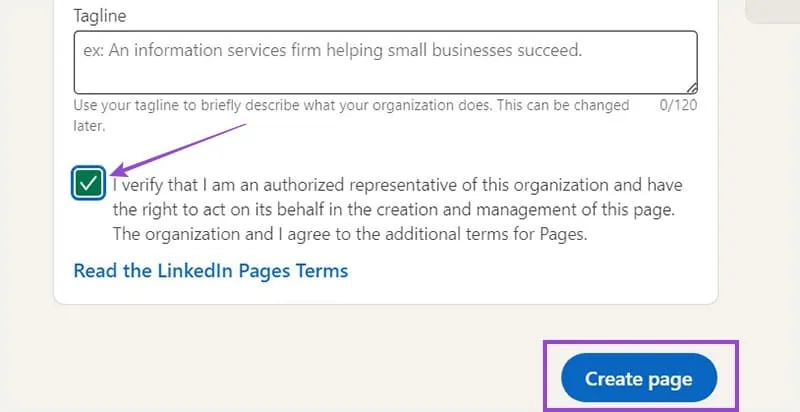
How to Create a LinkedIn Company Page on Mobile
Creating a company page via the mobile browser is slightly different due to app limitations. Follow these steps:
- Use Mobile Browser: Avoid the LinkedIn app and open your mobile browser (Chrome, Firefox, etc.), then go to LinkedIn.com and log in.
-
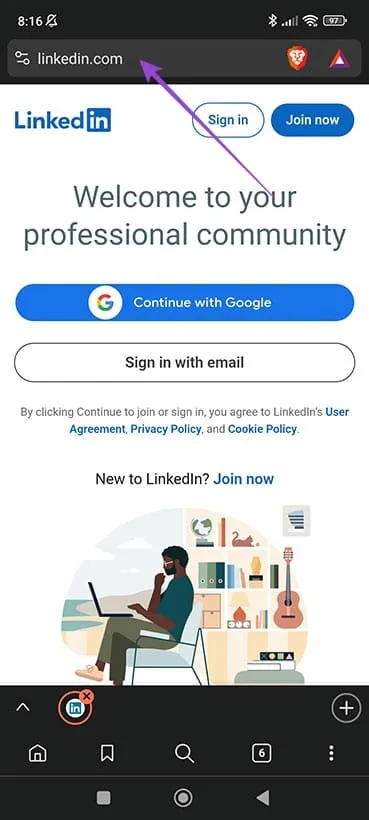
- Switch to Desktop Mode: Activate desktop mode via your browser’s menu (usually a three-dot icon).
-
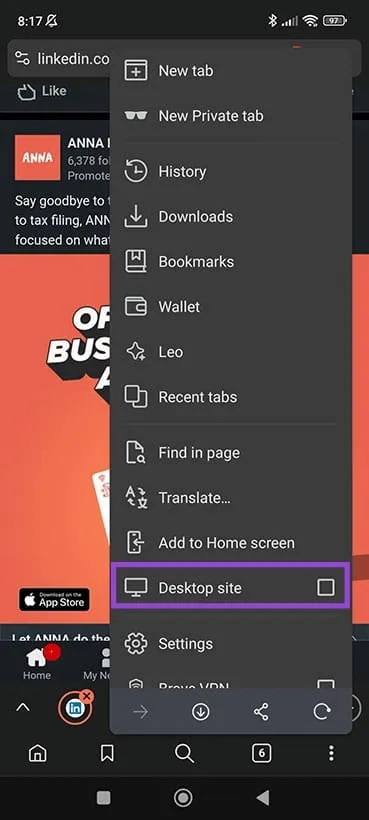
- Create the Page: Tap on the “For Business” button and select “Create a Company Page.”
-
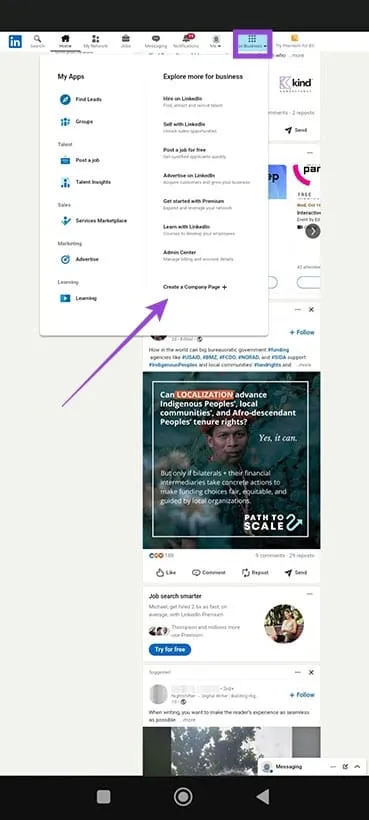
- Fill Out Your Company Information: After selecting “Company,” enter relevant details such as your company’s name, industry, tagline, and logo.
-
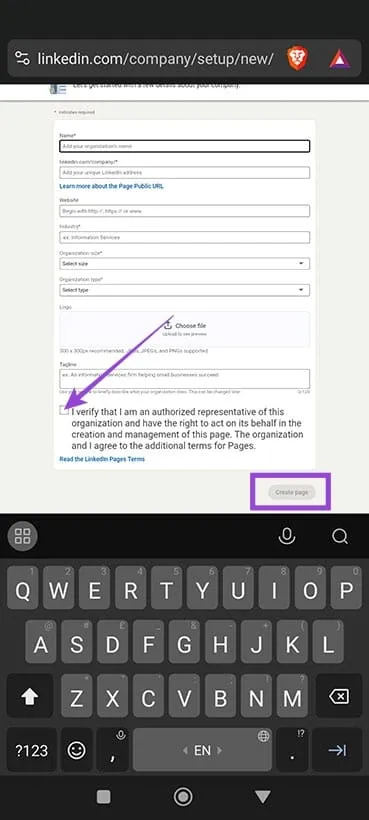
- Finalize Creation: Check the verification box, then click “Create page” to complete the process.
How to Create a Good LinkedIn Company Page
After setting up your company page, follow these best practices to maximize its effectiveness:
- Regular Content Updates: Post updates or share valuable content consistently to keep your audience engaged.
- Visual Appeal: Use high-quality images and graphics, such as infographics, to enhance your page’s attractiveness.
- Comprehensive Details: Complete all sections, especially the “About” section, to narrate your brand story and clarify your mission.
- Delegated Management: If necessary, assign team members as “Admins” to help manage interactions and post content.
- Engagement: Actively engage with followers and other users by liking and commenting on posts, fostering a community around your brand.