Step-by-Step Guide to Enable Tabs in Windows 11 File Explorer
The incorporation of tabs has been one of the most sought-after enhancements by users, yet it’s absent from Windows 11. Instead of navigating quickly between various locations within storage, users are compelled to open multiple windows or transition to different locations within a single window. Integrating tabs into the File Explorer would significantly streamline these processes.
How to Enable Tabs in Windows 11 File Explorer
To introduce tab functionality within the File Explorer in Windows 11, utilizing third-party software called Files is necessary. This guide will walk you through the steps to add tabs to Windows 11’s File Explorer.
Adding Tabs to Windows 11 Using Files App
Despite ongoing user demand, File Explorer in Windows 11 still lacks integrated tabs. Fortunately, you can transform your experience with a third-party application called Files, which enhances the traditional file management experience.
Files offers a modern interface, replacing the conventional File Explorer design with an appealing alternative that features tabs for easier navigation and file management. The app allows you to effortlessly move or copy files between tabs.
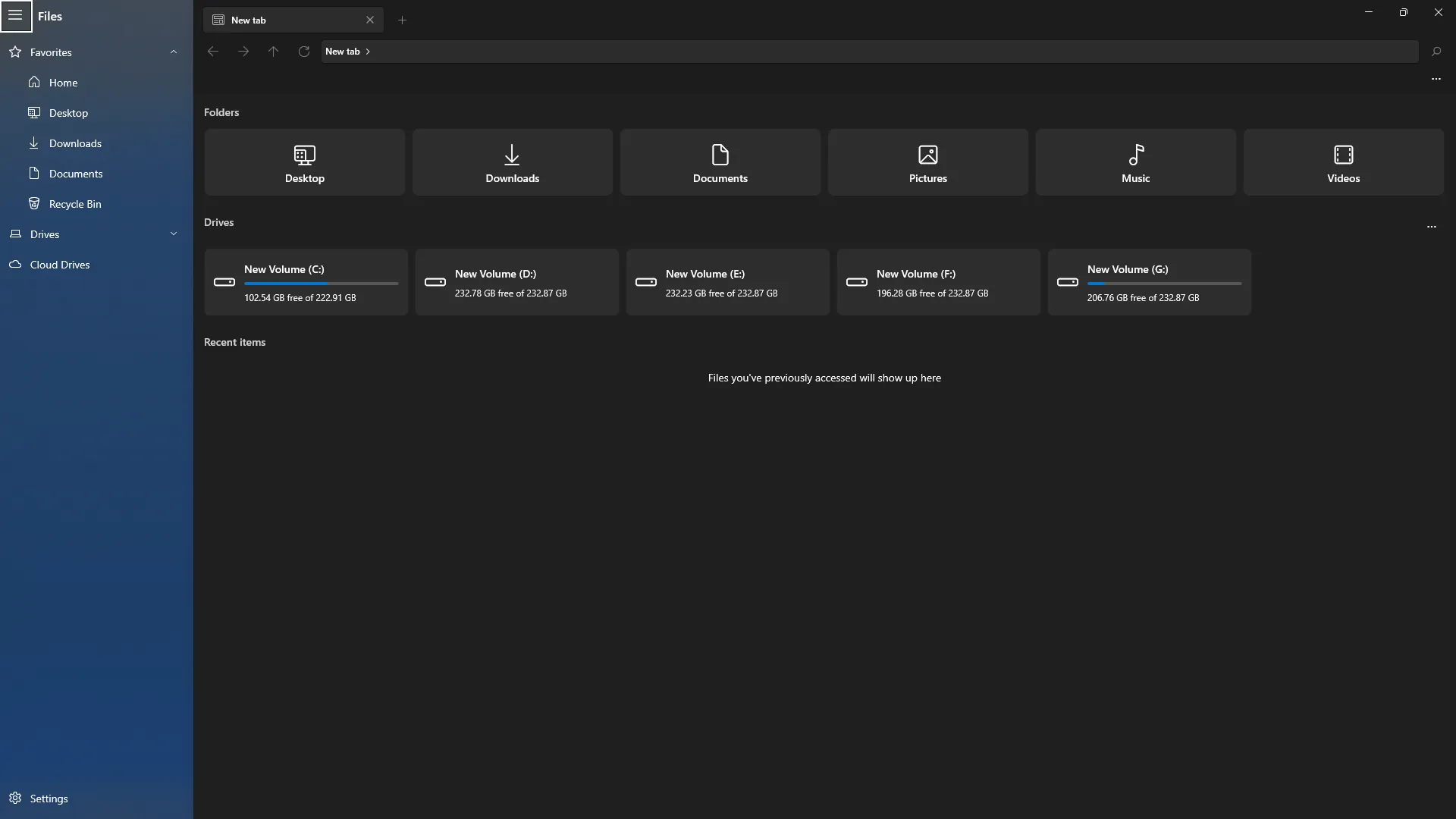
What’s more? Files is compatible with touch devices, enabling seamless usage on tablets, similar to how the standard File Explorer operates on Windows 11.
Follow these steps to download Files and enable tab functionality in Windows 11 File Explorer:
- Initiate the Start Menu either by clicking the Start icon or by pressing the Windows key on your keyboard.
- Search for Microsoft Store in the Start Menu and open it.
- Look for the Files app in the Microsoft Store and select it.
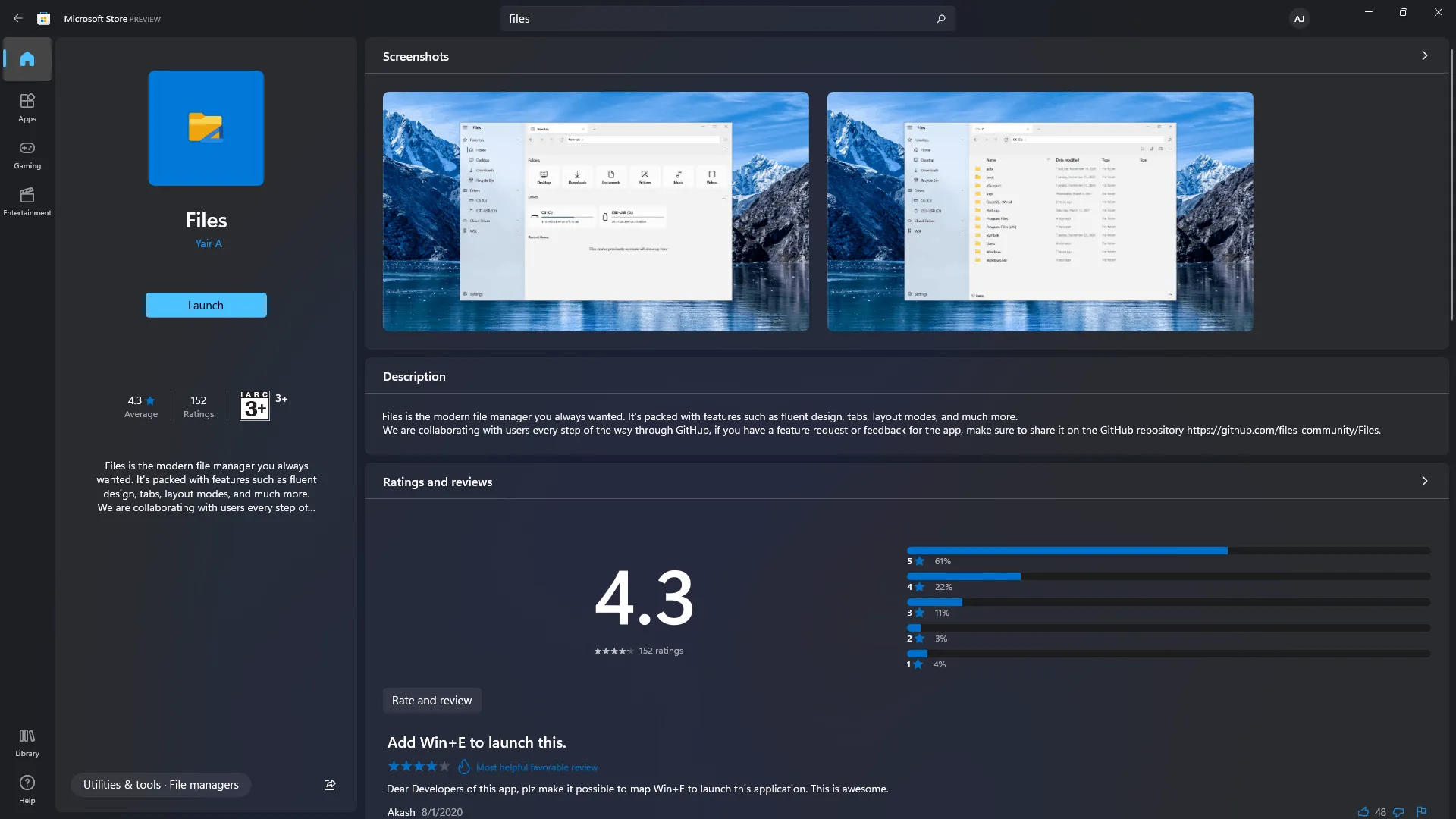
- Hit the Get/Install button to download and install the Files application on your computer.
- After installation, launch the app.
- You will gain access to tab features in File Explorer through this app.
- To open new tabs, click the plus sign next to the new tab option.
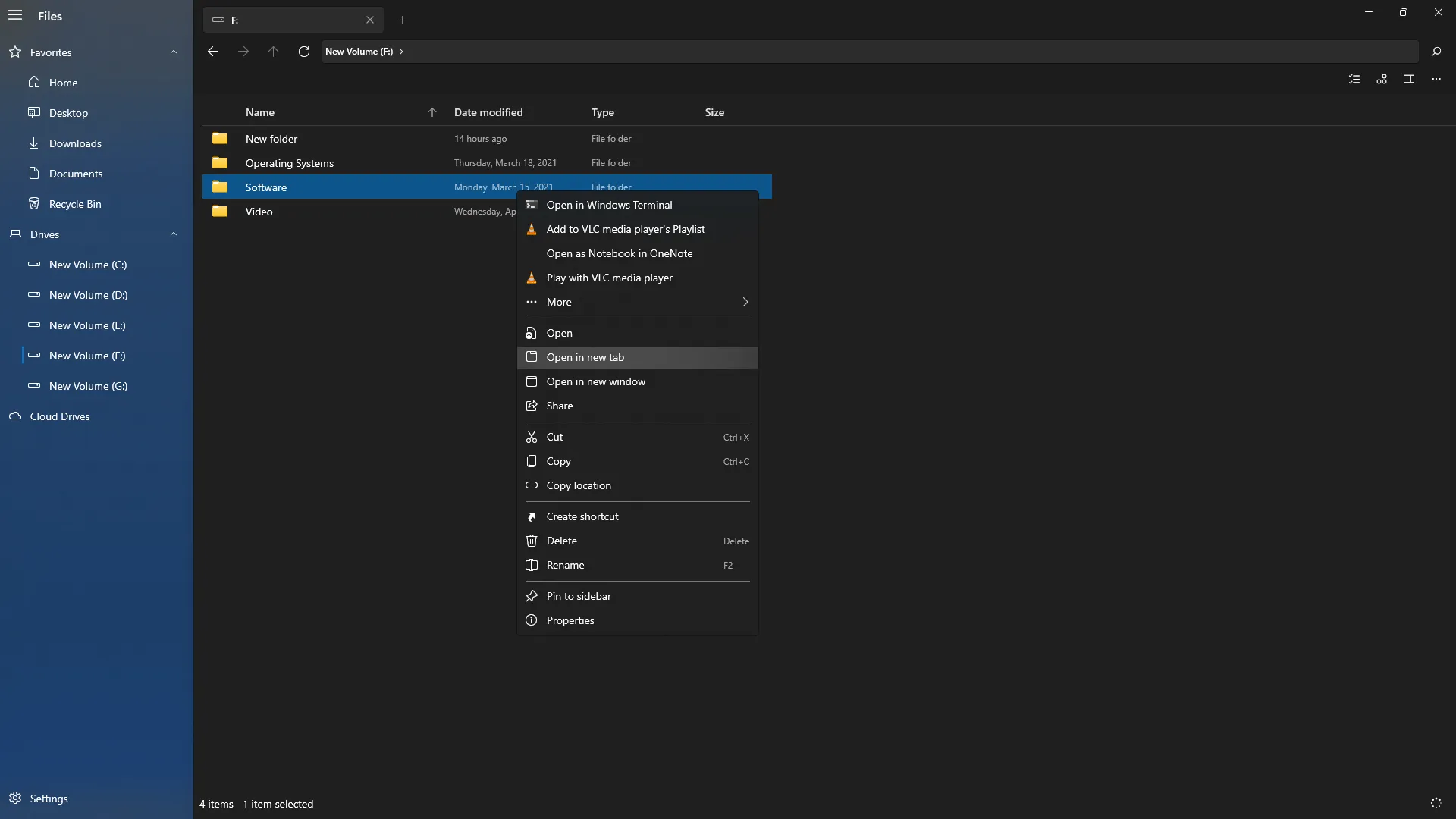
- If you want to open another file in a new tab, simply right-click the file and choose Open in a New Tab from the context menu, which will create a new tab for that file.
Conclusion
The instructions provided above will guide you in enabling tab functionality within Windows 11’s File Explorer using the Files app. This approach offers an alternative solution, replacing the default file explorer with enhanced features such as tabs.