Step-by-Step Guide to Setting Up Recurring Reminders on Your iPhone or iPad
Utilizing recurring reminders on your iPhone or iPad can significantly improve how you manage your daily responsibilities and engagements. The Reminders application serves as an effective mechanism that helps you keep track of significant obligations. This in-depth guide provides a step-by-step approach to setting up recurring reminders. Whether you need reminders on a daily, weekly, or custom basis, we have the information you need.
Challenges of Remembering Important Tasks
Amidst our hectic lives, recalling essential tasks can prove challenging. This is where your iPhone or iPad becomes an invaluable ally. The Reminders app is specifically crafted to simplify your life and ensure you remain organized with repetitive tasks and important events.
Getting Started with the Reminders App
First things first, launch the Reminders app on your iPhone or iPad. While there may be slight differences in the interface depending on the device, the process remains consistent. Begin by selecting the “Today” button to set the foundation for creating your reminders.
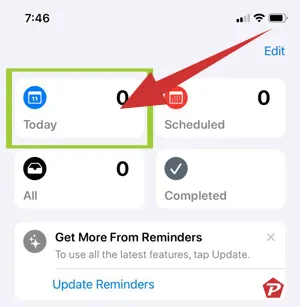
Creating a New Reminder
Next, let’s explore how to create a new reminder. Click on the “New Reminder” option at the screen’s bottom to get started.
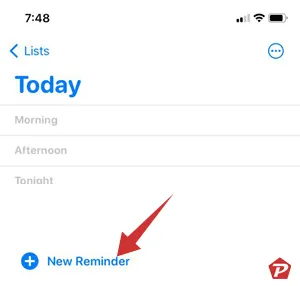
At this point, you can assign a specific name to your reminder, whether it’s a routine task like “Check Water Level of Inverter Batteries” or something more enjoyable such as “Check Email.”
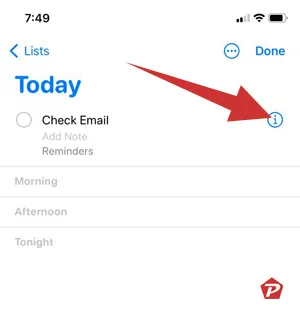
The ‘Info’ button, denoted by a small circle with an “i” in it, allows you to personalize your reminder further. This is where you can establish the initial date and time for your new reminder.
Utilizing the Repeat Option for Recurring Events
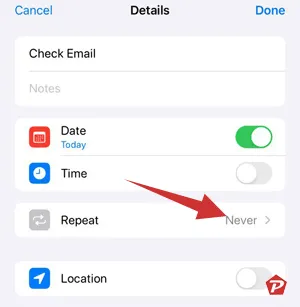
To make your reminder a recurring event, select the “Repeat” option within the Details section. You’ll benefit from a wide range of choices, including daily, weekly, and customizable frequency settings. Adapt it according to your unique requirements.
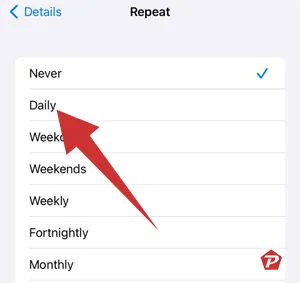
If you want to set specific parameters for your reminders, the “Custom” feature allows you to select particular days, weeks, or months. This flexibility guarantees that your reminders fit seamlessly into your individual schedule.
You can also decide whether your recurring reminder should have an expiration by utilizing the “End Repeat” function, or you can let it continue indefinitely. This adaptability offers solutions for both short-term goals and long-lasting habits.
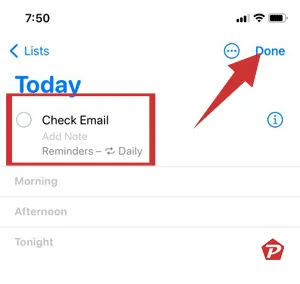
Once you’ve configured your preferences, tap “Done” to save the reminder. A confirmation within your Reminders app will indicate the successful creation of your reminder. You’re all set to receive notifications regularly, helping you stay organized.
Creating More Recurring Reminders
You can conveniently add multiple recurring reminders by tapping the “New Reminder” button once more. The Reminders app is designed to handle your myriad tasks, ensuring none are overlooked.
Final Thoughts
In summary, learning how to set recurring reminders on your iPhone or iPad can profoundly boost your productivity and organizational skills. The Reminders app is a steadfast companion that ensures you remain aware of essential tasks and deadlines. Take advantage of the straightforward and efficient features of recurring reminders, allowing your Apple device to assist you effectively.
Always remember, while it can be tough to track when to carry out important tasks, the Reminders app makes the process effortless.
Image Credit: Pcmobitech.com