Top 3 Solutions for Apple Books App Downloads Not Working
Essential Troubleshooting Tips
- Verify internet connectivity: Make sure your Apple device is connected to a strong internet signal. If your router supports dual bands, opt for the 5GHz network for better performance.
- Inspect storage capacity: To download and manage multiple ebooks within the Apple Books app effectively, sufficient internal storage is required.
- Force close and restart the app: This can help refresh the application on your Apple device.
- Update your device’s software: It’s advisable to ensure that your device’s software is up to date, as this may help improve the functionality of the Apple Books app.
Solution 1: Activate Automatic Downloads for Newly Purchased Books
If your iBooks app is failing to download your recent purchases on your Apple device, confirm that the automatic download feature is enabled for new acquisitions.
On iPhone and iPad
Navigate to Settings > Books > toggle on Purchases from Other Devices along with Automatic Downloads.
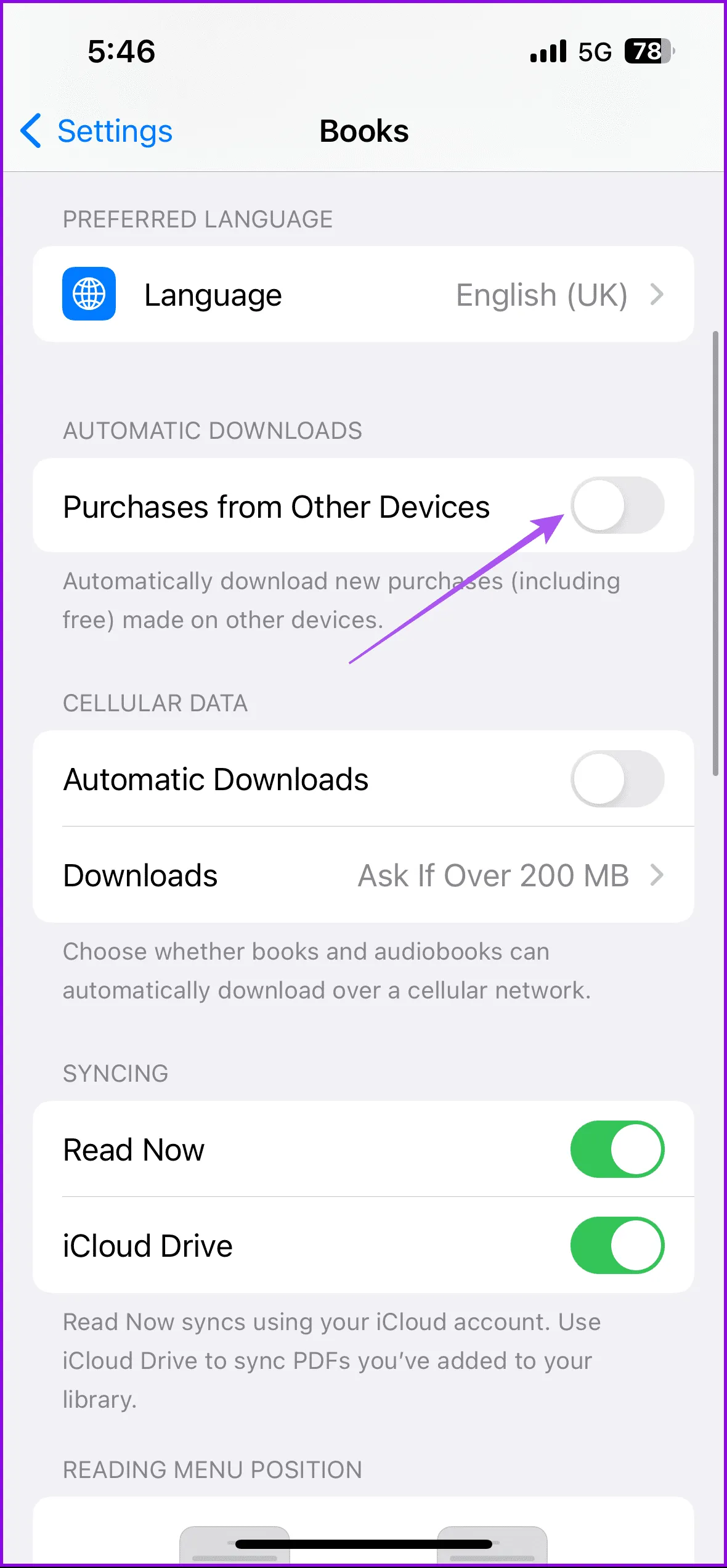
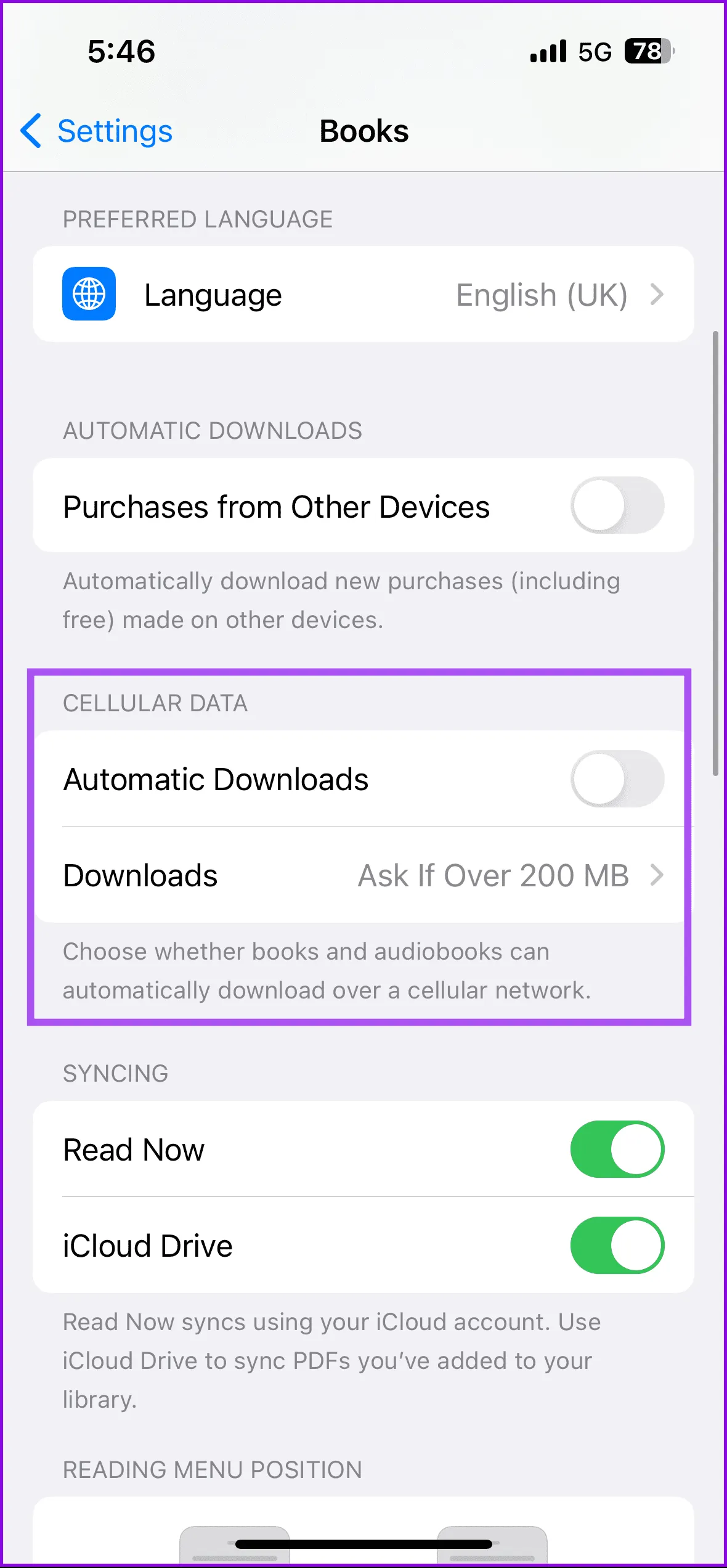
On Mac
Step 1: Launch the Books app > click on Books in the top-right corner > choose Settings.
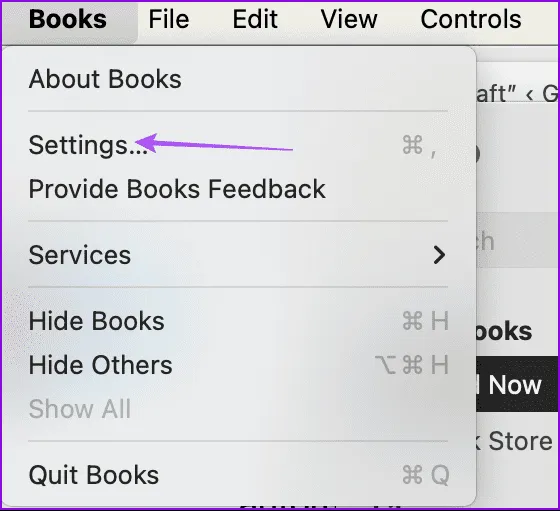
Step 2: Select the General tab, then enable Download new purchases automatically.
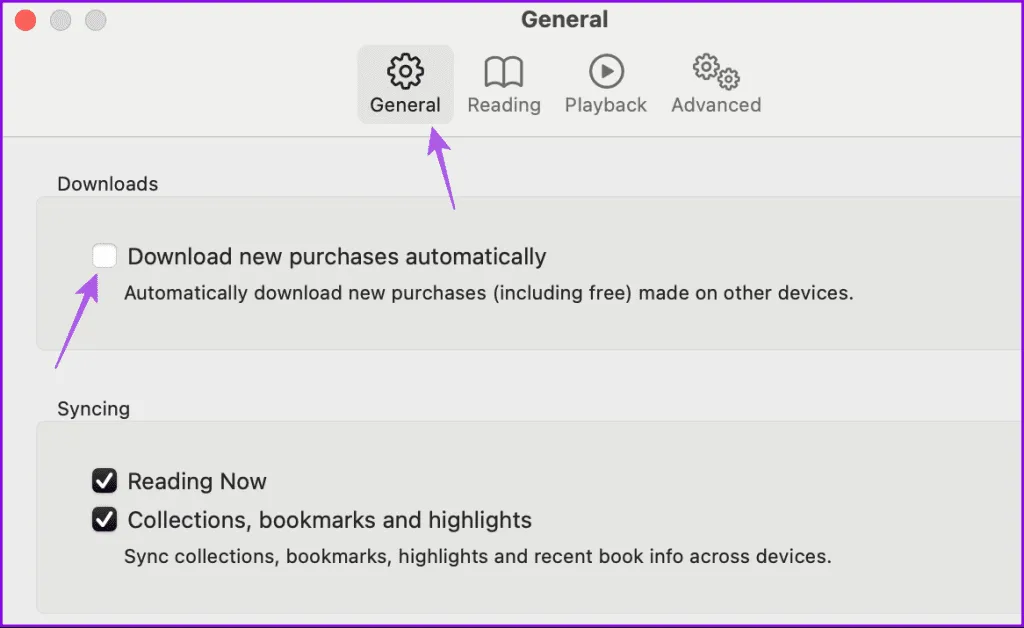
Solution 2: Activate iCloud Account Syncing
Make sure your Books app is properly synced with your iCloud account. Verify you’re logged in with the correct iCloud credentials on your device.
On iPhone and iPad
Go to Settings > Profile Name > iCloud > Show All > enable syncing for the Books app.
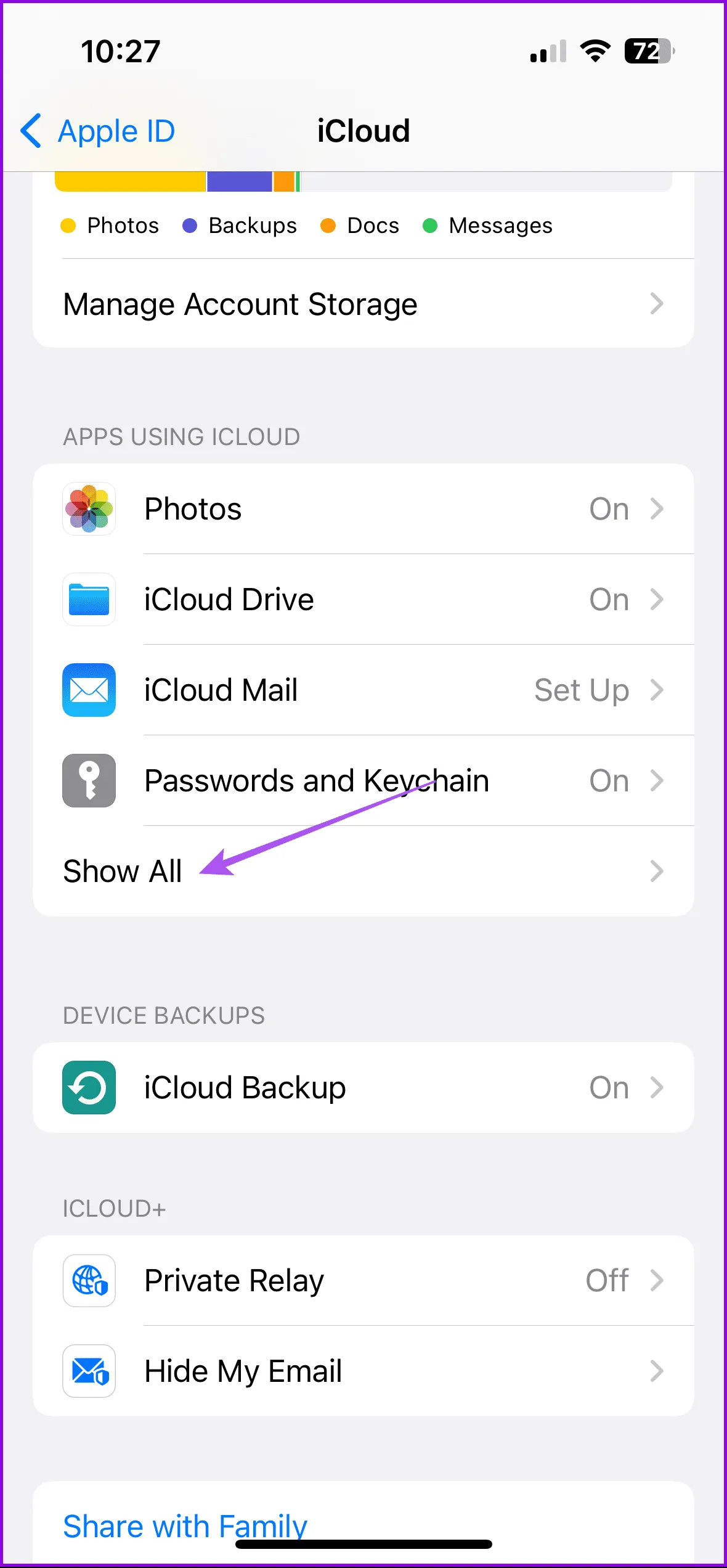
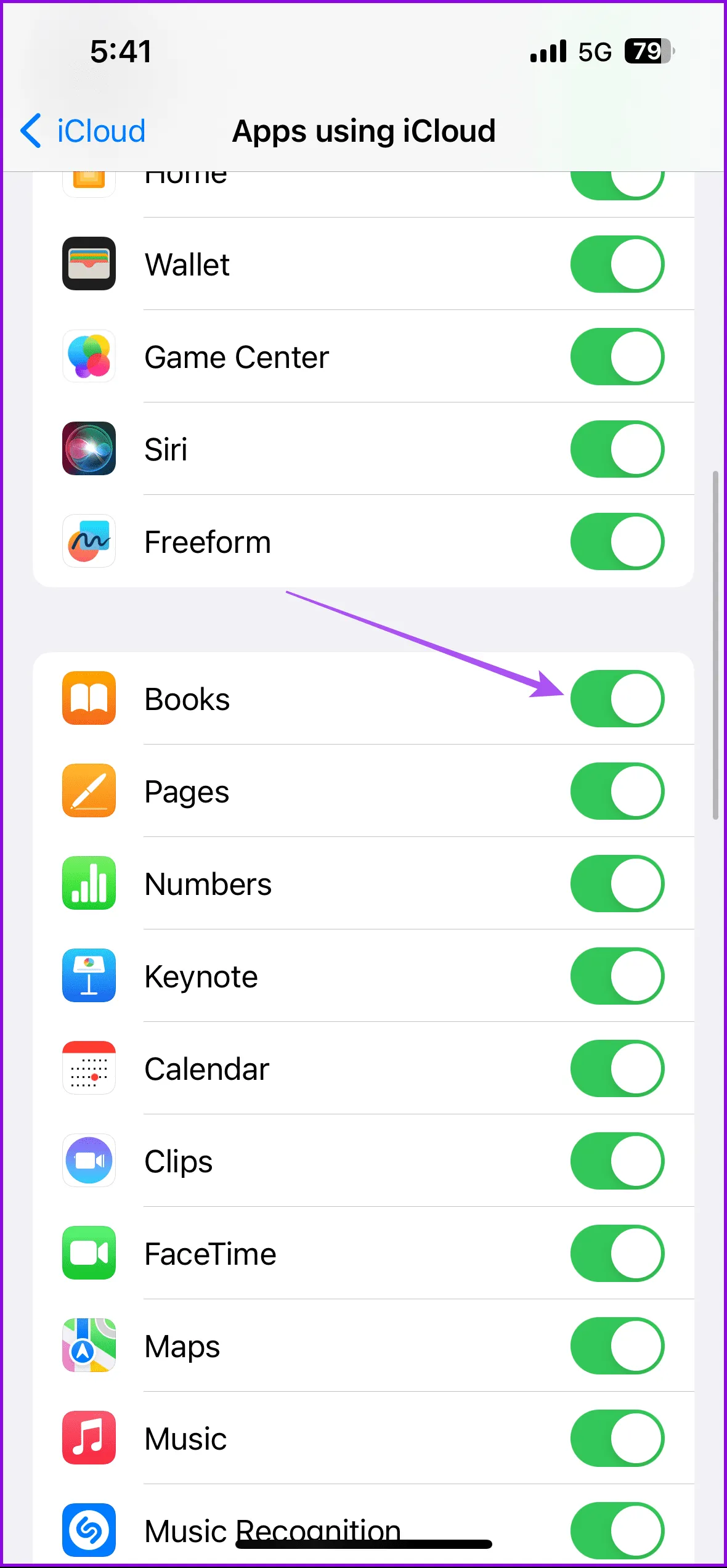
On Mac
Access Settings > Profile Name > Show More Apps > enable syncing for the Books app > click Done.
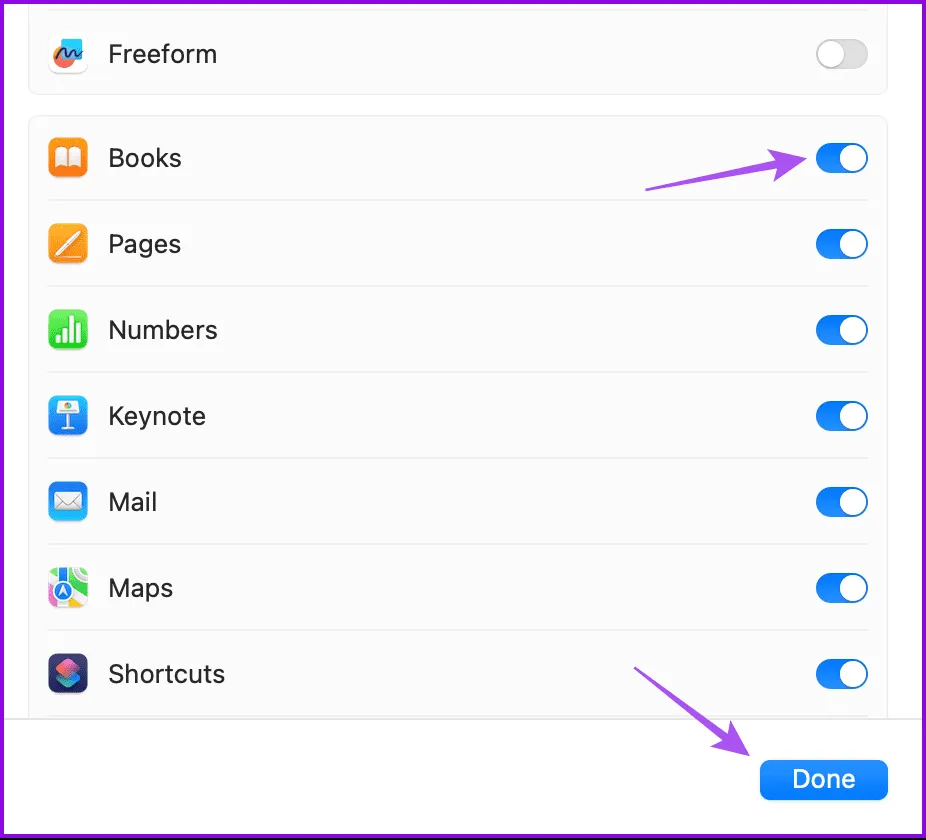
Solution 3: Reset Network Settings
If previous steps haven’t resolved the issue, consider resetting your network settings on the Apple device. The process is identical for iPad users.
Changing Network Settings on Mac
While there is no direct method to reset network settings on a Mac, you can disconnect from your current Wi-Fi network and then reconnect.
Go to Settings > Wi-Fi > Details beside your active network name > choose Forget This Network > reconnect to the network.
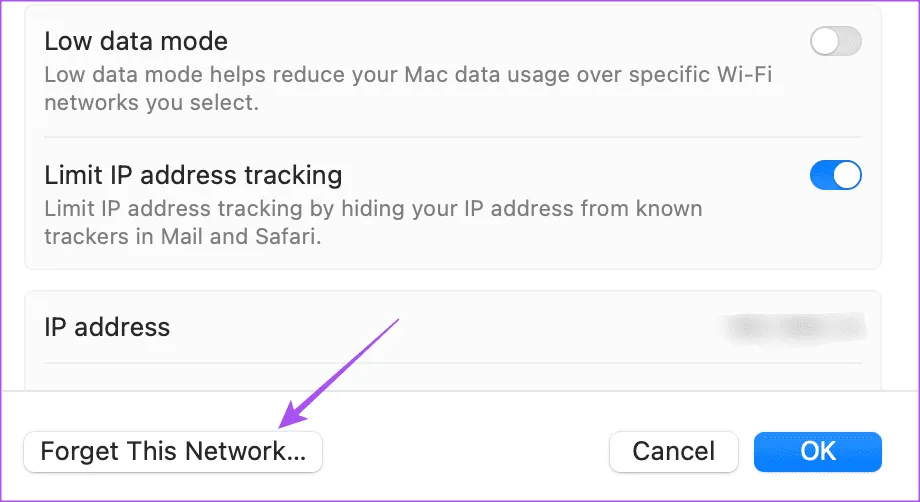
Image Credits: Guidingtech.com