Unlocking Notes on Mac and iPhone When You Forget Your Password
Have you ever felt that gut-wrenching frustration when you realize the password for your Notes on your Mac or iPhone has slipped your mind? The anxiety can be overwhelming as you think about how to retrieve essential snippets of information. But don’t worry; this guide will walk you through the process of unlocking your Notes if you can’t remember your password.
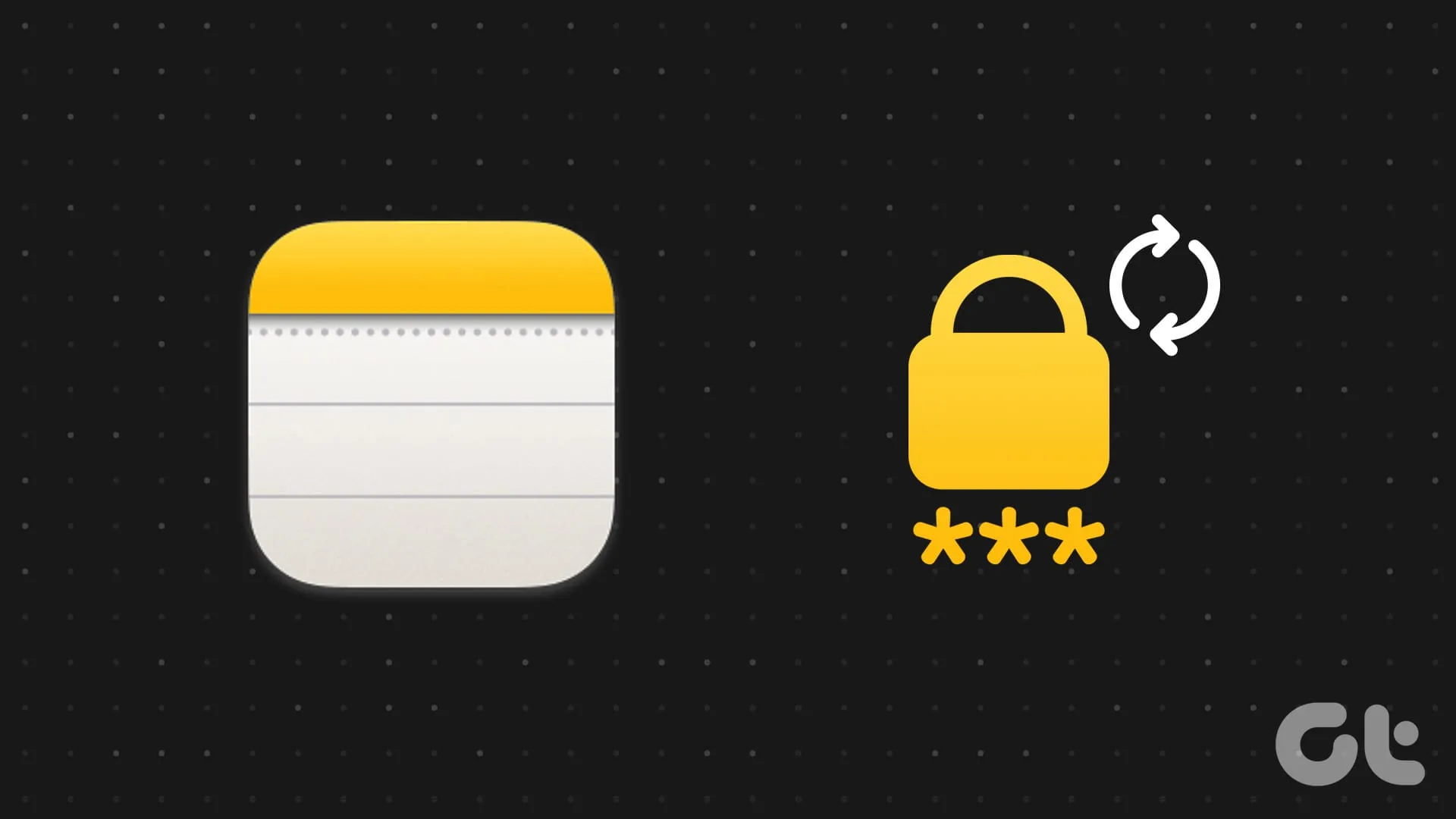
Being aware of what resetting your notes password entails and preparing adequately can help you avoid data loss or other issues. A crucial point to keep in mind is the importance of ensuring that your devices sync perfectly to prevent any inconsistencies in your note management. With this in mind, let’s dive into the steps you need to follow.
How to Reset Your Notes Password on Mac
Changing your notes password is a straightforward process. This allows you to establish a new password for your notes while keeping any previously protected notes intact. Just follow the steps outlined below.
Step 1: Open the Notes application on your Mac. Click on the Notes menu in the top toolbar and select Settings from the menu that appears.
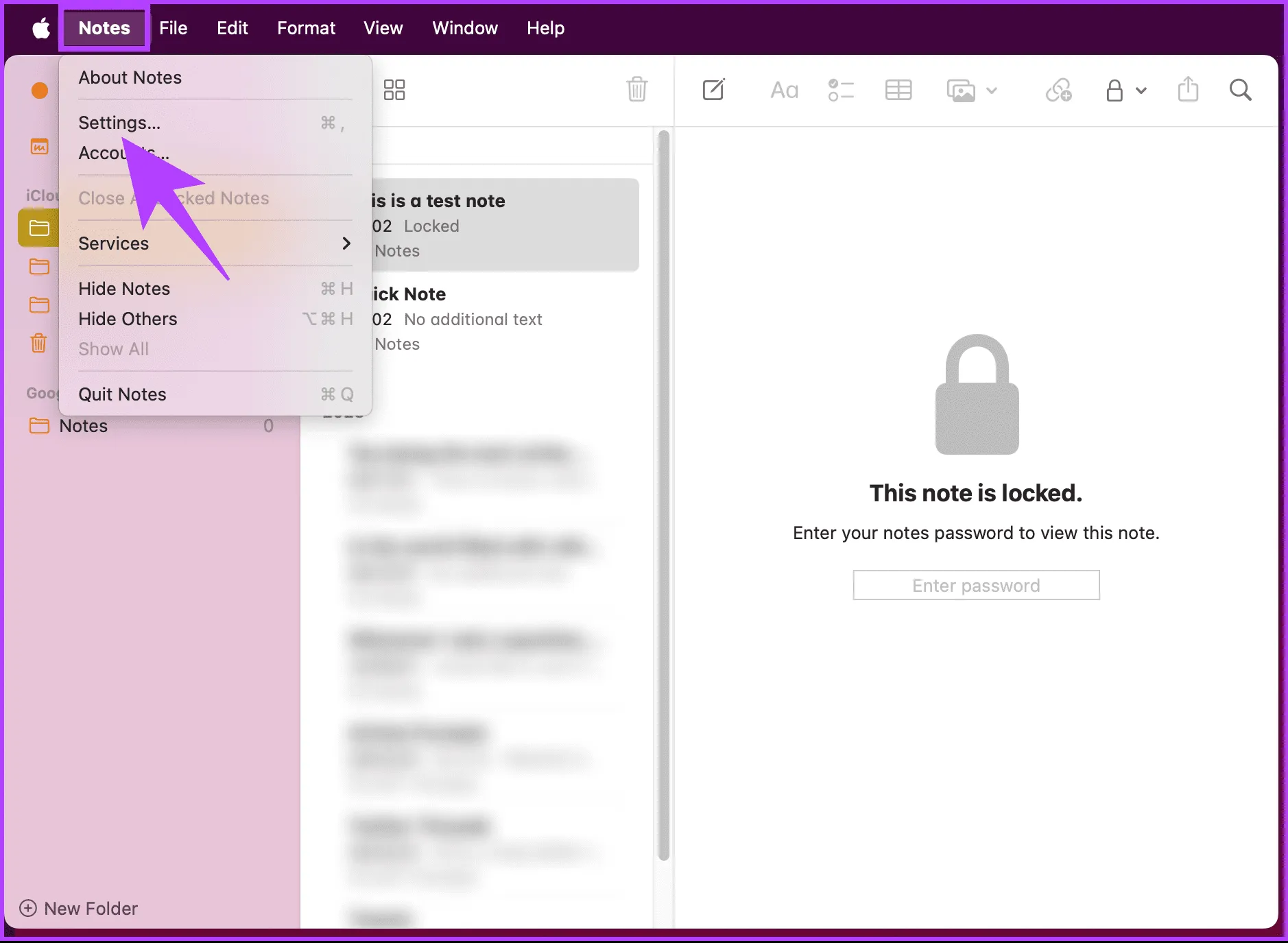
Step 2: In the Settings window, scroll to the bottom and click on Reset Password.
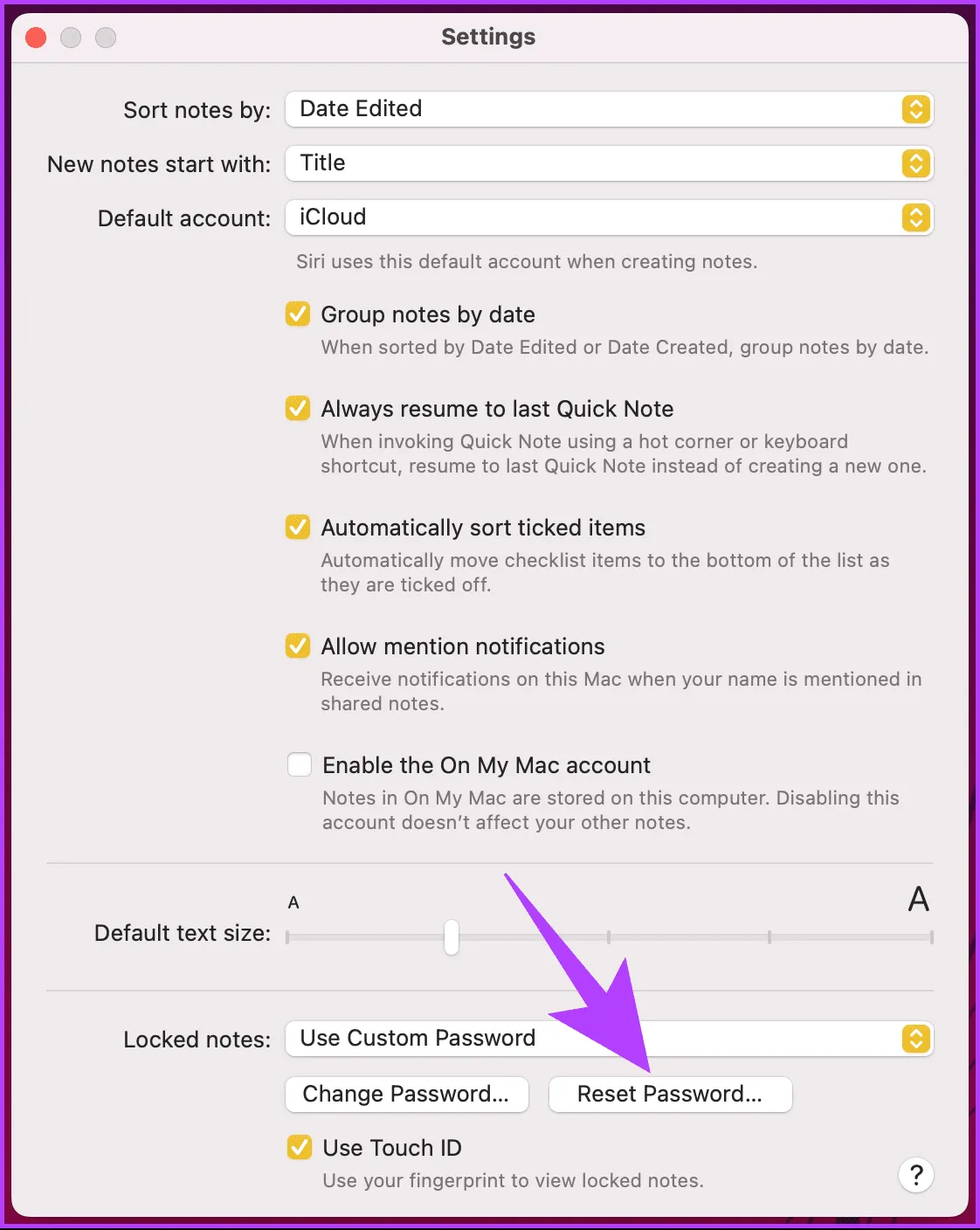
Step 3: In the dialogue that pops up asking ‘Reset Notes Password?’, click OK.
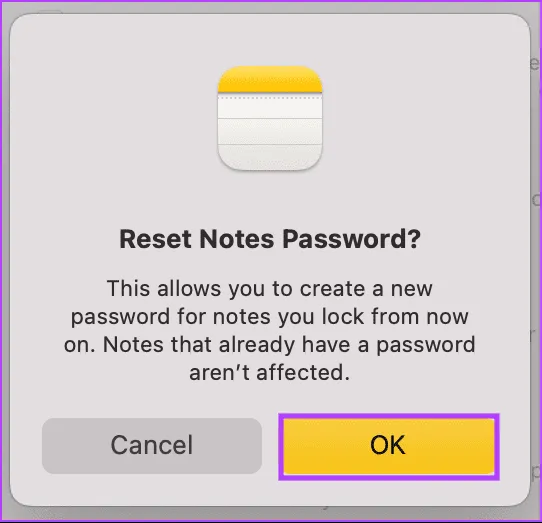
Step 4: Enter the password for your linked account (like iCloud or Gmail) in the next prompt and hit OK.
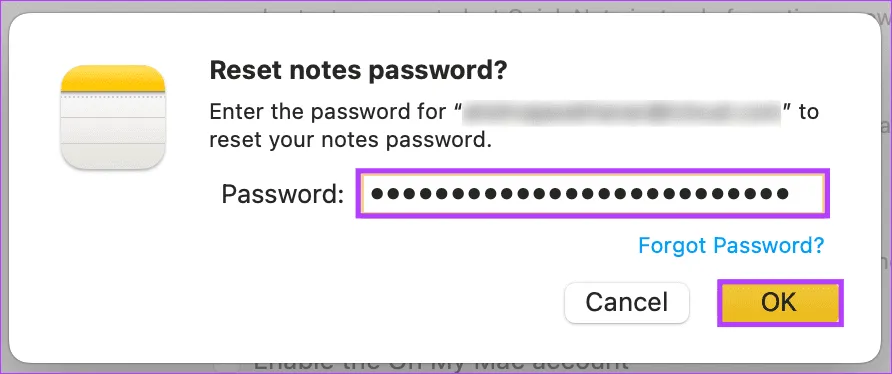
Step 5: If your credentials are validated, a message will ask, ‘Are you sure you want to reset your password?’ Go ahead and select Reset Password.
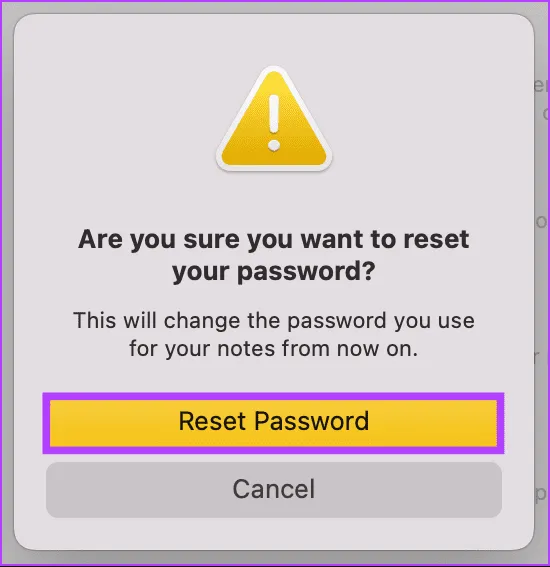
Step 6: You will then be prompted to decide if you’d like to use your Mac login password to secure your notes. If not, choose the Not Now option.
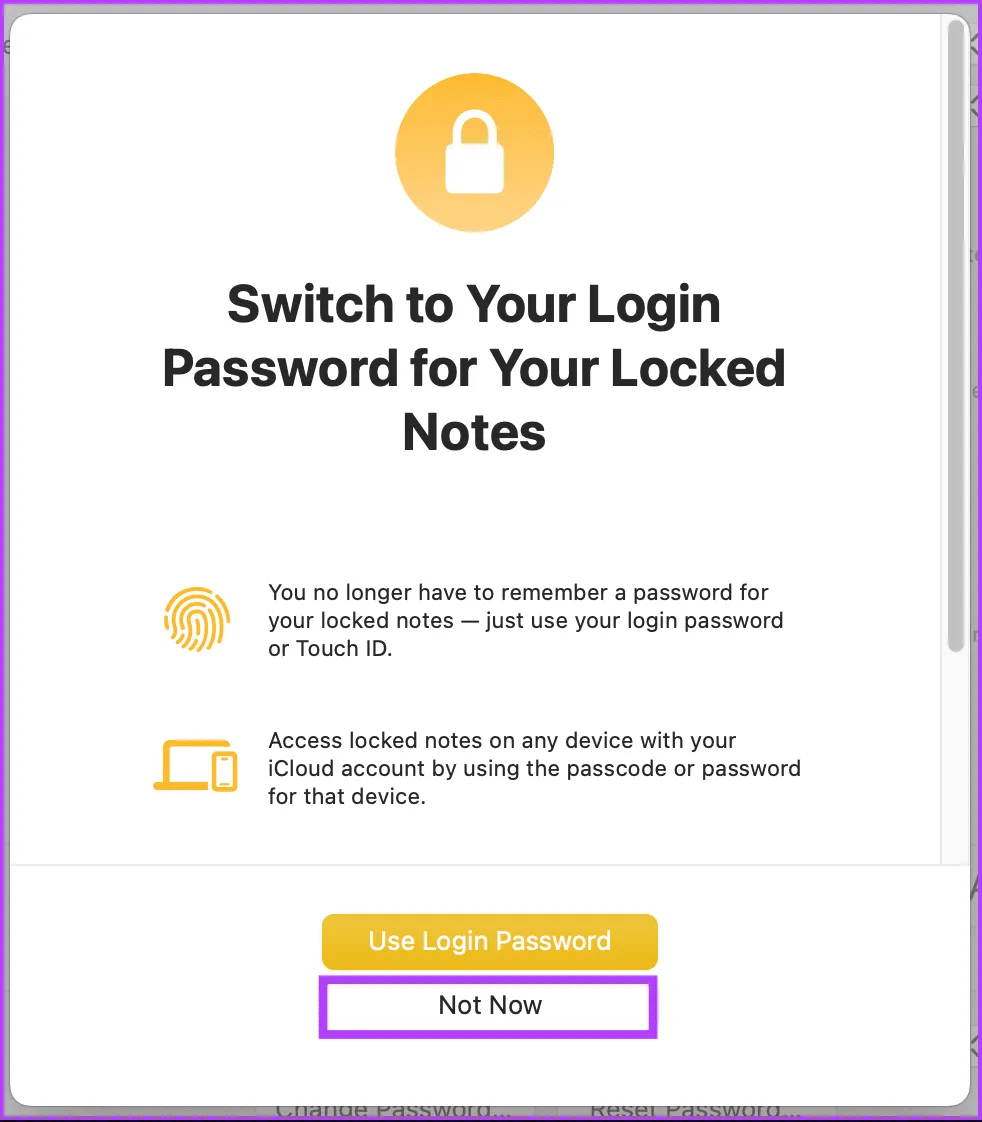
If you opted for the login password, you’re finished. If you prefer to set a new notes password, continue with the next steps.
Step 7: In the ‘Create a password for all your locked notes’ window, enter your new password, verify it, and provide a hint. Once everything is in place, hit the Set Password button.
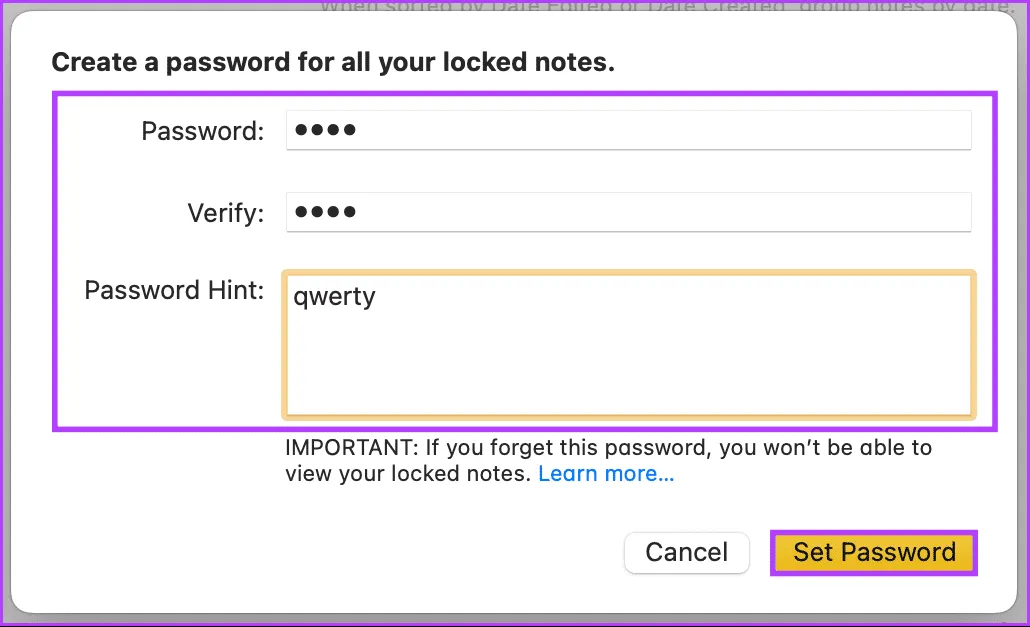
The dialogue box will close automatically and your notes password will now be updated. If you cannot access your Mac, you can easily perform the reset on your iPhone as well; just keep reading.
How to Modify Your Notes Password Without the Old One on iPhone
Whether it’s due to a simple mistake or a need for enhanced security, knowing how to modify your Notes password without needing the old one is key for users eager to regain uninterrupted access to their sensitive notes. Here’s how to do it:
Step 1: Launch the Settings app on your iPhone, then select Notes.
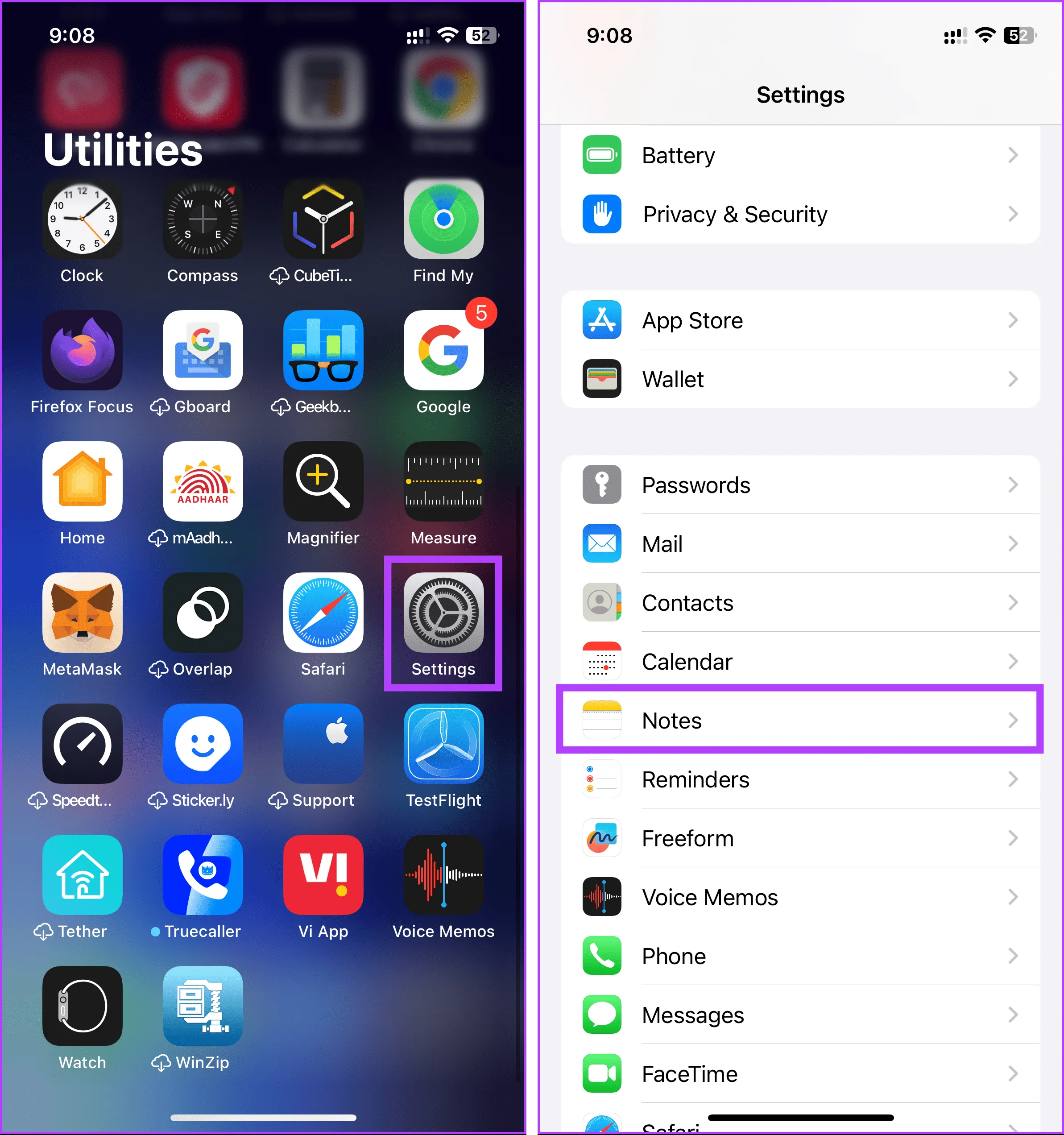
Step 2: Under the Notes section, tap Password. On the next screen, select the Reset Password option located at the bottom.

Step 3: Just like on the Mac, you will need to enter the password for your associated account (like iCloud or Gmail).
If your details are correct, the system will instruct you further.
Step 4: When prompted with ‘Are you sure you want to reset your password?’ tap on Reset Password.
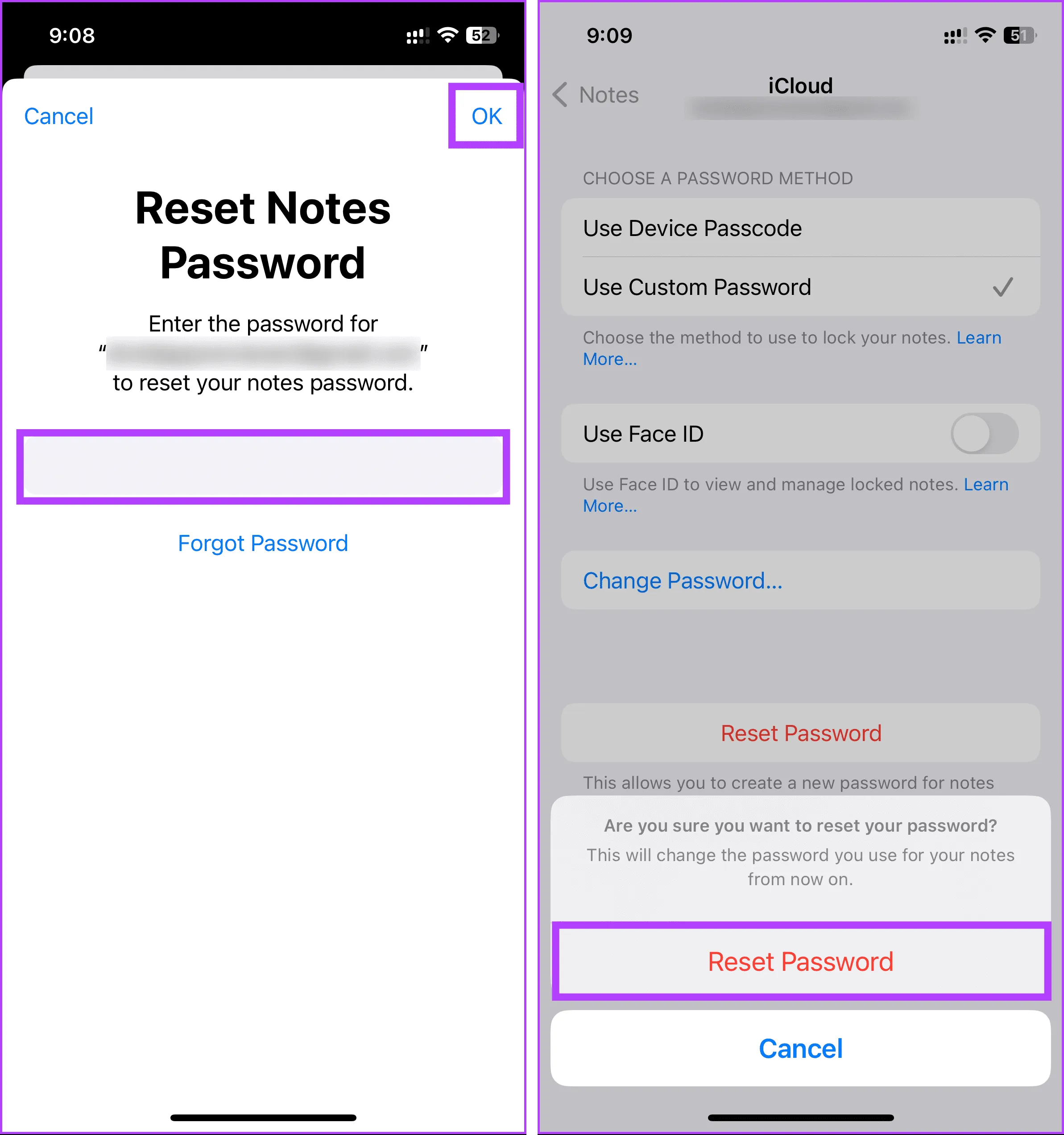
Step 5: You’ll then see an option to decide if you want to use your login password for your notes. If you wish to opt-out, simply tap Not Now.
If you have chosen to proceed with using the login password, congratulations, you have successfully reset your notes password. If you desire a different password instead, please follow the steps below.
Step 6: Finally, input a new password, verify it, and add a hint, then tap Done in the upper-right corner.
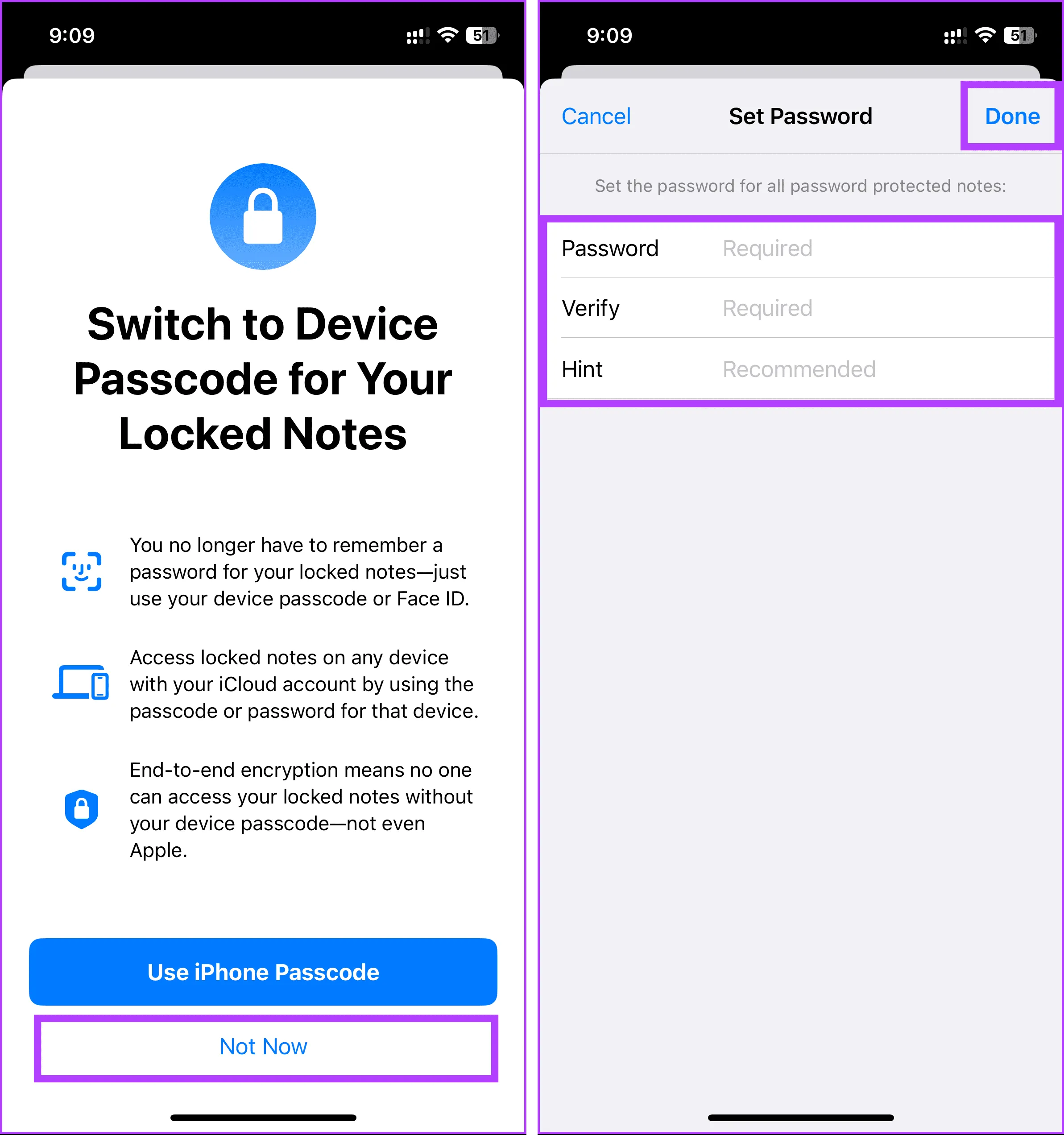
And there you go! You have successfully reset your notes password and can now access locked notes without the prior password.
Frequently Asked Questions About Resetting Your Notes App Password
How to Change Your Locked Notes Password
Forgetting your notes password doesn’t need to be a distressing experience. We have outlined the necessary steps to unlock your notes if you’ve forgotten your password along with considerations to keep in mind before starting this process. You might also want to explore how to save Apple Notes as a PDF.
Image Credit: Guidingtech.com